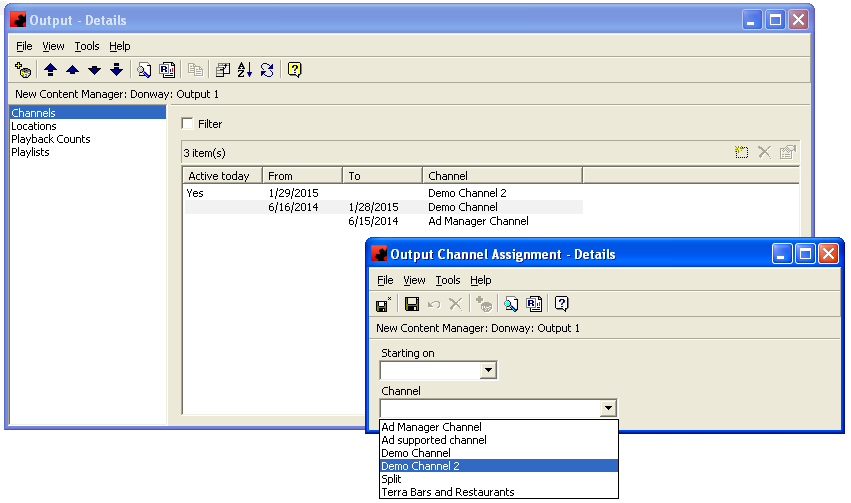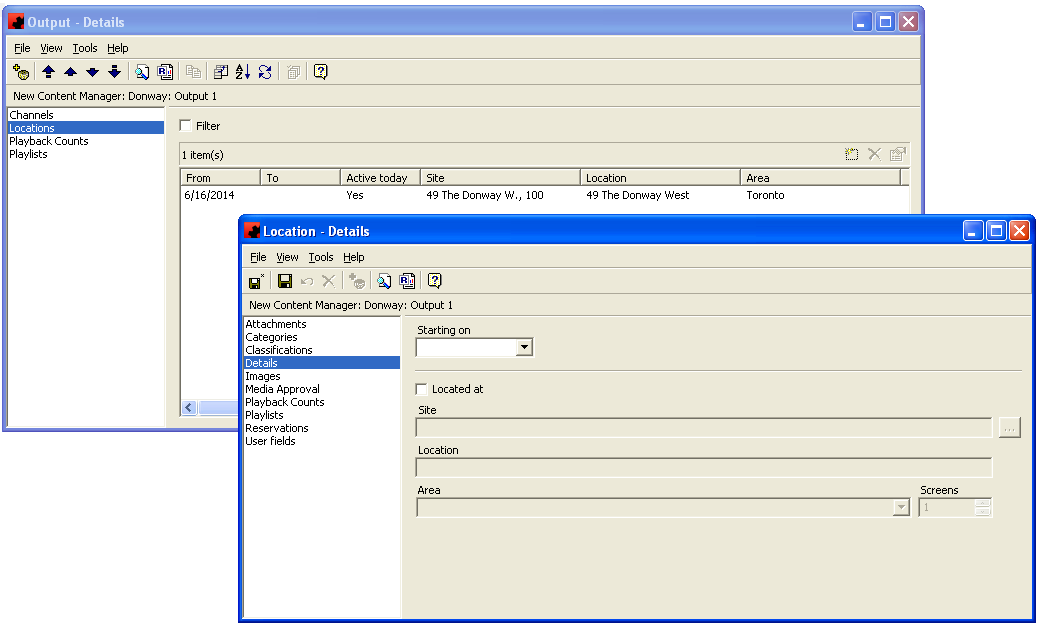Difference between revisions of "Output"
(Created page with "Each Player can have more than one stream of content. This content can be sent to the screen(s) via HDMI, VGA, DisplayPort and other types of cabling. Each cable leaving the...") |
m |
||
| Line 1: | Line 1: | ||
| − | Each Player can have more than one stream of content. This content can be sent to the screen(s) via HDMI, VGA, DisplayPort and other types of cabling. Each cable leaving the | + | Each [[Players_Digital(2)|Player]] can have more than one stream of content. This content can be sent to the screen(s) via HDMI, VGA, DisplayPort and other types of cabling. Each cable leaving the Player is referred to as an Output. Scala Content Manager allows you to set up and manage up to 2 different outputs on each Player. |
An Output is created by adding a Player to Ad Manager. Once a Player is created, each Output must be configured. | An Output is created by adding a Player to Ad Manager. Once a Player is created, each Output must be configured. | ||
| Line 9: | Line 9: | ||
[[File:OutputLocation.PNG]] | [[File:OutputLocation.PNG]] | ||
| − | The next step is to assign an Output to a Location on the '''Locations''' tab. After clicking New, a window will appear allowing you to specify the date this Output starts being used at this location (if this is the first time the Output is being assigned to a Location, and the Player already exists at the Location, the date can be left blank). The user can then specify where the Output is Located at by clicking the checkbox and then selecting or adding the Site by clicking on the ellipsis (...). | + | The next step is to assign an Output to a [[Location]] on the '''Locations''' tab. After clicking New, a window will appear allowing you to specify the date this Output starts being used at this location (if this is the first time the Output is being assigned to a Location, and the Player already exists at the Location, the date can be left blank). The user can then specify where the Output is Located at by clicking the checkbox and then selecting or adding the Site by clicking on the ellipsis (...). |
| − | Once the Site is selected, the user can specify a description for this location, select an Area and identify the number of screens that are playing this Output at this Location. | + | Once the Site is selected, the user can specify a description for this location, select an [[Areas|Area]] and identify the number of screens that are playing this Output at this Location. |
On each Output, the user can also review all items that have played on this Output. Users can also see all Playlists for this Output. If a user wishes, they can Republish a Playlist for this Output by highlighting the Playlist, right clicking and choosing Republish. | On each Output, the user can also review all items that have played on this Output. Users can also see all Playlists for this Output. If a user wishes, they can Republish a Playlist for this Output by highlighting the Playlist, right clicking and choosing Republish. | ||
Latest revision as of 15:41, 25 November 2015
Each Player can have more than one stream of content. This content can be sent to the screen(s) via HDMI, VGA, DisplayPort and other types of cabling. Each cable leaving the Player is referred to as an Output. Scala Content Manager allows you to set up and manage up to 2 different outputs on each Player.
An Output is created by adding a Player to Ad Manager. Once a Player is created, each Output must be configured.
When configuring an Output, the user must first select the Channel of content that will be played on this Output. From the Channels tab, click New to select the Channel. Ad Manager will allow you to select the date that this Output will start using the Channel (if this is the first time the Output is being set to a Channel, the date can be left blank). The user can then select the Channel to use and click Save and Close.
The next step is to assign an Output to a Location on the Locations tab. After clicking New, a window will appear allowing you to specify the date this Output starts being used at this location (if this is the first time the Output is being assigned to a Location, and the Player already exists at the Location, the date can be left blank). The user can then specify where the Output is Located at by clicking the checkbox and then selecting or adding the Site by clicking on the ellipsis (...).
Once the Site is selected, the user can specify a description for this location, select an Area and identify the number of screens that are playing this Output at this Location.
On each Output, the user can also review all items that have played on this Output. Users can also see all Playlists for this Output. If a user wishes, they can Republish a Playlist for this Output by highlighting the Playlist, right clicking and choosing Republish.