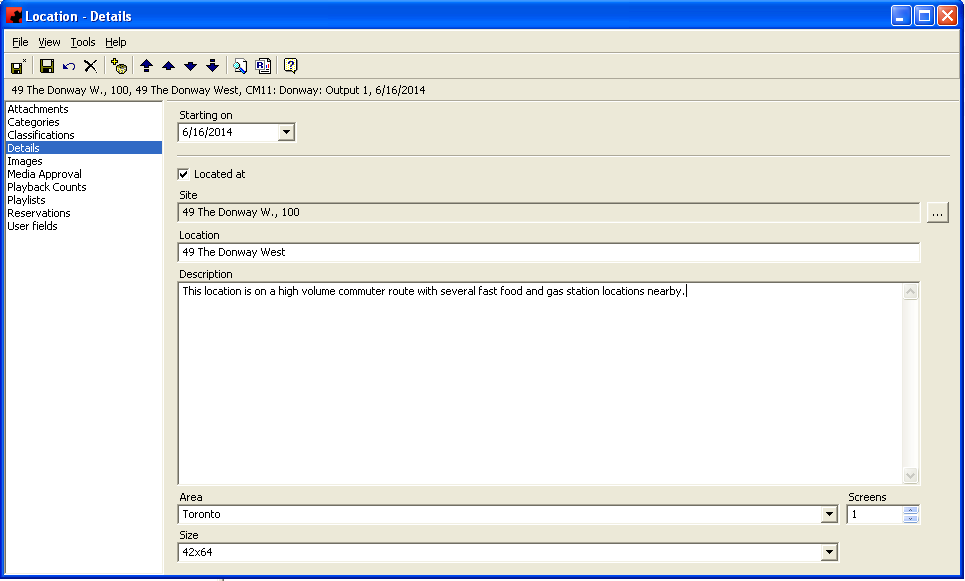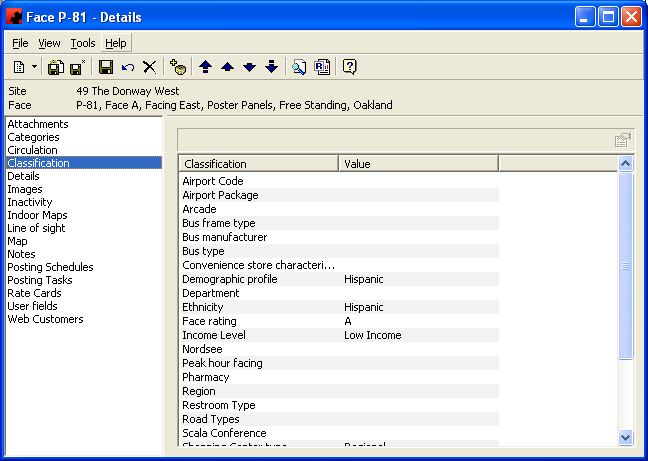Location
Contents |
Location
A Location is effectively the Digital(2) equivalent of a Static Media Face. This is the asset that gets scheduled to Subcontracts.
A Location can only be added by creating it from an Output.
When a Location is created, it is assigned to the Output as of a specified date. This is the date that the Location first becomes available to sell in Ad Manager. The Location is linked to a Site and is also associated with an Area.
Attachments
For more information on the Attachments page, click here.
Categories
The Categories Page maintains a listing of all items that have been specified as positive conditions or restrictions at a Location. Site conditions and restrictions are inherited by each Location and are shown in this window.
Items in the Conditions box on the left side of the screen are considered to be positive attributes for this Face. Items in the Restrictions box on the right side of the screen are considered to be negative attributes.
The functions available through the buttons immediately above the Categories pane are:
- Add a new Condition or Restriction to the Location. If you are adding a new condition (positive attribute), select the
above the left box. If you are adding a restriction (negative attribute), select the
above the right box.
- Delete the highlighted Condition or Restriction from the Location. If you are removing a condition (positive attribute), select the
above the left box. If you are removing a restriction (negative attribute), select the
above the right box.
If the word "Yes" appears in either Inherited column, this indicates that the condition or restriction has been set at the Site level, and it applies to all Faces and Locations at the Site. You cannot add or Delete Site Conditions or Restrictions from the Location.
Classification
The Classification Page provides you with the ability of assigning specific characteristics to a Location. These Location classifications can be used when scheduling Locations to Contracts by specifying the target classification.
The functions available through the buttons immediately above the Classification pane are:
- The properties button allows you to select a classification value for the classification item currently highlighted.
The pane in the bottom portion of the screen shows each of the classification categories that you have set up (for information on adding Classification Categories, see Custom Classifications).
To enter a value, double click on the classification you wish to specify a value for, and select it from the list. If the value you wish to select is not on the list, you must add it from the Classifications Table (for information on adding Classification Values, see Custom Classifications).
Images
For more information on the Images page, click here.
Media Approval
Users can specify that a Location requires Media Approval before the content can be displayed at the Location. From this screen the User can click New and either select an existing Landlord or enter a new one. If a Location requires Media approval, no content will play at this location unless it has been marked as approved by the Landlord on a Media Item.
Playback Counts
The user can review all content that has played at this Location. The information provided includes the date, the Media Item and the number of times played. Users can Customize this View to include additional information as appropriate.
Playlists
The user can review all Playlists for this Location. The Playlists can be edited to change the order, or can be Republished if necessary.
Reservations
This is a listing of all scheduling for this particular Location.
User Fields
For more information on the User fields page, click here.