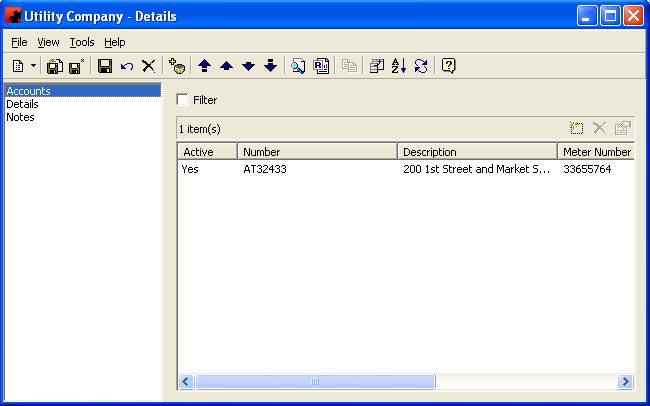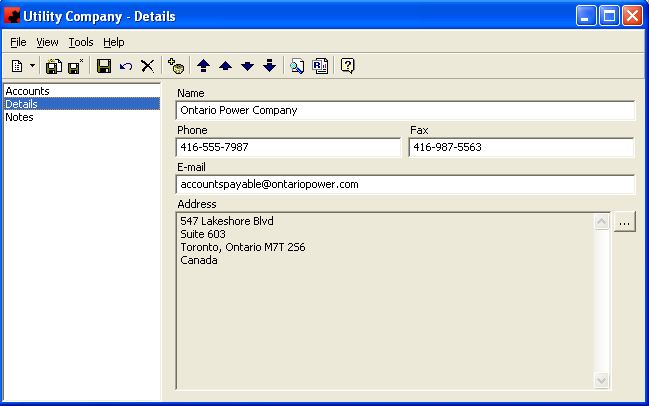Utility companies
The UTILITY COMPANIES database contains a listing of companies and/or people to whom you are making a Utility payment(s). Ad Manager uses this database when setting up a Utility Account and the data may be contained in a financial export.
Contents |
Adding a Utility Company
To add a Utility Company, click the arrow beside the New icon () for a list of items you can add. Select OTHER, then select Utility Company. The Utility Company Details window will appear, and a new Utility Company can be entered. Enter the Name of the Company, Business Phone Number, Business Fax Number and E-mail Address (as applicable). To add the Address information, click on the ellipsis (
) and enter the Street and/or Postal Box Number, City, State/Province, Zip/Postal Code and Country and then click OK.
On the Accounts page you can view all the Utility Accounts that belong with this Utility Company, or click on the New () button to create a new Utility Account.
The Notes page allows the user to enter other information about the Utility Company, not contained on the Details page.
Modifying a Utility Company
To modify a Utility Company, simply click the database from the OTHER folder, then double click the desired item and make the change(s) necessary. Once you have finished, click the Save () button.
NOTE: Caution should be taken when modifying the Name and/or Company field because Ad Manager will change ALL references to these fields no matter if the Utility Payments have already been exported. Ad Manager history will be changed when you modify these fields even though the users' Accounting Package will contain the original details. Should the user wish to maintain historical data, it is recommended that a new Utility Company be created as well as a new Utility Account.
Deleting a Utility Company
To delete a Utility Company, there must be no reference to it on an Utility Account. Select the database from the OTHER folder, then double click the desired item. Select the Delete button () for the record. Ad Manager will ask you for confirmation to delete the Utility Company.
Accounts
The Accounts Page displays all Utility Accounts for this particular Utility Company showing such details as the Account Number, a Description of the Account, if the Account is Active, the Meter Number and the last Meter Reading information.
Tool buttons specific to the Accounts Page:
- Customize Current View allows you to select the columns to display and the order to display them in.
- Order allows you to sort the list of Accounts for the Utility Company in the desired order.
- The Refresh button will reload the list of Accounts, in the event changes to the number of Accounts has occurred since you visited this page.
The pane in the window shows a listing of all Accounts for this Utility Company. The functions available through the buttons immediately above the pane are:
- Add a new Account to the Utility Company.
- Delete the highlighted Account(s) from the Utility Company.
- Edit the information for the highlighted Account(s).
For additional information on buttons that appear at the top of the window, click here. For information on the menu items that appear under the Tools menu, click here.
The Filter check box allows you to filter the listing of Accounts to show only those that meet a certain criteria. When selected, a filter screen will appear, allowing you to choose to see Accounts for a certain Vendor, opened on a certain date, with a specific meter reading, etc. When a filter is active, a check mark will appear in the filter box. To clear the filter and see all records, click on Filter, then the Clear button on the Filter screen, followed by the OK button.
Details
The Details Page is where information about the Utility Company is displayed.
For information on the buttons that appear at the top of the window, click here. For information on the menu items that appear under the Tools menu, click here.
Fill in the appropriate information for each field. Select the appropriate item from any of the drop down lists (in the boxes) or type in the information if it is not present.
Fields
Address: This is the mailing address for the Utility Company. To add the Address, click on the ellipsis () button to the right of the Address field and enter the information the screen that opens. Click OK and the Address field will contain the data you just entered.
E-mail: The e-mail address (if known) for the Utility Company.
Fax: This is the Fax number for the Utility Company.
Name: This is the name of the Utility Company. The Utility Company name will be used as the "Vendor" on any Utility Account for this Company, as well as the "Pay To" on any Utility Payment and appear on your cheque when it is printed.
Phone: This is the phone number of the Utility Company.
Notes
For more information on the Notes page, click here.