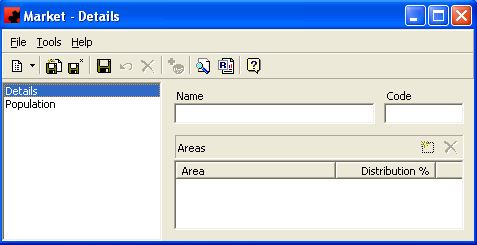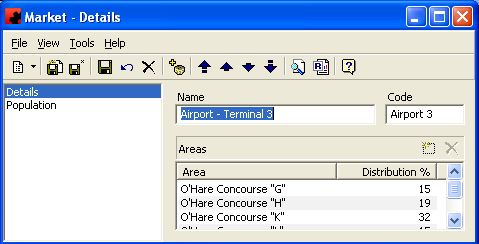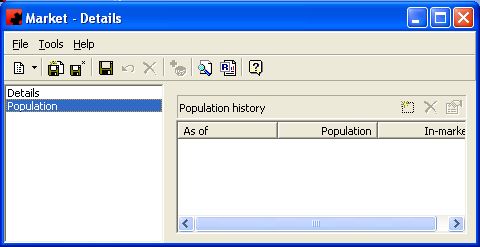Markets
Contents |
Markets
Markets are regions for which contracts are sold; a market is made up of one or more different AREAS.
The MARKETS database is used when creating and charting a contract. When inputting a contract, a market (consisting of areas) is selected to provide the client with an agreed upon distribution of faces in their target area(s). When charting, the MARKETS database is accessed to determine what distribution of faces within each area in the market should be provided according to the market definition. This will either avoid or allow skewings of each campaign to certain areas. These are default distributions for each market defined. The percentages can be modified on a per contract basis.
Adding a New Market
To add a new Market, click on the arrow beside the New icon () for a list of items you can add. Select OTHER, and then select Market. The Market Details Window will appear, and a new Market can be entered.
Adding Area Distribution Factor
Each market is defined as a combination of smaller areas. Each area can in turn be part of more than one market. For more information on the definition of areas within a market see What is an Area?
For each specific market you must enter a default percentage distribution that represents the number of faces located in each area in relation to all areas within the market definition. For example if 15% of all faces in a market are physically located in the southeast area of the market the distribution factor of 15% should be set for the southeast area.
When a market is identified on a Subcontract the system automatically assumes that the faces on the subcontract should be distributed among the areas of the market using the default percentage distribution (this can be modified for specific subcontracts see Adding a Subcontract for more information).
To enter the default area distribution for each market go the Ad Manager Explorer window, open the Other Databases folder and click on All Markets. Double click the desired name on the right side of the screen. Once selected the user will see the following Market Detail screen:
To add a new area to the market definition click on the New button () on the Details Tab and select the area to be added. The area must already be in system in order to add it to a market. A percentage distribution for that area also needs to be entered. Note that the percentages must add up to 100%. Ad Manager will proportionately adjust any figures entered to total 100%.
If you are modifying previously entered areas double click on the existing percentage to the right of the area that requires changing or click on the area name and select the properties button () to enter the new number.
Population information is entered on the Population page. The new population will take affect based on the AS OF date. Population figures will affect GRP values for faces on existing and planned contracts.
Modifying a Market
To modify a Market, simply click the database from the OTHER folder, then double click the desired item and make the change(s) necessary. Once you have finished, click the Save () button.
Deleting a Market
To delete a Market, there must be no contracts associated with it. Select the database from the OTHER folder, then double click the desired item. Select the Delete button () for the record. Ad Manager will ask you for confirmation to delete the market.