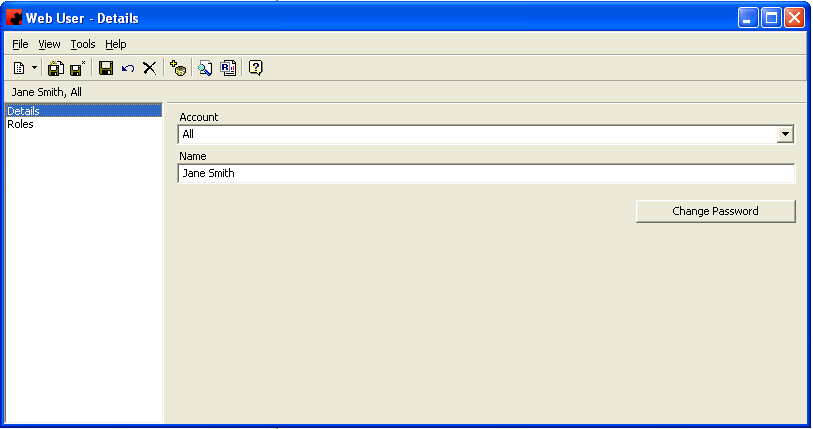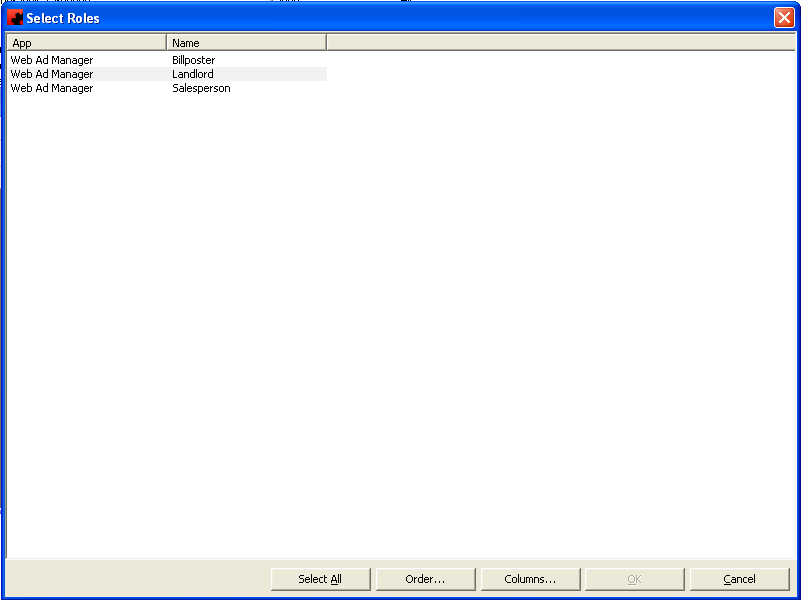Configuring Billposter App in Ad Manager
After you have set up the web roles, you can set up a billposter account in Ad Manager for use with the billposter app.
Create Web Account
First, you will need to create a Web Account. This is done by going to the List view and going to Public Folders-Web-All Accounts. Right click in the detail view, click New and add an account name ("All" is recommended).
Click Save.
Create Web Users
If you still have the Web Account page open, click on the Users page and click the New button. Otherwise, go to Public Folders-Web-All Users and right click in the detail view and click "New".
If the account is blank, select the account and enter the name of the person you want to have gain access to the billposter app. Click Change Password and enter a password for the user. Click Save, but do not close the Web User window.
Next, click the Roles page and click the New button. Select "Billposter" as the Role, and Save the Web User.
At this point, you can now install and configure the app.