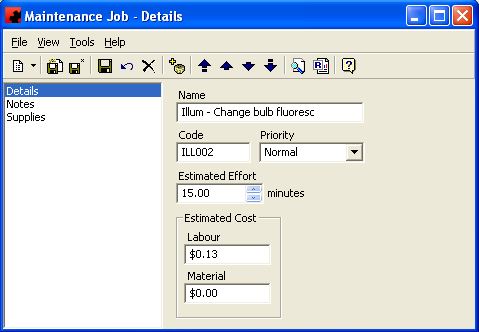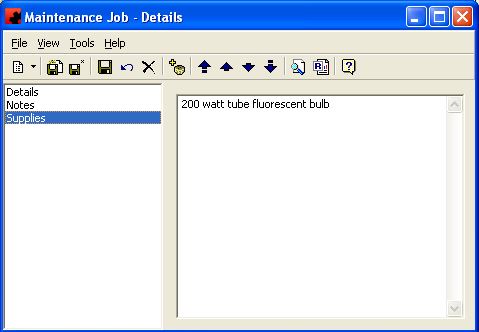Difference between revisions of "Maintenance jobs"
(Created page with "Page for Maintenance jobs. ---- == Details == The Details Page is where information about the Maintenance Job is displayed. A Job is the work that specifically needs to be d...") |
(→Notes) |
||
| (9 intermediate revisions by 2 users not shown) | |||
| Line 1: | Line 1: | ||
Page for Maintenance jobs. | Page for Maintenance jobs. | ||
| − | |||
== Details == | == Details == | ||
| − | The Details Page is where information about the Maintenance Job is displayed. A Job is the work that specifically needs to be done in order to complete a Task. The Jobs Details Page will identify this work and show such information as Name, Priority, Effort, and Cost needed for the particular Job | + | The Details Page is where information about the Maintenance Job is displayed. A Job is the work that specifically needs to be done in order to complete a Task. The Jobs Details Page will identify this work and show such information as Name, Priority, Effort, and Cost needed for the particular Job. |
| + | [[File:New_Maintenance_Jobs_Details.JPG]] | ||
| + | For information on the buttons that appear at the top of the window, [[Buttons#Maintenance Job|click here]]. For information on the menu items that appear under the Tools menu, [[FAQ and General Info#Maintenance Job Tools Menu|click here]]. | ||
| − | + | Fill in the appropriate information for each field. Select the appropriate item from any of the drop down lists (in the [[File:New_dropdown_button.JPG]] boxes) or type in the information if it is not present. | |
| − | + | ||
| − | Fill in the appropriate information for each field. Select the appropriate item from any of the drop down lists (in the | + | |
| − | Fields | + | === Fields === |
Code: This is a code you give to the Job. This is a required field and must be entered in order for the record to be saved. | Code: This is a code you give to the Job. This is a required field and must be entered in order for the record to be saved. | ||
| Line 25: | Line 24: | ||
Priority: The Job's priority can be either Immediate, Low or Normal. Priority status will allow you to filter and/or sort Jobs based on this field and serves as the default setting for a new Task created for an Incident involving this particular Job. For example, when looking at the Task page of an Incident, you can choose to view those Tasks whose Jobs are only of Immediate priority. | Priority: The Job's priority can be either Immediate, Low or Normal. Priority status will allow you to filter and/or sort Jobs based on this field and serves as the default setting for a new Task created for an Incident involving this particular Job. For example, when looking at the Task page of an Incident, you can choose to view those Tasks whose Jobs are only of Immediate priority. | ||
| − | |||
| − | |||
== Notes == | == Notes == | ||
| − | + | For more information on the Notes page, [[Notes page|click here]]. | |
| − | + | ||
| − | + | ||
| − | + | ||
| − | For information on the | + | |
| − | + | ||
| − | + | ||
== Supplies == | == Supplies == | ||
| − | The Supplies Page lists all supplies required for this Maintenance Job. Items listed on this page can be deleted or added, at any time. You can print this information on Work Orders to remind your Technicians what they need to take with them in order to complete a particular Job. | + | The Supplies Page lists all supplies required for this Maintenance Job. Items listed on this page can be deleted or added, at any time. You can print this information on Work Orders to remind your Technicians what they need to take with them in order to complete a particular Job. |
| − | + | ||
| − | + | ||
| − | + | [[File:New_Maintenance_Jobs_Supplies.JPG]] | |
| − | + | For information on the buttons that appear at the top of the window, [[Buttons#Maintenance Job|click here]]. For information on the menu items that appear under the Tools menu, [[FAQ and General Info#Maintenance Job Tools Menu|click here]]. | |
Latest revision as of 13:04, 12 August 2013
Page for Maintenance jobs.
Contents |
Details
The Details Page is where information about the Maintenance Job is displayed. A Job is the work that specifically needs to be done in order to complete a Task. The Jobs Details Page will identify this work and show such information as Name, Priority, Effort, and Cost needed for the particular Job.
For information on the buttons that appear at the top of the window, click here. For information on the menu items that appear under the Tools menu, click here.
Fill in the appropriate information for each field. Select the appropriate item from any of the drop down lists (in the boxes) or type in the information if it is not present.
Fields
Code: This is a code you give to the Job. This is a required field and must be entered in order for the record to be saved.
Estimated Cost: This is an estimate of what the Job is expected to cost to complete.
Estimated Effort: This is the time you estimate the Job will take in order to complete. The unit for Effort is company defined and is preset in the Tools - Options - Maintenance Page of Ad Manager.
Name: This is a name given to the Job. To assist in the organization of your Jobs, it may help to logically name them so all Jobs of a similar type (e.g. Electrical, Repair, etc.) will appear together in a listing of All Jobs.
Priority: The Job's priority can be either Immediate, Low or Normal. Priority status will allow you to filter and/or sort Jobs based on this field and serves as the default setting for a new Task created for an Incident involving this particular Job. For example, when looking at the Task page of an Incident, you can choose to view those Tasks whose Jobs are only of Immediate priority.
Notes
For more information on the Notes page, click here.
Supplies
The Supplies Page lists all supplies required for this Maintenance Job. Items listed on this page can be deleted or added, at any time. You can print this information on Work Orders to remind your Technicians what they need to take with them in order to complete a particular Job.
For information on the buttons that appear at the top of the window, click here. For information on the menu items that appear under the Tools menu, click here.