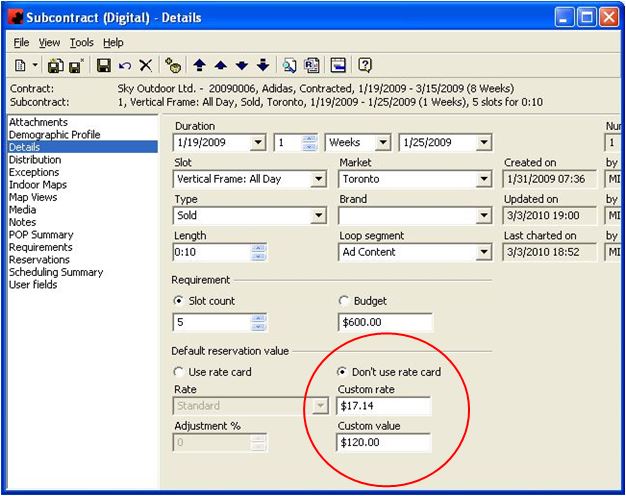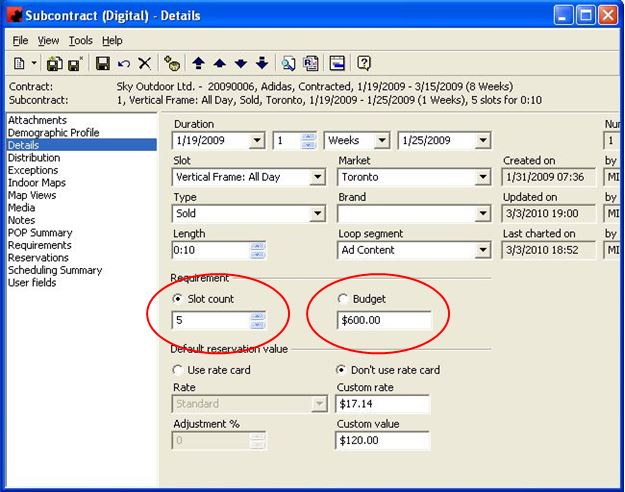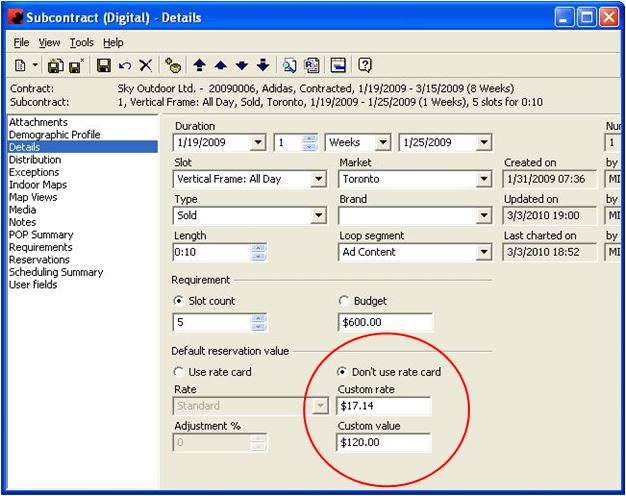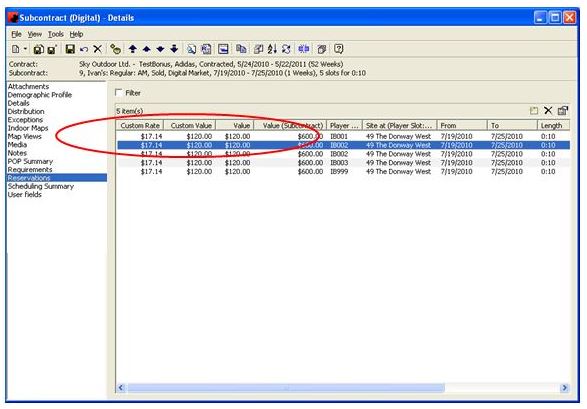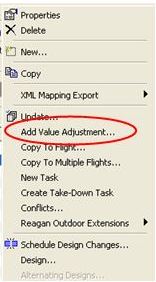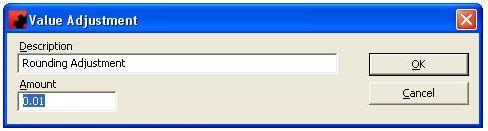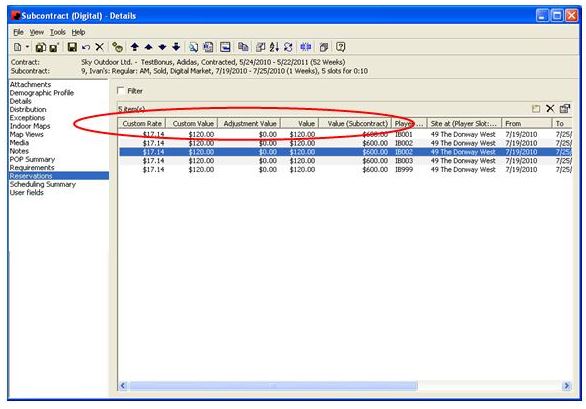Using the Custom Rate Option
HOW TO USE THE CUSTOM RATE OPTION IN AD MANAGER FOR DIGITAL MEDIA USERS
For those users who do not wish to set up Rate Cards or want to identify a specific rate, Ad Manager has the option to set a “custom rate” on the Subcontracts which will then be used to calculate Values on the Reservations. The Custom Rate field is a daily Slot rate and the Custom Value field is the Slot dollar amount based on the duration of the Subcontract.
Here is one example which can be used to calculate the Custom Value/Custom Rate.
The Slot Count and Budget amount entered on the Details page of the Subcontract can be used to help calculate what Custom Value is to be entered on the page. In this example you will see that there are 5 Slots and a Budget amount of $600.00. If the total number of Slots is greater than 1, you will need to divide this number into the Budget to get a total Subcontract Slot Custom Value. In our example, you are dividing 5 into $600.00 which will give you an amount of $120.00. This is the dollar amount (Value) per Slot/Reservation based on the duration of the Subcontract.
Then on the Details page of the Subcontract enter this amount under Custom Value, after clicking “Don’t use rate card”. This will then populate the Custom Rate field with the daily rate. Alternately you could enter a Custom daily rate and the Custom Value field would populate.
As you schedule the Slots to the Subcontract, you will see the Values being added to each Reservation, based on what was entered on the Details page. If you customize your view to show the Custom Rate, Custom Value, Value and Value (Subcontract), you will be able to check to make sure that things are being allocated correctly. If you notice that the Value(Subcontract) is less than the Budget amount set up on the Details page once the Slots have been assigned, this is due to a rounding factor on the Daily Rate. You can decide to leave the monies as allocated (if it’s just a few cents difference), or adjust one or more of the Reservations to make the Budget amount and Value(Subcontract) the same.
To do this, right click on one or more of the Reservations and choose “Add Value Adjustment” from the list.
In the Value Adjustment window enter a description for the adjustment and enter the + or – amount of the adjustment, then click <OK>
You can further customize your view to add the column called Adjustment Value to show these adjustments. NOTE: The adjustment steps are also to be followed to for those cases when the Slots were purchased at different rates and you wish to ensure that these Values are according to the Contract.