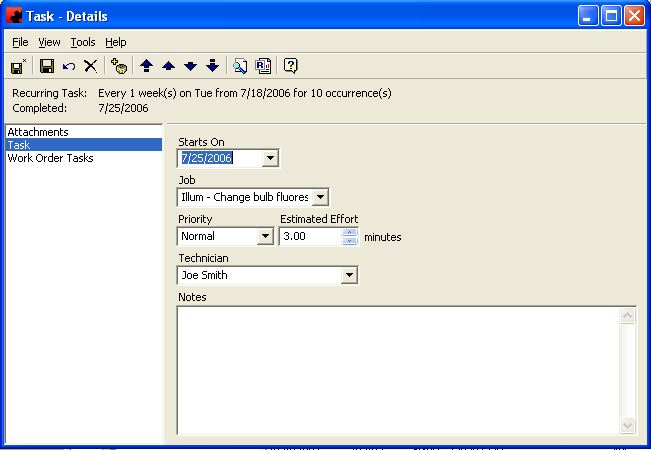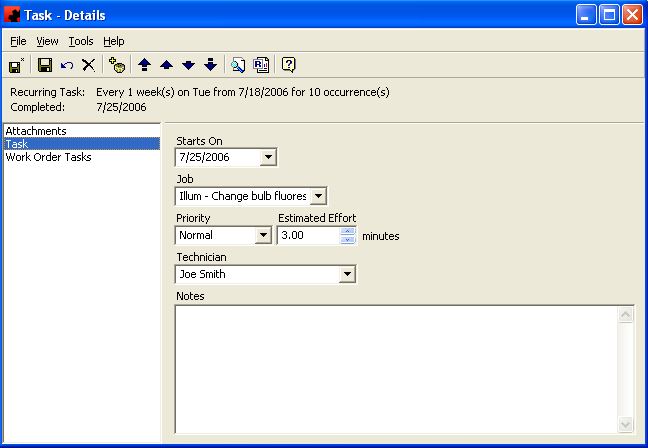Tasks
Page for Tasks.
Contents |
Activity
The Activity Page displays information on the status of the Task. You can see which Work Order(s) the Task has been issued to, when the Work Order was Issued as well as its status. If the Task has not been issued on a Work Order, you can complete it from this screen.
The pane in the window shows a listing of the Work Order(s) the Task has been issued to. The functions available through the buttons immediately above the pane are:
- Edit the information for the highlighted Work Order(s).
For information on the buttons that appear at the top of the window, click here. For information on the menu items that appear under the Tools menu, click here.
Fill in the appropriate information for each field. Select the appropriate item from any of the drop down lists (in the boxes) or type in the information if it is not present.
Fields
Effort: This is the time the Job actually took to complete. The unit for Effort is company defined and is preset in the Tools - Options - Maintenance Page of Ad Manager.
Notes: This is a place to enter additional information for the Technician pertaining to this particular Task.
Technician: This is the person or crew that completed the Task.
Attachments
For more information on the Attachments page, click here.
Details
The Details Page contains information on the Job action required for this Task, its priority and the date the Task should be addressed.
For information on the buttons that appear at the top of the window, click here. For information on the menu items that appear under the Tools menu, click here.
Fill in the appropriate information for each field. Select the appropriate item from any of the drop down lists (in the boxes) or type in the information if it is not present.
Fields
Job: This is the job that pertains to this particular Task. A Job is the work that specifically needs to be done in order to complete a Task. A Task can only have one Job attached to it.
Priority: This allows you to mark the Task as needing either Immediate, Low or Normal priority for resolving it, Normal being the default.
Starts On: This is the date when you want this Task to be addressed.