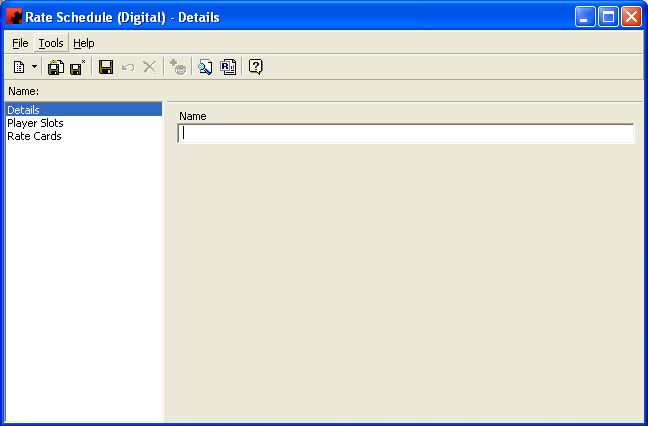Rate cards (digital)
Ad Manager allows users to set up Rate Cards for each advertising opportunity. A Rate Card is assigned to a Rate Schedule, and Rate Schedules are assigned to Player Slots (the digital advertising opportunity). You can have as many Rate Cards as necessary in the system, and multiple advertising opportunities can be set to have the same Rate Schedule.
Once you have assigned a Rate Schedule to a Player Slot, updating the Rate Card for all Player Slots with that Rate Schedule is easy - you add the new Rate Card and Save it. All the Player Slots with that Rate Schedule will automatically inherit the new Rate Card as of the Starting On date.
Adding a Rate Card (Digital)
To add rates for digital advertising opportunities, go to the Rates Folder in Tree View and click All Rate Schedules(Digital). Go to the File menu and click New, Rate Schedule (Digital), or right click in the Detail View and select New.
On the Details tab you can specify the Name for this particular Rate Schedule. Once you have done this, click the Save ()button so you can add Rate Cards to it.
Go to the Rate Cards tab for this schedule and click the New button().
The Starting On combo box is where you can identify the date that the Rate Card will take effect for this Player Slot.
The Average Rate listed shows the daily averages of all the rates associated with this Player Slot. This will allow you to see what a client is purchasing if they buy a whole week. This line cannot be edited or deleted.
To add a new Rate, click the New button (). At the bottom of the screen, select the days of the week you wish this new rate to apply for. Next, select the block of time that this rate is for. A 5 second Length Unit will mean that the rates specified below would be the daily rate for purchasing 5 seconds of time on this Player Slot for the Days of the week you have specified. Note that Ad Manager works in blocks of time - if you enter a Length unit of 5 seconds, and a client wants a 6 second slot, Ad Manager would assign 10 seconds worth of the rate to the Reservation.
Ad Manager allows you to enter up to 4 different rates for the Length Unit. Enter these values and the Rate and Average Rate will automatically update.
If you wish to Delete a Rate, highlight it and click the Delete button ().
Adding a Rate Schedule to a Player Slot
Once you have created the Rate Card, the Rate Schedule can then be assigned to 1 or more Player Slots. To assign a Rate Schedule to Player Slots, create a Finder by using the Find Tool () and look for Player Slots. Enter the criteria you wish to use to narrow the list of Player Slots and click Find (
). Highlight the Player Slot(s) you wish to assign this Rate Schedule to. Right click and choose Update. Click the Rate Schedule check box and select the desired Rate Schedule from the list and click OK.