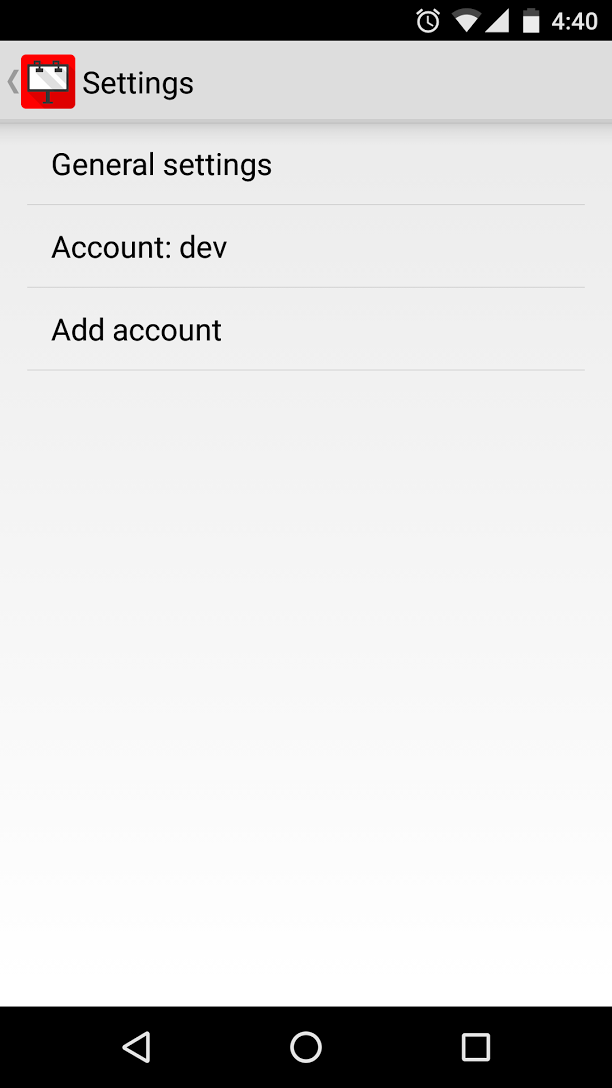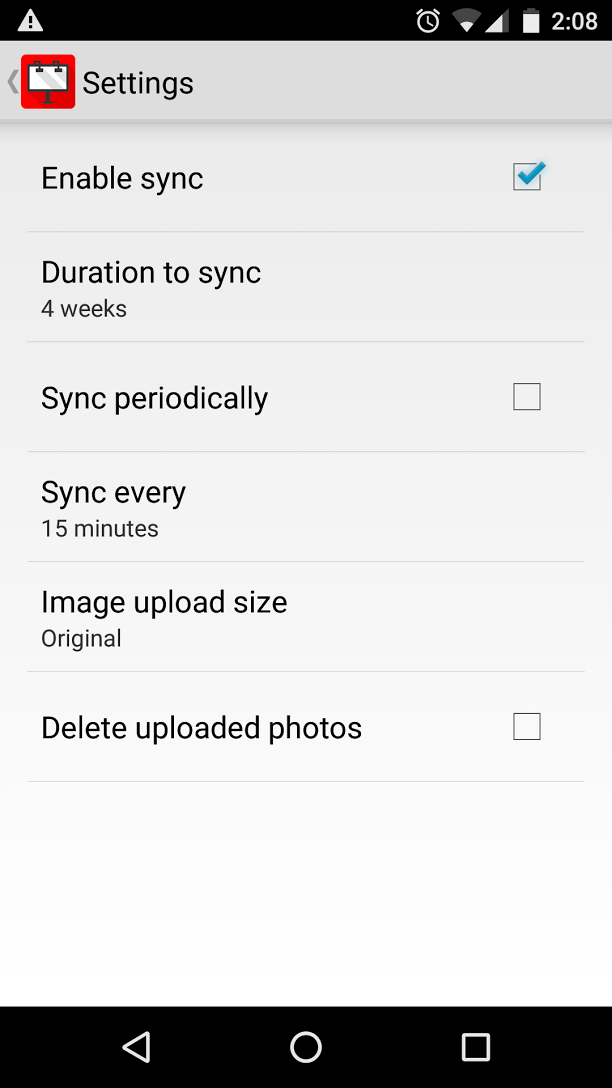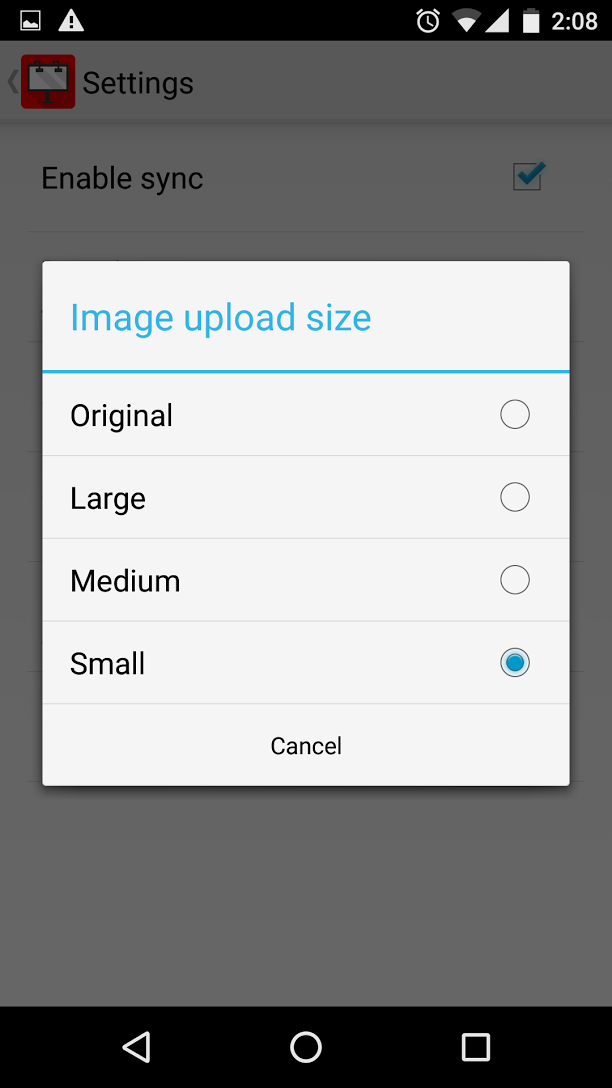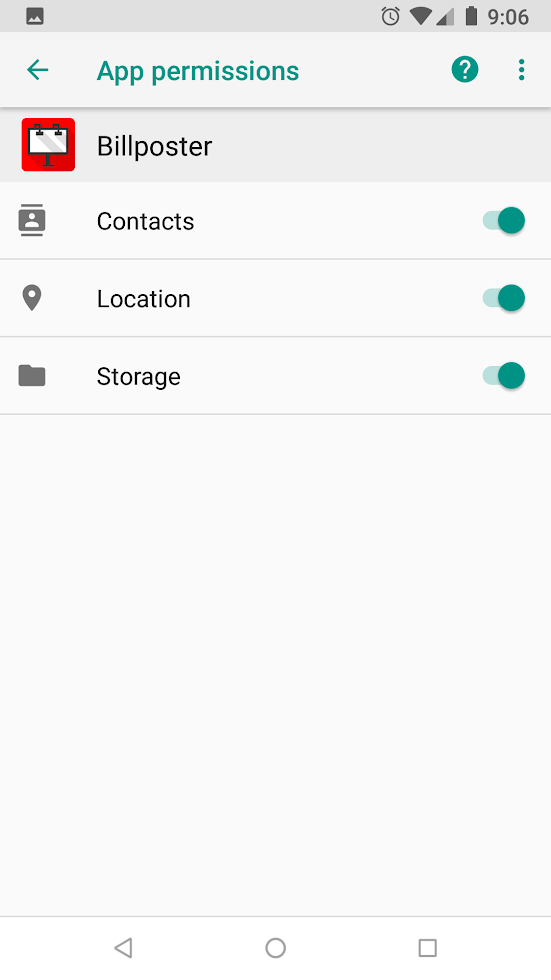Billposter App Settings
The settings that are used with the app can be modified at any time. Certain settings are related to how the billposter app functions, and other settings provide you with the ability to set app permissions.
App Usage Settings
Users have the ability of setting defaults for the app. Go to Settings - Applications - Billposter App or click the menu key while in the app and choose settings.
Click on the account you wish to update. From here you can disable or enable the sync,enable a periodic sync and adjust its frequency and configure the app to delete the photos after they have been uploaded (under account settings);
After clicking on General Settings, users can select from the following options.
Enable Sync - Users can choose whether to turn on or off the synchronization between the device and Ad Manager
Duration to Sync - The device will retrieve all outstanding posting tasks within the time frame specified. Any photos related to these tasks will also be loaded onto the device.
Sync periodically - This allows users to be able to have the device automatically sync with Ad Manager. If this selection is made, the user can specify the frequency via the Sync every option.
Image upload size - This allows you to be able to select the size of the image to be uploaded to Ad Manager. Small will send images where the larger dimension is 1024 pixels, Medium will send images where the larger dimension is 1600 pixels and Large will send images where the larger dimension is 2400 pixels.
Delete uploaded photos - Once a POP photo has been uploaded to Ad Manager, you can choose whether the app will delete the POP photo from the device. Please note that images related to posting tasks will not be removed from the device until the posting task is removed from the device.
App Permission Settings
Additional settings for the app, including whether the app has access to the photo library can be found by going to the Android device's settings and go Settings-->Apps-->Billposter-->Permissions.