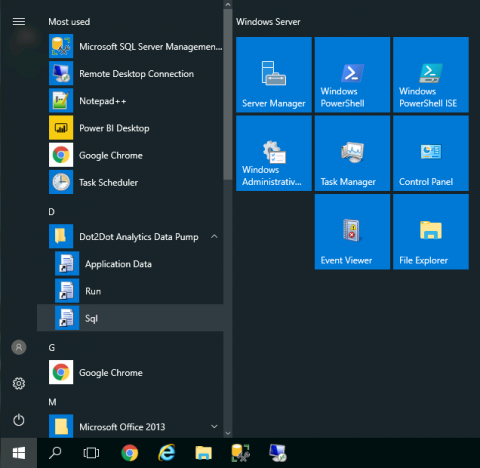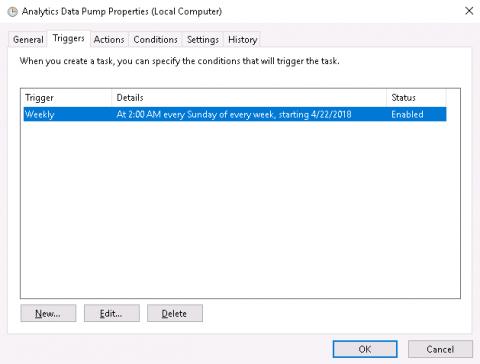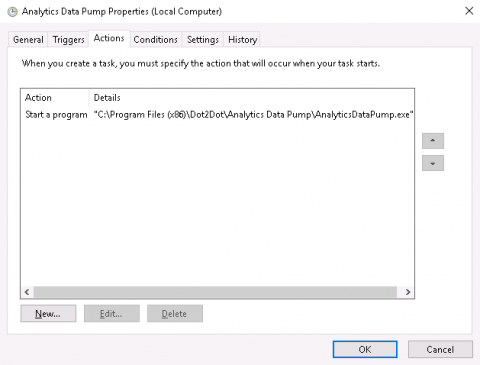Ad Manager Data Warehouse: Setup and configuration
Contents |
Prerequisites
A SQL Server instance for the data warehouse
The server needs to be provisioned with adequate disk space for data and transaction logs. The data disk space requirements depend on the size of the snapshots and the number of snapshots that will be retained. The transaction log disk space requirements depend on the size of each snapshot. The size of the snapshots in turn depends on the number and size of the source Ad Manager databases and the cut-off date of the snapshot.
Since it's hard to know the disk space requirements in advance it would be best to use dynamic disks that can be expanded as required.
Ideally the SQL server machine will have a dedicated partition for data and a dedicated partition for transaction logs.
A Windows machine to run the data pump on
The data pump is a Windows executable and requires network access to both the source Ad Manager database server(s) and the data warehouse server.
This could be the data warehouse server itself.
SQL Server database users with read access in each Ad Manager database
On each SQL Server hosting an Ad Manager database, create a login for the data pump and map it to the Ad Manager database with the db_datareader role. (See Managing Logins, Users, and Schemas.)
SQL Server Management Studio and admin access to the data warehouse SQL Server
Install the data pump
Run the provided installer (AnalyticsDataPump-r####.msi) and follow the prompts.
The installer will create a Start menu folder named "Dot2Dot Analytics Data Pump".
Create the data warehouse database
Create the SQL Server database
Use SQL Server Management Studio to create a new database on the data warehouse SQL Server.
We suggest the name "amdw".
If you have provisioned a dedicated transaction log partition, change the path of the database log file (General page).
Set the recovery model of the database to "Simple" and enable the "Auto Shrink" Automatic option (Options page).
Create the database tables and views
Open the folder containing the data pump SQL scripts in Windows explorer (Start : Dot2Dot Analytics Data Pump : Sql).
Drag the file named "create-tables.sql" into SQL Server Management Studio and execute it against the data warehouse database.
Drag the file named "create-views.sql" into SQL Server Management Studio and execute it against the data warehouse database.
Create a database user with write access to the database
Create a login for the data pump and map it to the data warehouse database with the db_datawriter role.
Configure the data pump
Open the data pump's application data folder (Start : Dot2Dot Analytics Data Pump : Application Data) and edit the "AnalyticsDataPump.xml" in a text editor (we suggest Notepad++).
Data warehouse connection
...
<targets>
<target>
<connection>ODBC connection string</connection>
...
Example (login using Windows authentication):
<connection>Provider=MSDASQL;Driver={SQL Server};Server=tcp:localhost;Database=amdw;Trusted_Connection=Yes</connection>
Example (login using SQL Server authentication):
<connection>Provider=MSDASQL;Driver={SQL Server};Server=tcp:localhost;Database=amdw;Uid=user;Pwd=secret</connection>
Snapshot cut-off date
...
<targets>
<target>
...
< !-- Ignore bookings and contracts that end before the cut-off date -->
<cut-off>yyyy-mm-dd</cut-off>
...
Snapshot retention duration
...
<targets>
<target>
...
< !-- The snapshot retention period (optional); unit: weeks, months, years -->
<snapshot-retention-period>
<length>N</length>
<unit>weeks or months or years</unit>
</snapshot-retention-period>
...
Delete batch size
When purging old snapshots, the data pump has to delete large numbers of records. This can result in the transaction log file growing to very large sizes. To avoid running out of disk space, the data pump can perform the deletions in batches. The larger the batch size, the larger the transaction log can grow. Set this value to a few hundred thousand records.
...
<targets>
<target>
...
< !-- The maximum number of records to delete at a time when purging data; 0 - no limit -->
<delete-batch-size>500000</delete-batch-size>
...
User fields to extract
...
<targets>
<target>
...
<user-fields>
< !-- Classes:
cpcore_contract, cpcore_site, cpcore_lease,
cpdm2_location, cpdm2_subcontract,
cpsm_face, cpsm_subcontract. -->
<user-field class="class" name="name">new name (optional)</user-field>
</user-fields>
...
For example, extract the Contract user field named "ntnl" and name it "National" in the data warehouse, and extract the site user field "own" and name it "Own Property" in the data warehouse:
<user-field class="cpcore_contract" name="ntnl">National</user-field>
<user-field class="cpcore_site" name="own">Own Property</user-field>
Source Ad Manager databases
...
<targets>
<target>
...
<sources>
<source id="id01" code="01" name="Name 1" company="co">
<connection>Provider=MSDASQL;Driver={SQL Server};Server=tcp:host;Database=amdb1;Trusted_Connection=Yes</connection>
</source>
<source id="id02" code="02" name="Name 2" company="co">
<connection>Provider=MSDASQL;Driver={SQL Server};Server=tcp:host;Database=amdb2;Uid=user;Pwd=password</connection>
</source>
</sources>
...