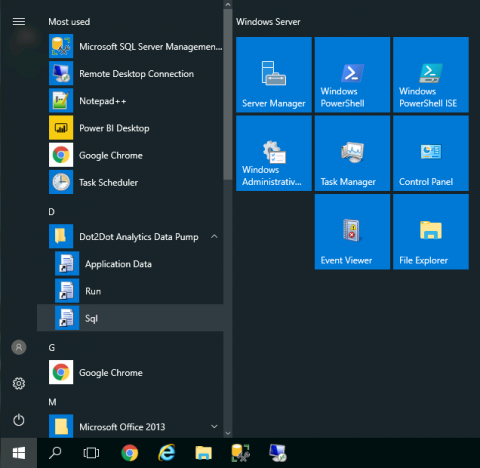Ad Manager Data Warehouse: Setup and configuration
Contents |
Prerequisites
A SQL Server instance for the data warehouse
The server needs to be provisioned with adequate disk space for data and transaction logs. The data disk space requirements depend on the size of the snapshots and the number of snapshots that will be retained. The transaction log disk space requirements depend on the size of each snapshot. The size of the snapshots in turn depends on the number and size of the source Ad Manager databases and the cut-off date of the snapshot.
Since it's hard to know the disk space requirements in advance it would be best to use dynamic disks that can be expanded as required.
Ideally the SQL server machine will have a dedicated partition for data and a dedicated partition for transaction logs.
A Windows machine to run the data pump on
The data pump is a Windows executable and requires network access to both the source Ad Manager database server(s) and the data warehouse server.
This could be the data warehouse server itself.
SQL Server database users with read access in each Ad Manager database
On each SQL Server hosting an Ad Manager database, create a login for the data pump and map it to the Ad Manager database with the db_datareader role. (See Managing Logins, Users, and Schemas.)
SQL Server Management Studio and admin access to the data warehouse SQL Server
Install the data pump
Run the provided installer (AnalyticsDataPump-r####.msi) and follow the prompts.
The installer will create a Start menu folder named "Dot2Dot Analytics Data Pump".