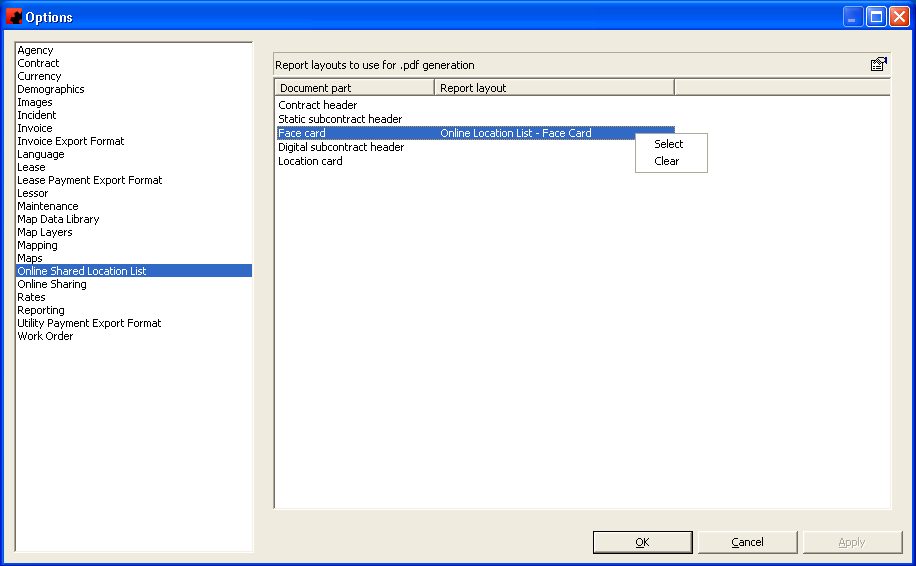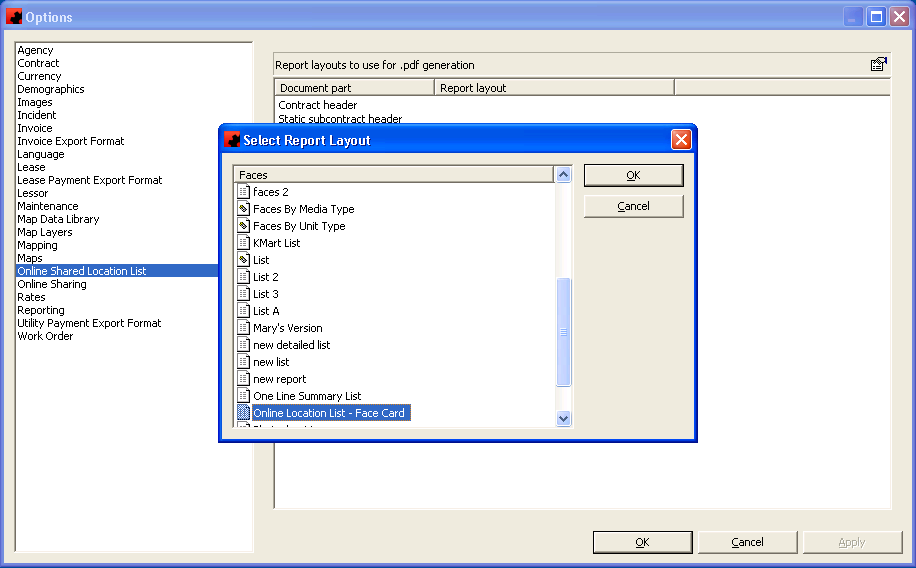Setup Online PDF Reporting
One of the new features available in the online web reporting is the ability to produce a pdf for download. In order to use this feature, you must have the appropriate version of the online reporting tools and set up Ad Manager (version 5.7.4 or later).
Create Report Layout
In Ad Manager, you will need to create the appropriate report to be printed. If the report layout does not already exist, you can create it in the Reports section, under the appropriate section. Please see Customizing a Report for instructions on how to create or customize a report.
There are 5 sections that can be created for report downloads
- - Contract Header (uses a report from the Sales-Contracts section of Reports)
- - Static Subcontract Header (uses a report from the Sales-Subcontracts (Static) section of Reports)
- - Face card (uses a report from the Inventory-Face section of Reports)
- - Digital subcontract header (uses a report from the Digital Media (2)-Sales-Subcontracts (Digital) section of Reports)
- - Location card (uses a report from the Digital Media (2)-Inventory-Location section of Reports)
Associate Report Layout to Each Section
Once you have the desired reports created, you will need to designate them for use with the online web reporting. To do this, you will want to go into Ad Manager and go to Tools-Options-Online Shared Location List. From here you can right click on each item and choose Select.
When you click on Select, you will be able to review a list of reports from the appropriate report section that can be used. Highlight the desired report and click OK.
Once you have completed this for each report section, then the online reporting is set up.