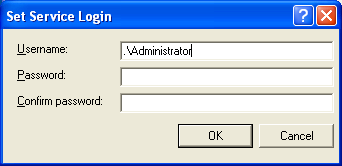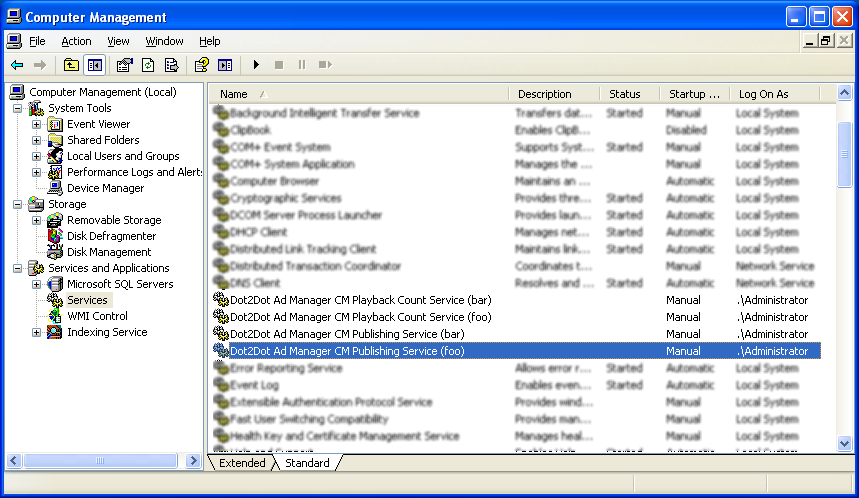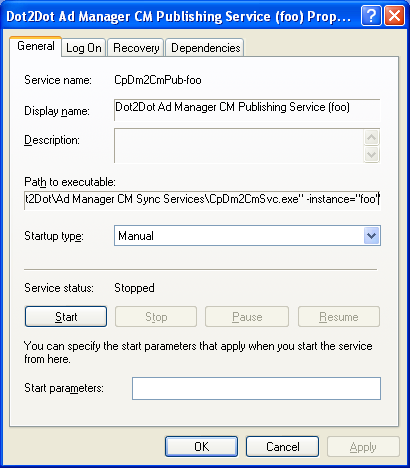How to configure the Content Manager synchronization services to handle multiple Ad Manager databases
Contents |
Overview
Each instance of the Dot2Dot Ad Manager CM Publishing Service and the Dot2Dot Ad Manager CM Playback Count Service can be configured to synchronize a single Ad Manager database with one or more Content Manager instances.
If you need to handle more than one Ad Manager databases and you have a powerful server with lots of CPU and memory capacity, you can configure multiple named instances of the synchronization services, each one dedicated to synchronizing a particular Ad Manager database.
Steps
Run the synchronization services installer
Run the installer AmCmSync.msi.
Remove the default (anonymous) instances of the synchronization services
The synchronization service installer creates the default instances of the publishing service and the playback count retrieval service which would be used if you're handling a single Ad Manager database. If you're going to handle multiple Ad Manager databases, it's best to only use named instances of the services - this way it'll be easier to identify them.
Open a command prompt window.
Navigate to the Ad Manager CM Sync Services program folder; for example:
cd "\Program Files (x86)\Dot2Dot\Ad Manager CM Sync Services"
Run the following command:
unregsvc
Create one or more named instances of the synchronization services
Choose names for the service instances: one for each Ad Manager database you want to handle. The names should be short, single words, all lower case, no punctuation, except maybe a dash, no spaces, and should clearly identify which database they refer to: the name of the client and/or region the database belongs to.
Open a command prompt window.
Navigate to the Ad Manager CM Sync Services program folder; for example:
cd "\Program Files (x86)\Dot2Dot\Ad Manager CM Sync Services"
For each named instance you want to create, run the following command:
regsvc instancename
where instancename is a placeholder for the actual instance name you've chosen.
You'll be prompted to provide the user credentials (user id and password) for the service login:
This will create instances of each service where the instance name is appended as a suffix to the service name and the service display name; the instance name is also passed as a command line argument to the service executable. You can use the Services management console to verify that the service instances were created correctly: