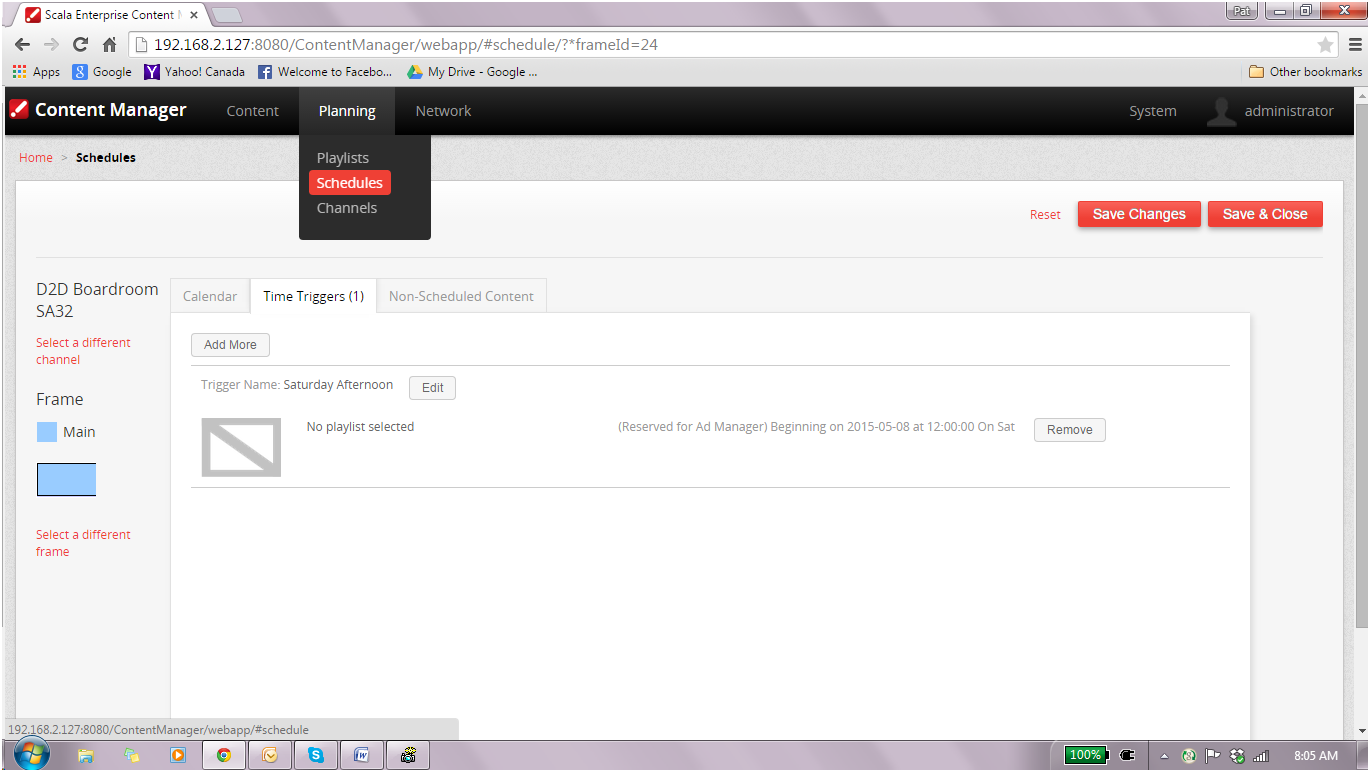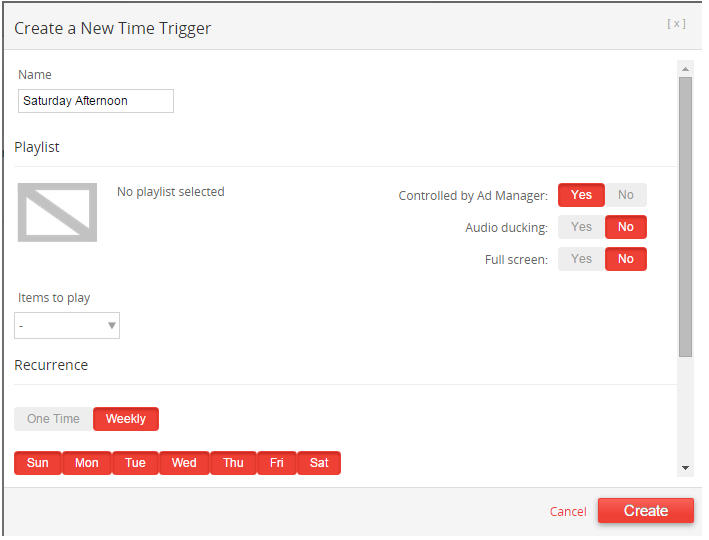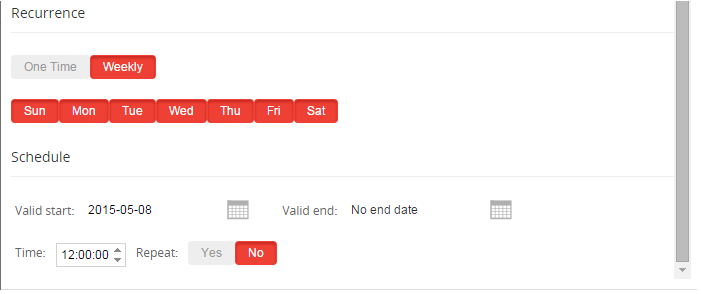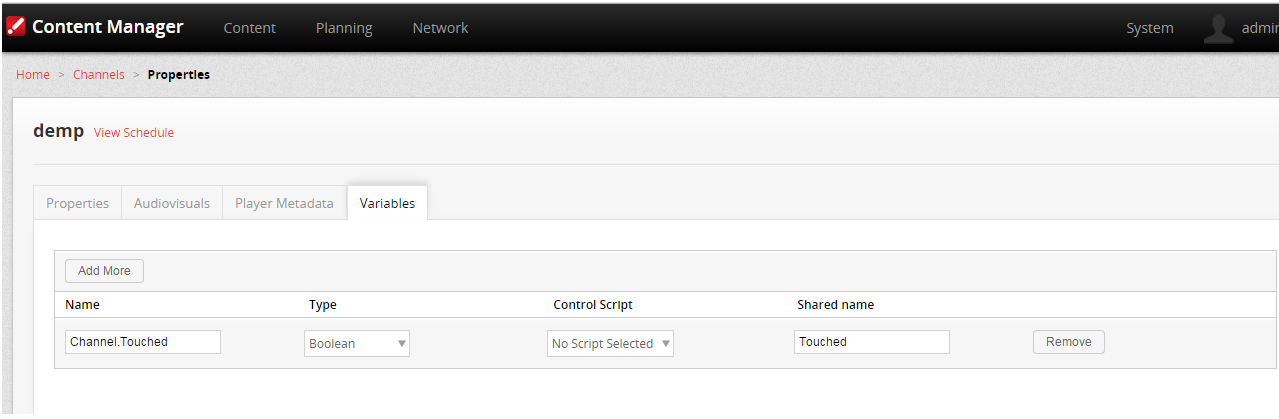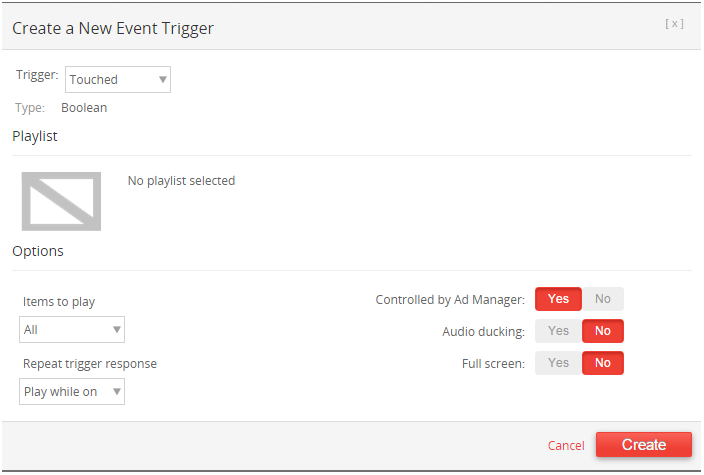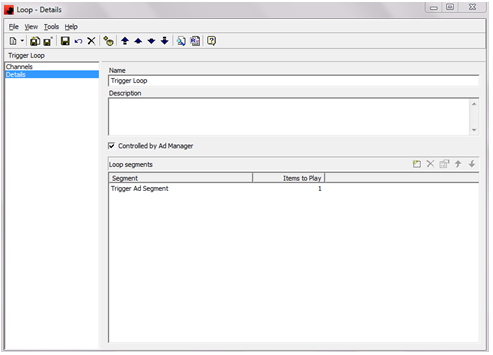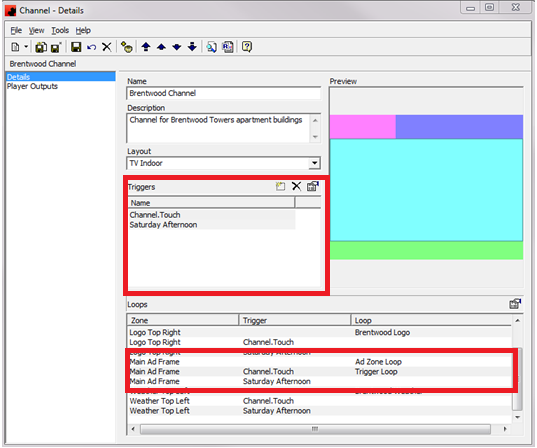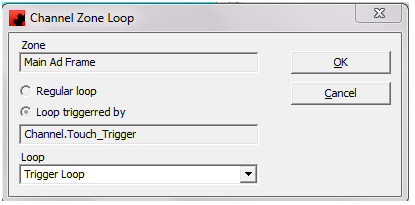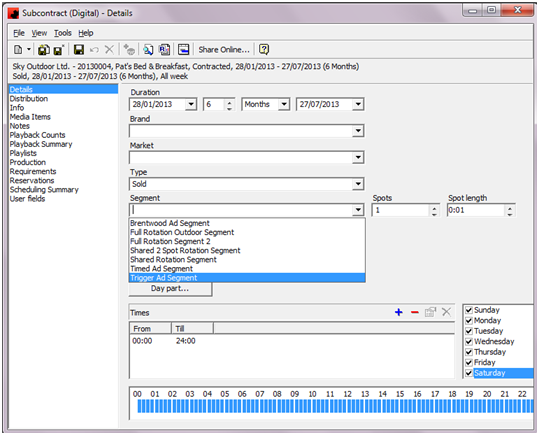Managing Time Triggers
Ad Manager can be used to manage advertising loops resulting from Event or Time Triggers that have been pre-defined in Content Manager. Users must first ensure that the Channel to which the Trigger applies has been defined and published from Ad Manager to Content Manager.
In Content Manager Triggers are added to EACH FRAME in which they are intended to be used. If a Trigger is to affect multiple frames, it will need to be defined in each frame using the same name.
Time Triggers
In Content Manager define the Trigger as a Planning Schedule on the Channel and appropriate Frame.
Mark the Trigger as being Controlled by Ad Manager = YES and set up the Recurrence pattern for the Trigger.
If you need a Time Trigger to affect multiple Frames, it must be defined in each Frame, using the same name.
Event Triggers
In Content Manager add the Event Trigger to the Channel based on the Variables that have been declared on the Variables page.
Mark the New Event Trigger as being Controlled by Ad Manager = YES
NOTE: When adding an Event Trigger to the Channel in Ad Manager, its name must match exactly the trigger variable name in Content Manager. NOTE: When adding a Time Trigger to the Channel in Ad Manager, its name must match exactly the time trigger name in Content Manager.
Ad Manager
In Ad Manager it is important to define a Loop for each Trigger. These loops are no different than the “regular” Zone Loops; they may contain one or more segments, etc.
Go to the Channel and add the Trigger(s) in the appropriate field.
In the Loops pane of this Window select the Zone (Frame) and add the previously created Loop for the Trigger.
If the set up in Ad Manager has been done correctly, users will see in Content Manager that the Loop Playlists have been assigned to the corresponding Trigger(s) (by the publishing service). “No Playlist selected” should change to “Loop: Trigger Loop” (or whatever the Loop is named in Ad Manager).
The newly created Trigger Ad Segment will now also be available to select when creating Subcontracts (Digital) and schedule advertisers and their Media.