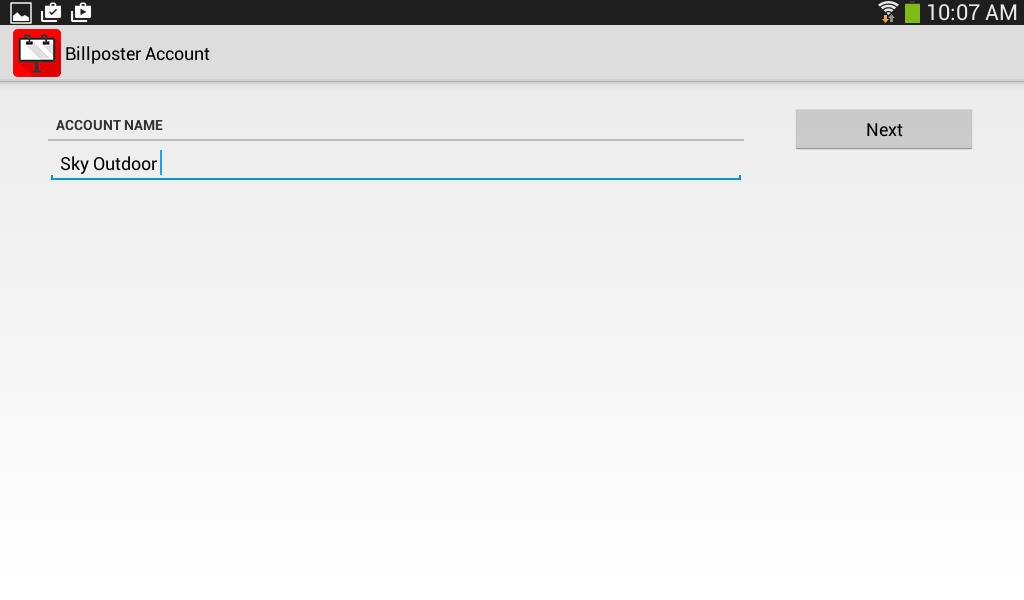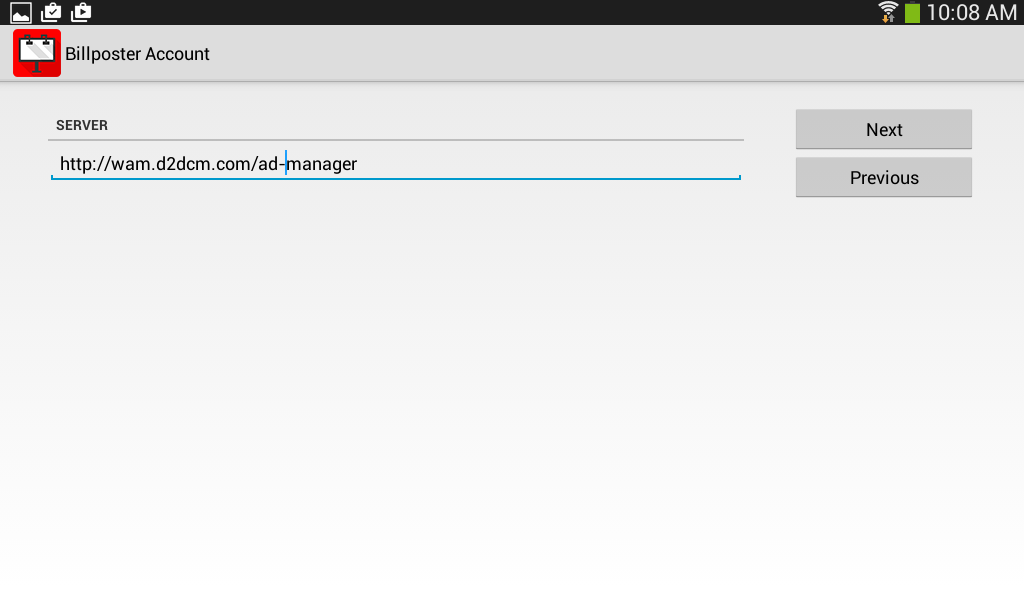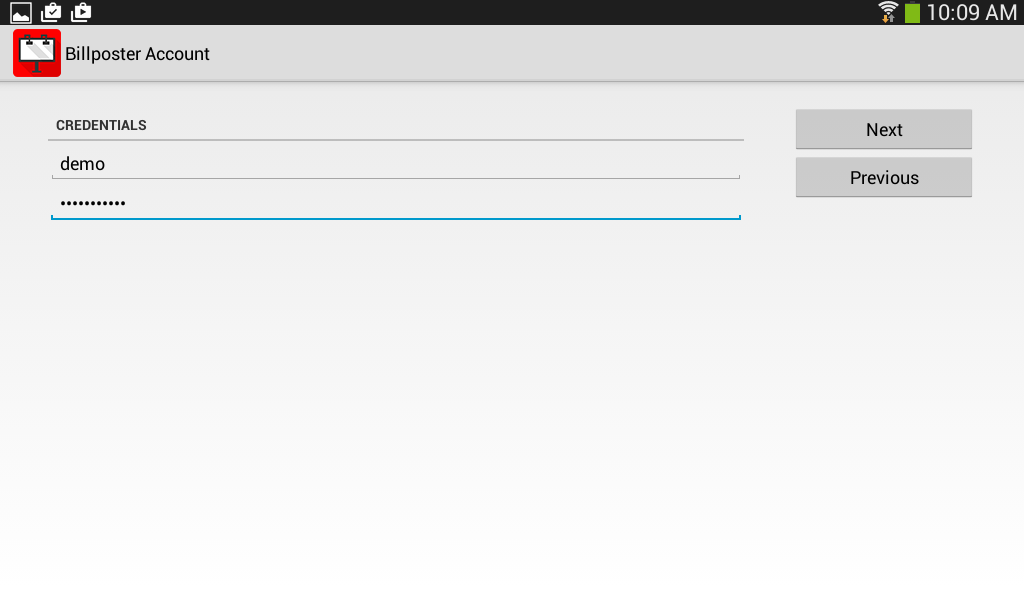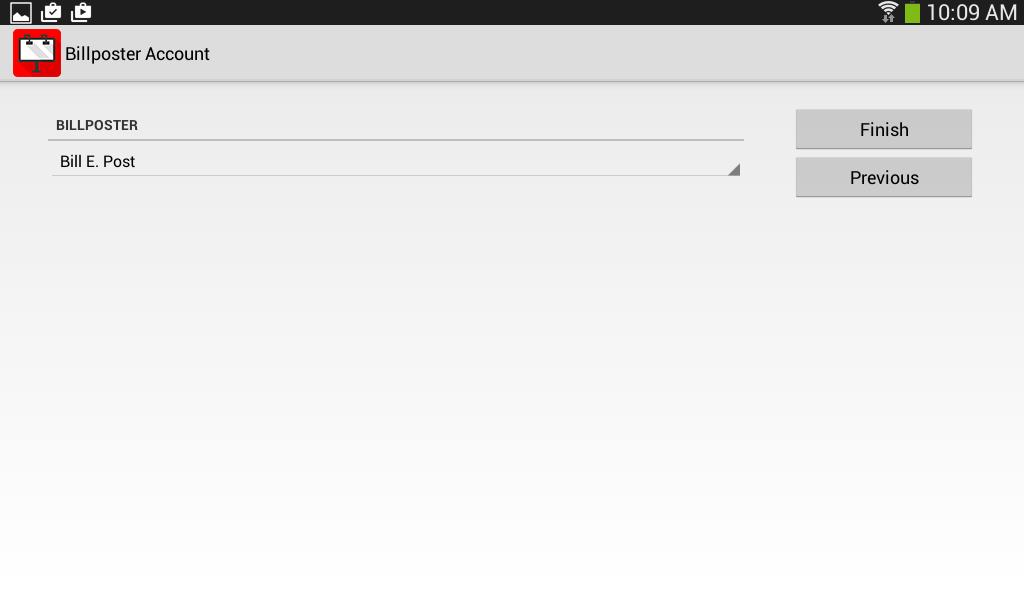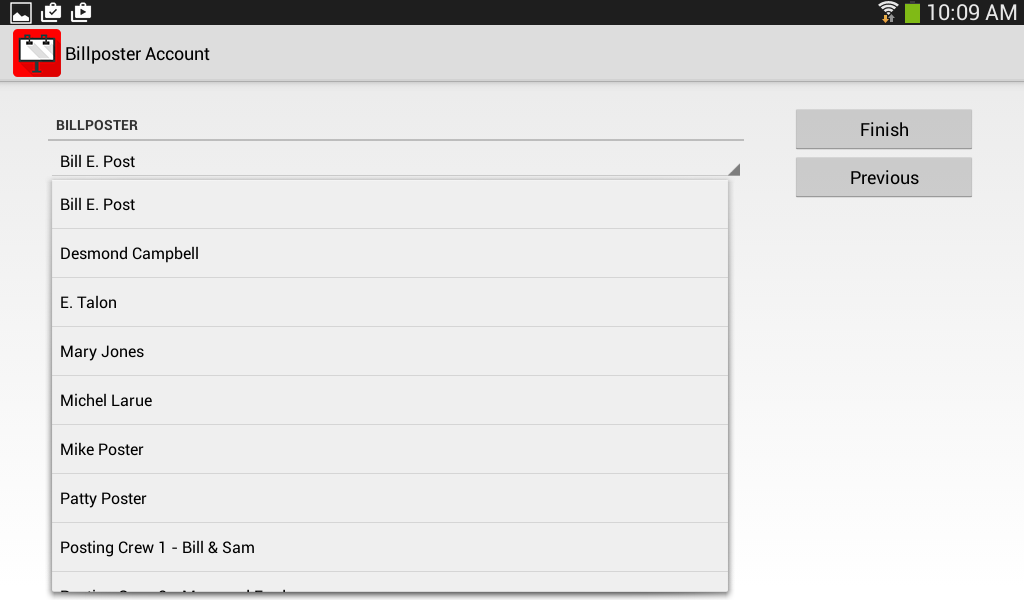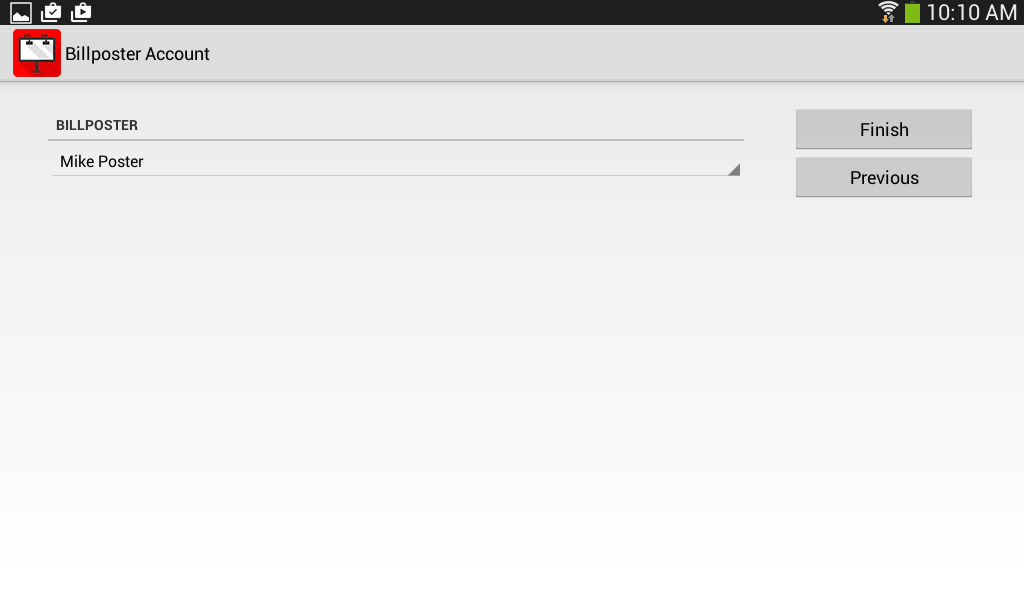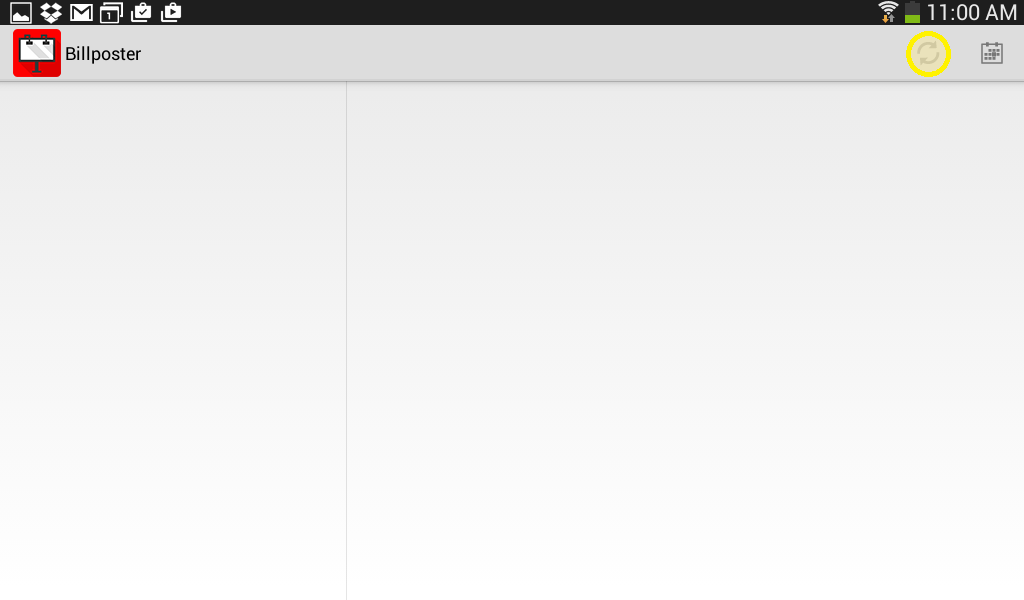Setting up Billposter App
From Dot2DotCommunications
Revision as of 09:02, 15 April 2015 by John.devonshire (Talk | contribs)
The Ad Manager Billposter app can be set up on an Android device using the instructions below. For instructions on how to use the Billposter app, click here.
- You will need an Android device (Version 4.0 (Ice Cream Sandwich) or later) with wi-fi capability and a camera
- Go to your Android device and access the home screen
- Under Apps, Find Settings
- Under Settings, go to Security.
- Under Security turn off Unknown sources: allow installation of apps that may cause harm.
- Click on the Billposter app icon
- Enter an account name. This is a descriptive name that you want to use for reference purposes. Then click Next.
- Enter the address of the Billposter App server. If you see an message at the bottom “Failed to connect to server”, check to make sure you have entered the information exactly as shown. If you have, please contact your system administrator.
- Enter your login credentials. enter the supplied user Id on the first line (User Id) and supplied password on the second line (password), exactly as written, as this is case sensitive and click Next. If you see a message “Failed to log you in”, make sure you have entered this information correctly. If you have, please contact your system administrator.
- At this point, you will be shown a screen where you can select a billposter. The first billposter on the list is shown by default. To change the billposter, click on the billposter name shown.
- From the list, select your name.
- Once you have selected your name, click Finish.
- You will see a blank screen. In the top right corner is a refresh button. This will load your posting tasks.
- Refresh, wait for the sync to complete and you should see posting tasks
Note: If a firewall is in place, make sure to open ports 80 and 8080