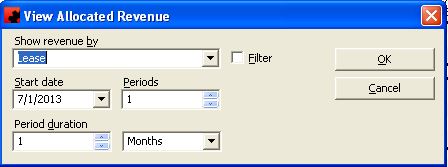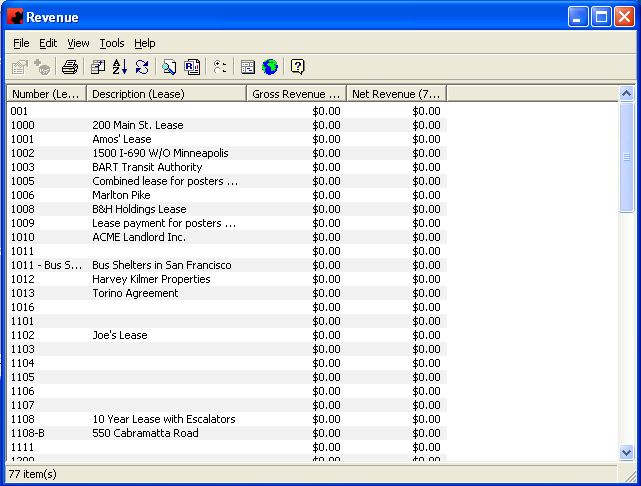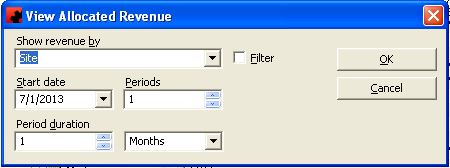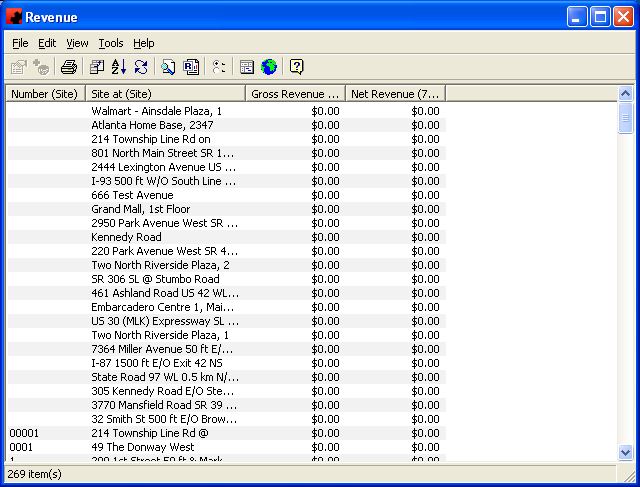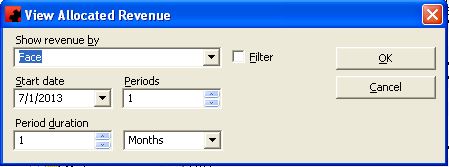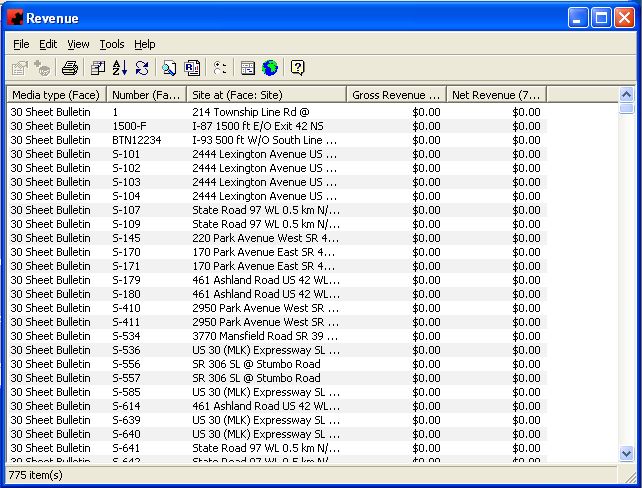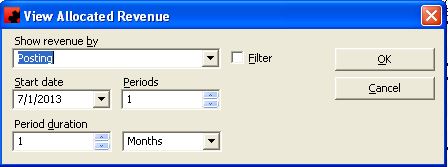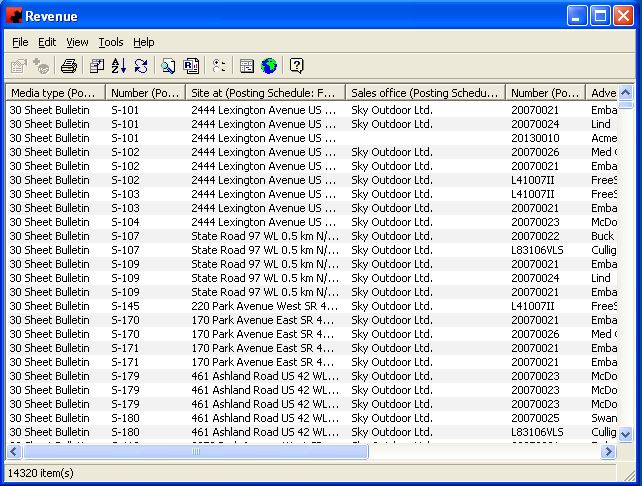Viewing allocated revenue
At any time you can view your Allocated Revenues in Ad Manager by going to Tools - Financial - View Allocated Revenue in the Main Explorer Window. When you do this, the following window will appear:
Here you will enter if you wish to view the Revenues by Lease, Site, Face, Location, Posting or Reservation; the Start Date from which you wish to view the data and for how many periods; and the duration of each period. For example, if you wish to see the revenues for particular lease and need to provide a listing of all Postings to accompany the cheque, you would choose Postings and check the box beside Filter to input the Lease criteria. Perhaps this is a quarterly payment, so you would enter the start date for 3 periods and the duration would be 1 month. When all the criteria have been entered, click OK and Ad Manager will display this information accordingly.
You can customize the view of these results to display only the information you wish to appear on your report and sort it as required. You can also store your customized view by clicking View - Stored Views - Save Current View As, name the view and click OK. This will save the customized view so it can be applied as required to a listing of revenue by postings as in our example above by clicking View - Stored Views, and selecting the desired view from the list.
You can print the resulting list from this window by clicking the Print button in the toolbar. To do any further calculations (e.g. Totaling columns, figuring % amounts) you would export the list by clicking File - Export and then open it in a software such as Excel.
It is important to note that the Revenue Calculations in Ad Manager are based on Face Days which is a much more accurate method as monies are allocated dependent upon how many days in each month the client is advertising. If the Posting schedules cross from one month to another, each month will receive a portion of allocation based on the number of days the ad appeared. The amounts shown using this Tool reflect this method of allocation.
The following are examples of how the data will display, depending upon whether you select Lease, Site, Face or Postings from the dropdown.
Contents |
Revenues by Lease
Revenues by Site