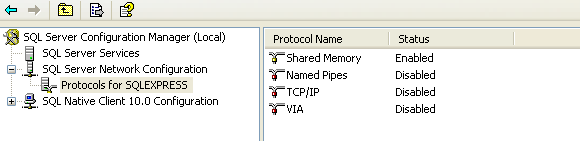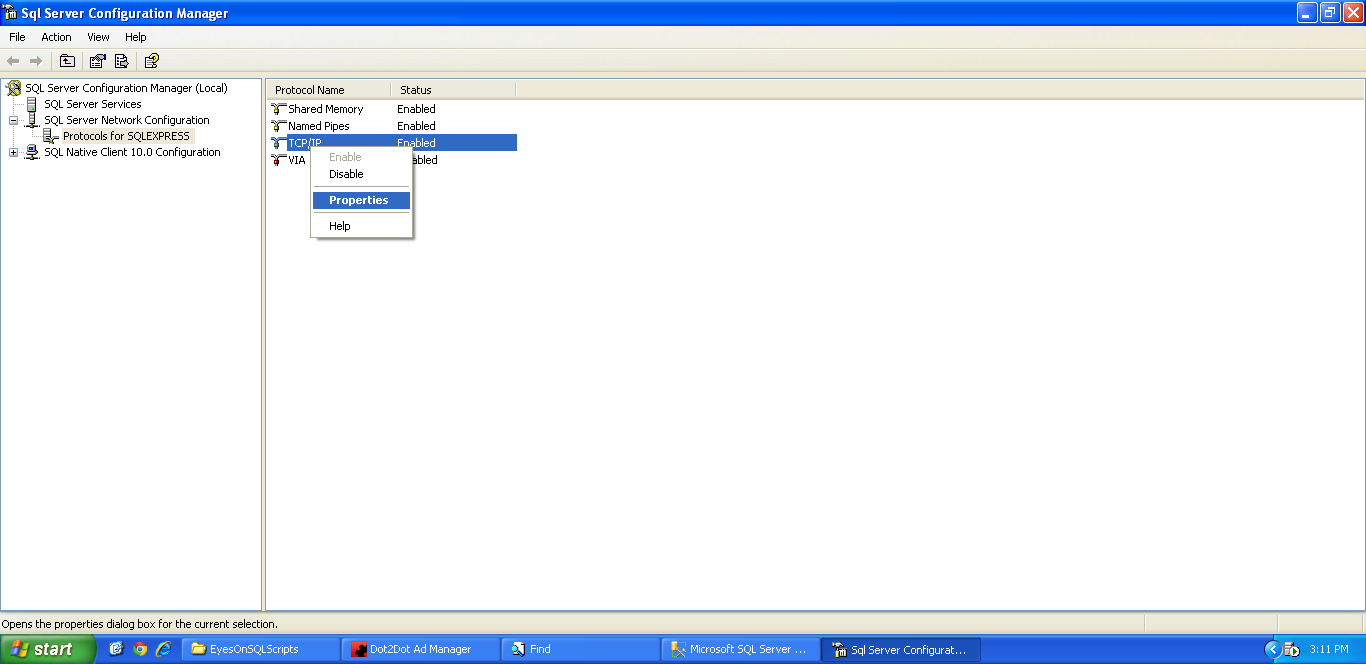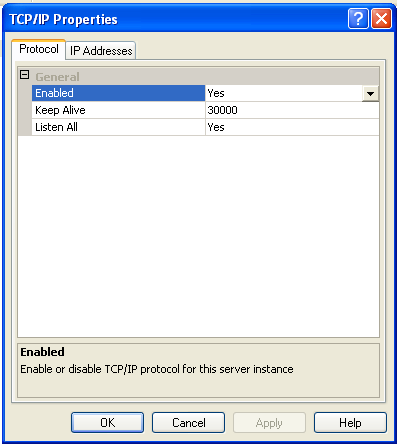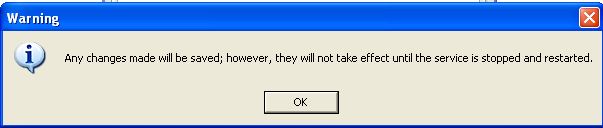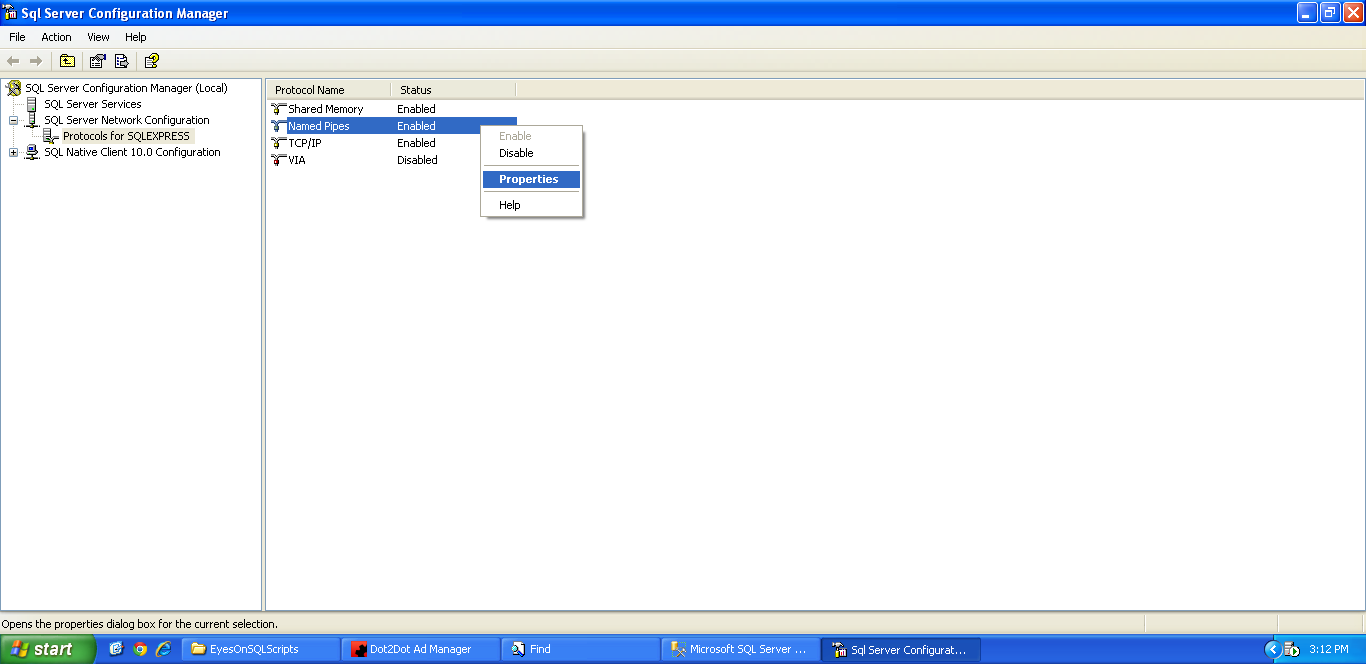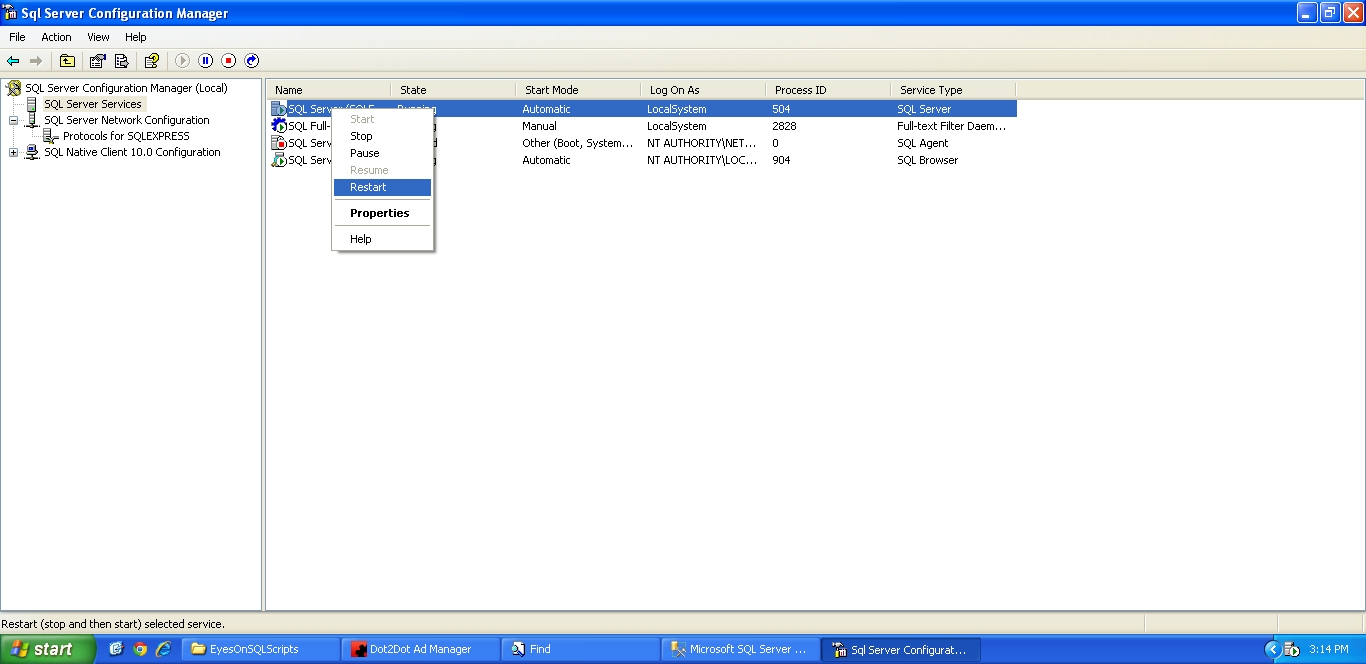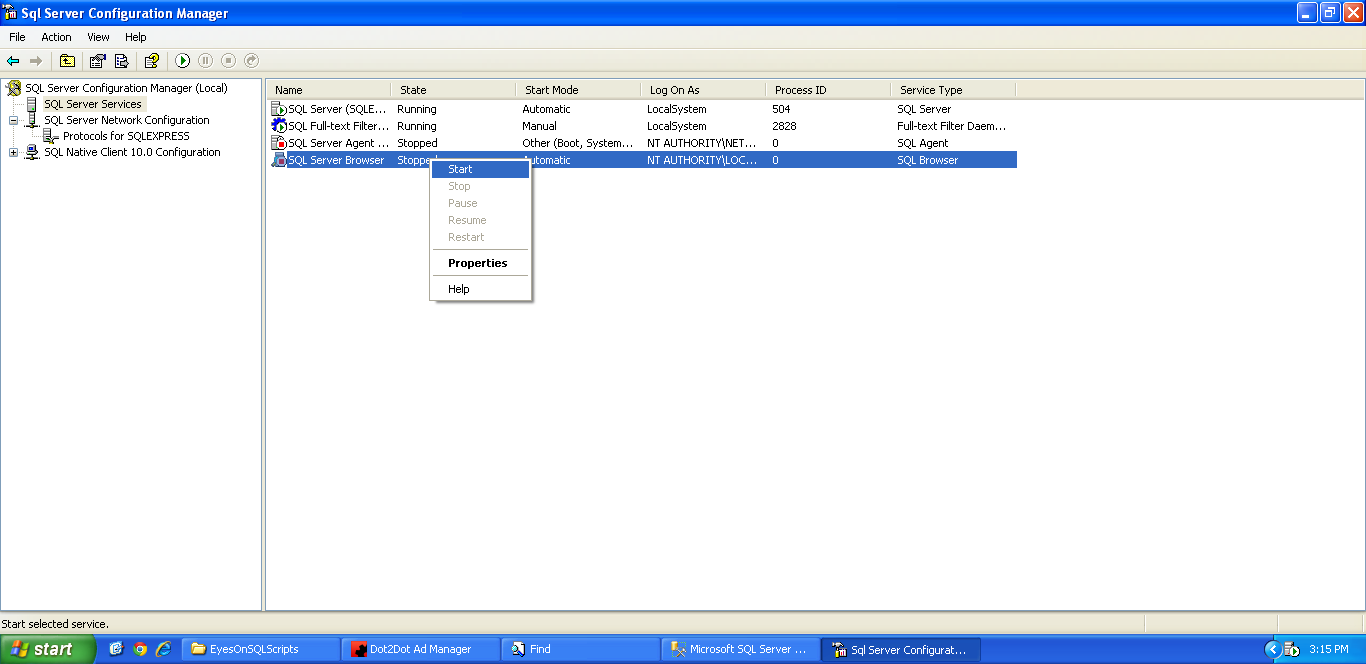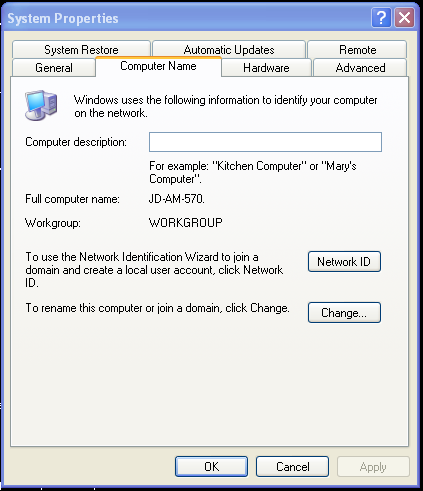How to set up SQL for Ad Manager
There are many different versions of SQL available. This guide will assist with users that have SQL 2008 R2. Many of the steps will be identical in other versions, although the location of the various items may differ.
First, go to SQL Server Configuration Manager
Once you are in SQL Server Configuration Manager, go to SQL Server Network Configuration and highlight Protocols for SQL Express
Right click on TCP/IP and select Properties
Make sure that Enabled = Yes. If it does not, change it.
Click Apply. You will be told to restart the service.
Right click on Named Pipes and select Properties.
Make sure that Enabled=Yes. If it does not, change it.
Step 6.PNG
Click Apply. You will be told to restart the service.
Go to SQL Server Services in the left pane.
Right click on SQLServer (it may say SQL Server (SQL Express) depending on your version of SQL. Click Restart.
If SQL Server Browser is Stopped, right click on it and select Start.
At this point, you can close SQL Server Configuration Manager.
If the SQL Server database is on the same machine that Ad Manager is installed on, the server name to use when logging into Ad Manager is localhost (if you have SQL) or localhost\SQLExpress (if you have SQL Express).
If the SQL Server database is on a different machine than Ad Manager, the server name to use when logging into Ad Manager will be the name of the server (this can be found by right clicking My Computer and selecting Properties, then going to the Computer Name tab and checking the Full computer name (e.g. JD-AM-570)
If the machine is running SQL Express instead of SQL, then use the name of the server, followed by \SQLExpress (e.g. JD-AM-570\SQLExpress).
If you are not sure of the name of the server, or would prefer to use the IP Address of the server, you can enter the IP address of the server (e.g. 128.128.128.1) when logging in to Ad Manager (if you have SQL Express on the server, then use the IP address of the server, followed by \SQLExpress (e.g. 128.128.128.1\SQLExpress)