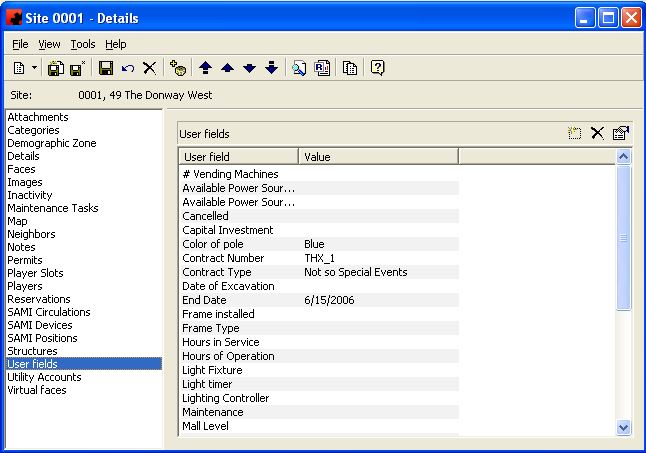User fields page
Ad Manager allows users to create their own fields to store information for use throughout the program. These User fields can be filtered on when doing a find.
The functions available through the buttons immediately above the User Fields pane are:
- The New button allows you to create a new User field. When a User field is created, Ad Manager creates it for every Site.
- The Delete button allows you to delete the highlighted User field. When a user field is deleted, it is deleted for every Site.
- Clicking the Properties button will allow you to change the name of the highlighted User field. When the name of a user field is changed, it is changed for every Site.
For additional information on the buttons that appear at the top of the window, click here. For information on the menu items that appear under the Tools menu, click here.
To change the value assigned to a User field, double click the User field to edit, and type the new value in. Press the Enter key on your keyboard to save your change. Every user field does not need to be filled in for a Site, only those items that relate to this Site should be filled in.