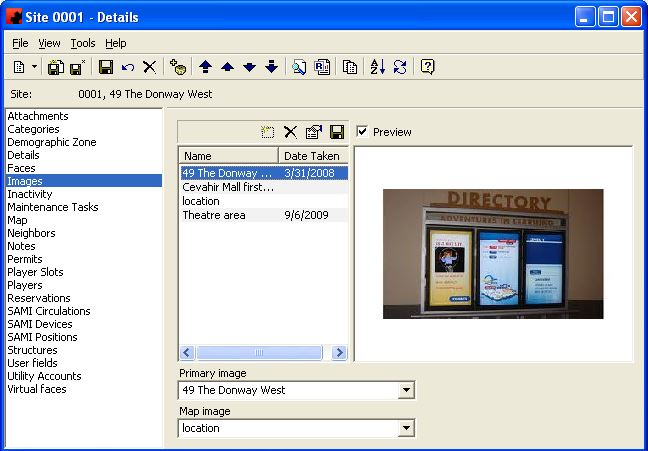Images page
The Images Page is where images, video and Surround View images can be stored for the Site. You can create a multimedia library showing different creative, different distances, maps, floor plans, technical and legal drawings with each site.
The left pane of the window lists all the multimedia items that have been stored for this site. The right pane of the window is where the item can be viewed.
The functions available through the buttons immediately above the Images pane are:
- Add a new multimedia item for this Site. A window will appear where you can select the desired file, and you can provide a description to identify what this file is. This descriptor will appear in the left pane of the window.
- Delete a multimedia item from this Site. Highlight the item in the left pane of the window, and click the Delete button.
- Change the Name or the image of a multimedia item. Highlight the item and click the properties button; from here you can change the image by clicking on the Tools menu and selecting Load image.
- Save the image to your computer or network drives. Highlight the item in the left pane of the window, and click on the Save As button.
For additional information on the buttons that appear at the top of the window, click here. For information on the menu items that appear under the Tools menu, click here.
Fields
Map image - This is the image to use when using a report that displays a map of the Site.
Preview - Click the Preview check box on to see the highlighted Image.
Primary image - This is the image to use on a report that displays an image of the Site.