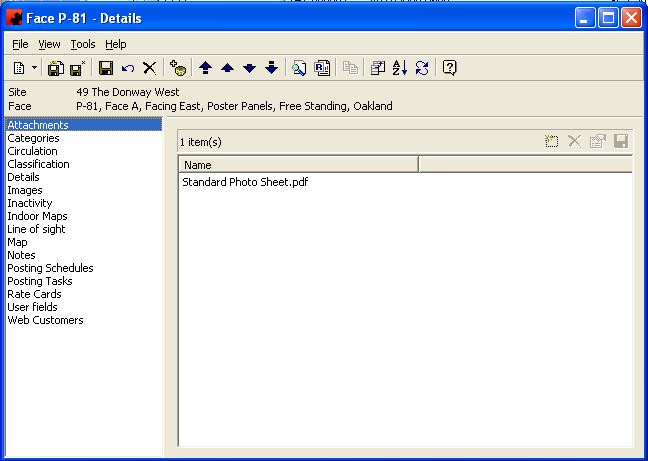Attachments page
The Attachments Page is where documents can be stored pertaining to the Object. You can create a document library showing different files or documents, of multiple file types (TXT, DOC, XLS, PDF)
Tool buttons on the Attachments Page:
- Add a new item for this object. A window will appear where you can select the desired file.
- Delete an item for this object. Highlight the item, and click the Delete button.
- Open the document or File item. Highlight the item and click the properties button.
- Save the item to your computer or network drives. Highlight the item, and click on the Save As button.
For additional information on the buttons that appear at the top of the window, click here. For information on the menu items that appear under the Tools menu, click here.
The Attachments Page is where documents can be stored for the Face. You can create a document library showing different files or documents, of any file type (TXT, DOC, XLS, PDF), with each Face. TAB audits and Inactivity work orders are a couple of examples of what can be saved here.
The functions available through the buttons immediately above the Attachments pane are:
- Add a new item for this Face. A window will appear where you can select the desired file.
- Delete an item for this Face. Highlight the item, and click the Delete button.
- Open the document or File item. Highlight the item and click the properties button.
- Save the item to you computer or network drives. Highlight the item, and click on the Save As button.
For additional information on the buttons that appear at the top of the window, click here. For information on the menu items that appear under the Tools menu, click here.