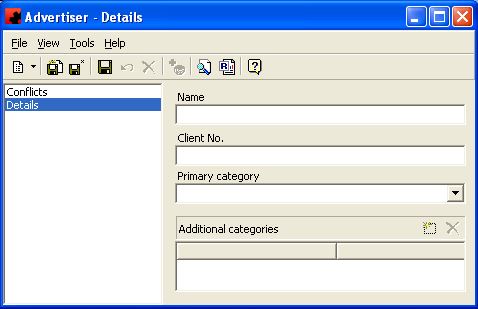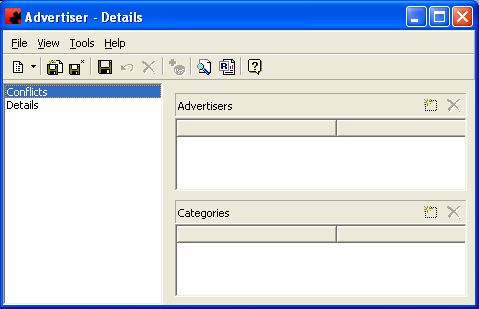Advertisers
Contents |
Advertisers
The ADVERTISERS database provides Ad Manager with a listing of all your clients. These clients must be placed into one of the appropriate Categories that are used when determining potential line of sight and location conflicts with other advertisers or the surrounding area.
Adding a New Advertiser
To add a new Advertiser, click on the arrow beside the New icon () for a list of items you can add. Select OTHER, and then select Advertiser. The Advertiser Details Window will appear, and a new advertiser can be entered.
The PRIMARY CATEGORY is the Group which this Advertiser is most associated with. Ad Manager allows for an advertiser to be added to other groups from the ADDITIONAL CATEGORIES box. To add another category, select the New() button and choose the other category to assign this advertiser to.
Adding Advertiser Conflicts
Ad Manager allows you to identify any other advertisers or categories of advertisers that you do not wish to advertise in line of sight. If you wish to identify any advertisers or categories not to place in line of sight with this advertiser, select the Conflicts Page.
If you wish to add an Advertiser conflict, select the New() button in the Advertiser portion of the window. From here, you can select the advertiser to add to your conflict list. If you wish to add a Category conflict, select the New (
) button from the Category portion of the window. From here, you can select the category to add to your conflict list.
Modifying an Advertiser
To modify an Advertiser, simply click the database from the OTHER folder, then double click the desired item and make the change(s) necessary. Once you have finished, click the Save () button. Changes made will automatically be reflected throughout the software.
Deleting an Advertiser
To delete an Advertiser, there must be no Contracts, Designs or Brands associated with it. Select the database from the OTHER folder, then double click the desired item. Select the Delete button () for the record. Ad Manager will ask you for confirmation to delete the advertiser.
Deleting Advertiser Conflicts
If you wish to remove a conflict that is listed for a given advertiser, you must first go to that advertiser and go to the Conflicts page. Highlight the advertiser or category you wish to remove the conflict for, and select the Delete button ().