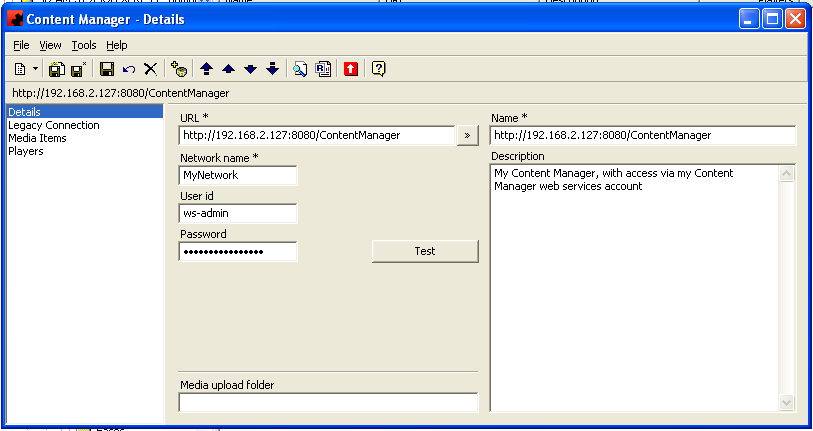Digital media module
Contents |
Digital Media Module
The Digital Media Module of Ad Manager is for users who manage digital networks and sell advertising on those networks. Contract, Player and Media information is created in Ad Manager and published
to Scala's Content Manager either manually or with a synchronization service.
Digital Media (2) Configuration
The Configuration folder contains tables which are used to enter details such as loops, channels, identify one or more Scala Content Manager installations, etc. Data must be entered in these tables initially
in order to configure your digital network advertising assets in Ad Manager. The following identifies each element of set up in the order that it is recommended each be completed.
Content Managers
Ad Manager is now able to manage advertising on players that belong to multiple Scala Content Managers. Note that each Scala Content Manager installation will need to be identifed in Ad Manager, if users are going to use Ad Manager to manage the advertising.
Details
The following data will be entered on the Details page of each Scala Content Manager that is identified in Ad Manager. (need screen shot)
URL - In this field identify the URL for the Scala Content Manager. To verify that this information is correct, click on the arrow at the end of the field. If correct, it will launch Content Manager at the log-in screen.
User ID- This field is used to enter the Web Services Authentication Username that has been entered in Scala Content Manager (need screen shot) Password - This is the password that has been associated with the User ID in the Scala Content Manager's Web Services Authentification.
NOTE: Both the User ID and Password must match exactly what has been entered in the Scala Content Manager. Click the <Test> button to verify that Ad Manager will connect to the Scala Content Manager. If successful, this window will appear. (need screen shot). Click <OK> to close the window.
Name - Enter the name of the Scala Content Manager. This is for ease of identification when looking at a listing of multiple Scala Content Managers.
Description - This can be used to further describe the Scala Content Manager if more than one is being connected to Ad Manager.
Check the checkbox "Default media repository" if this Scala Content Manager will be the dedicated Content Manager for the uploading of media items.
Network name - Enter the name of the network that was entered during the installation of Scala Content Manager. If this is not known, check the Network Settings page in Scala Content Manager and it will appear at the top. (need screen shot)
Media upload folder - Identify the name of the folder in Scala Content Manager into which Media items that are uploaded from Ad Manager should be placed.
Players
The Players page contains a list of all players in Scala Content Manager that will have advertising assets managed by Ad Manager. Users can add new Players , delete existing Players and view details about existing Players.
- To add a Player, select the New button and complete the pages for a new Player.
- To delete a Player, highlight it and click the Delete button.
- To view the properties of a Player, highlight it and click the Properties button. Users may also double click on a selected Player to view the details.
Channels
Channels allow users to associate the Layout of Zones with Loops (and in turn, Loop Segments). They are associated with Player Outputs to allow users to sell and schedule Spots.