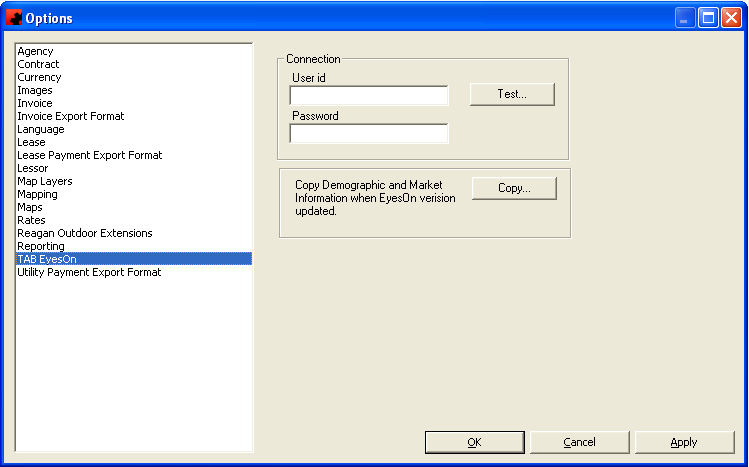TAB OOH Ratings Module
Contents |
TAB Set up
In order to use the TAB OOH Ratings module, it must first be installed on each computer that will be using it (please note that Ad Manager must also be installed on these machines).
Next, on one of the computers which has the module installed, log into Ad Manager, and go to Tools-Options in the main explorer window and select TAB EyesOn. On the following screen, enter the company's TAB supplied userid and password, and click <Test>. Ad Manager will notify users if the connection test was successful. If not, check the TAB userid and password to ensure that it has been entered correctly.
Once successfully connected to the TAB server, click <Copy> to retrieve the background databases from the TAB server. Ad Manager will notify users if the information was copied successfully.
Click OK when done.
NOTE: If the module was installed in your company PRIOR to release 5.7.2, contact Dot2Dot for directions and SQL scripts that will need to be executed BEFORE upgrading to this release.
Face Setup
In order to run a TAB OOH Ratings query, users will need to enter the TAB Id number on each Face of their inventory in the data.
To do this, double click to open the Face, and select the TAB EyesON page. (need screen shot)
Enter the number and save the record.