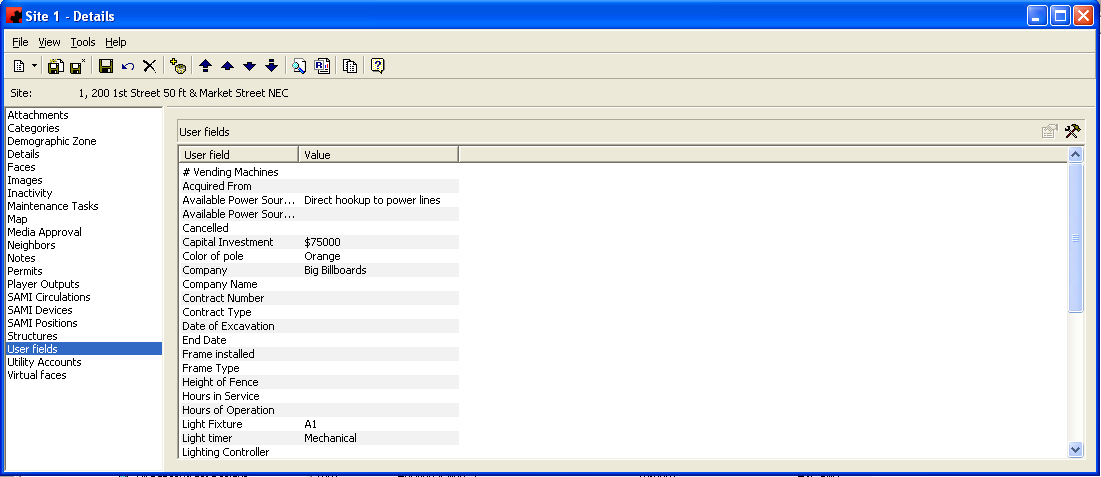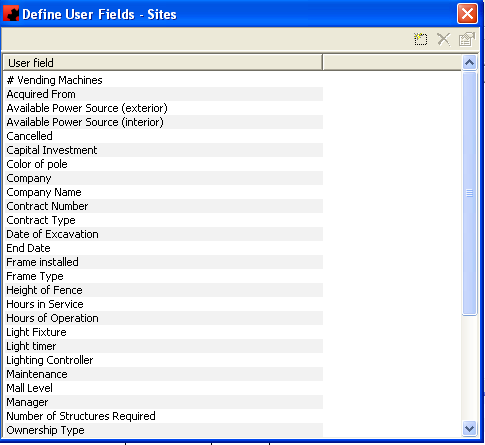User fields page
User Fields are company specific fields to store additional information for use throughout the software. These User Fields can be filtered on when doing a find, added as a column of data to a view and added to reports. Please note that the way user fields are edited changed in version 5.7.5 of Ad Manager. Please confirm which version you are on.
The functions available through the buttons immediately above the User Fields pane are:
- In versions 5.7.5 and later, this field allows you to edit the name of the user field, or delete the user field. When clicking on the properties button, you can work with the list of all user fields for that type of object (Site, Face, Contract, etc).
From here you can add, delete or edit user fields.
- Click the New button to create a new User field. When a User field is created, Ad Manager creates it for every instance of the Object.
- Click the Delete button to delete the highlighted User field. When a user field is deleted, it is deleted for every instance of the Object.
- Click the Properties button to edit the name of the highlighted User field. When the name of a user field is changed, it is changed for every instance of the Object.
For additional information on the buttons that appear at the top of the window, click here. For information on the menu items that appear under the Tools menu, click here.
To change the value assigned to a User field, double click the User field to edit, and enter the new value. Press the Enter key on your keyboard to save your change. Every User Field does not need to have a Value entered for each instance of the Object; only those items that relate to this Object should have a Value entered.