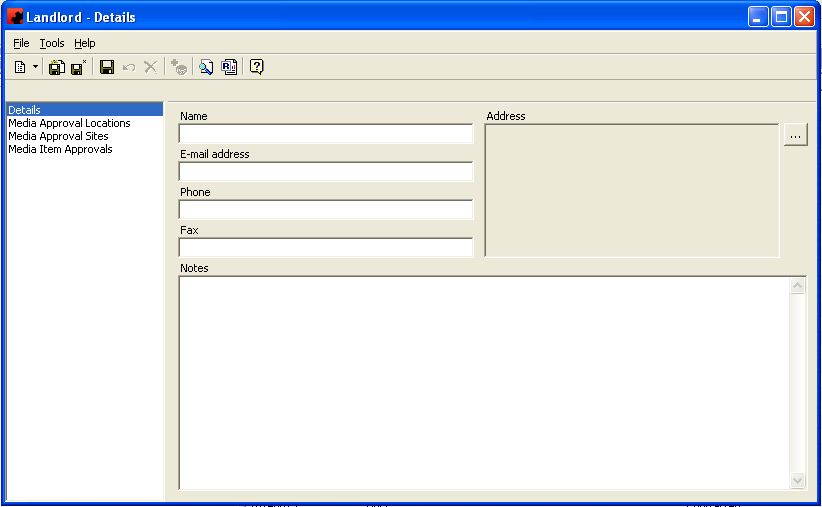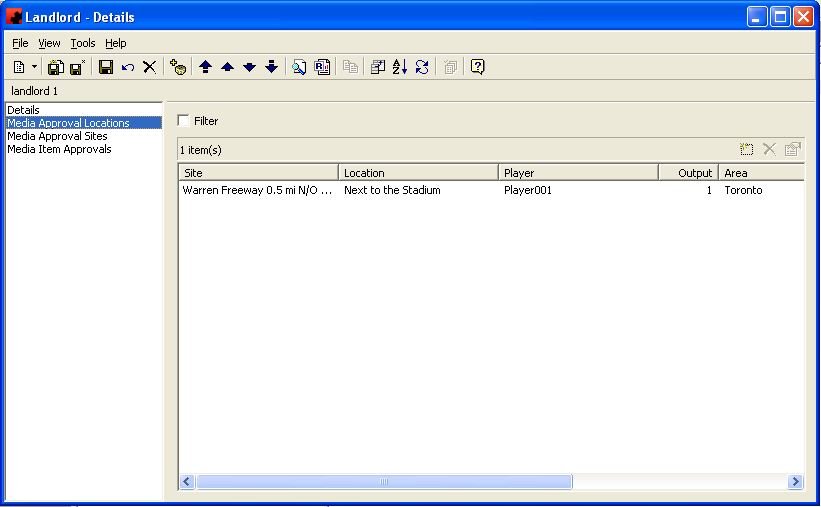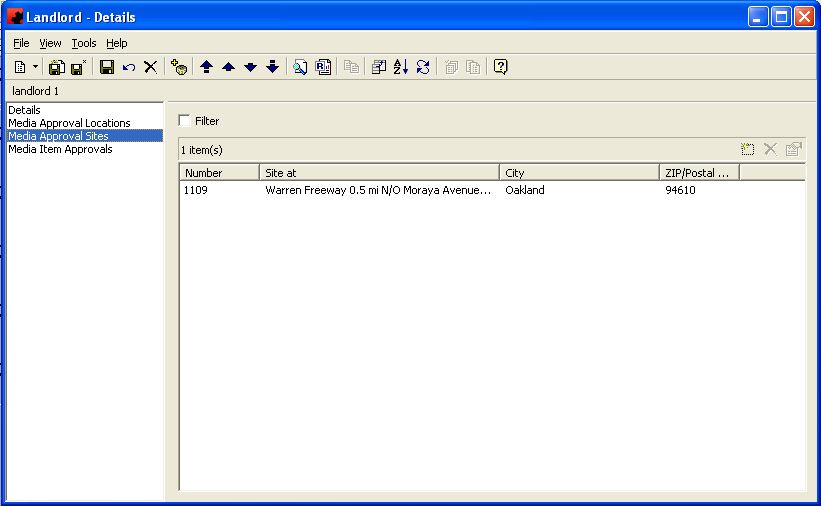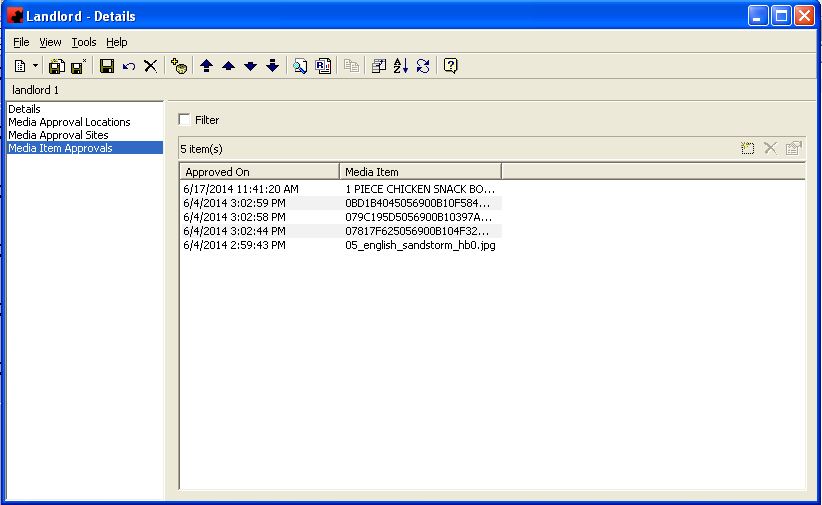Difference between revisions of "Landlords"
(Created page with "The Landlords database allows you to track any Digital(2) media locations where an approval is required prior to publishing content to the screen. When approval is received f...") |
Revision as of 12:22, 10 June 2015
The Landlords database allows you to track any Digital(2) media locations where an approval is required prior to publishing content to the screen. When approval is received for a media item, Ad Manager will publish the content to these locations. Note that a location can be set up to require multiple landlord approvals.
Contents |
Adding a New Landlord
To add a new Landlord, click on the arrow beside the New icon () for a list of items you can add. Select OTHER, and then select Landlord. The Landlord Details Window will appear, and a new Landlord can be entered.
Once you have entered a Landlord, you can select which Sites or Locations a Landlord is responsible for approving content for. Go to the Media Approval Locations or Media Approval Sites as appropriate and click New (). Enter any filtering criteria and then multi select the sites or locations that require this landlord's approval. If you select Media Approval Sites, all locations that are at this site will automatically be added to the Meida Approval Locations page.
Modifying a Landlord
To modify a Landlord, simply click the database from the Digital Media (2) - Players folder, then double click the desired item and make the change(s) necessary. Once you have finished, click the Save () button.
Deleting a Landlord
To delete a Landlord, simply click the database from the Digital Media (2) - Players folder, then highlight the item you wish to delete. Click the Delete icon (). Ad Manager will not allow you to delete a Landlord if it there are any locations, sites or approvals associated with them..
Details
The Details Page is where information about the Landlord is displayed. Who the landlord is, their contact details and notes about the landlord are some of the information displayed on this page.
Fill in the appropriate information for each field. Select the appropriate item from any of the drop down lists (in the boxes) or type in the information if it is not present.
Fields
Name: The name of the landlord.
E-mail address: The e-mail address of the landlord.
Phone: The phone number of the landlord.
Fax: The fax number of the landlord.
Address: This is the landlord's address. The information is broken out into the street address, the city, state, ZIP code and the country of the contact.
Notes: Any notes you wish to record about the landlord, or any conversations you wish to track with the landlord.
Media Approval Locations
This is a listing of all Locations associated with the Landlord. Note that if a Site is selected, all locations associated with that site will be listed.
- Add a new Location to the Landlord.
- Remove the highlighted Location from the Landlord.
- Go to the highlighted Location.
Media Approval Sites
This is a listing of all Sites associated with the Landlord. Note that selecting a Site will automatically add all locations at the site.
- Add a new Site to the Landlord.
- Remove the highlighted Site (and associated Locations) from the Landlord.
Media Item Approvals
This is a list of all media items that have been approved by this landlord. This list shows the date and time the media item was approved and the name of the media item approved.
- Add a new Approval to the Landlord. Select the criteria to choose the desired media item and select it for approval.
- Remove the approval for the highlighted Media Item from the Landlord.