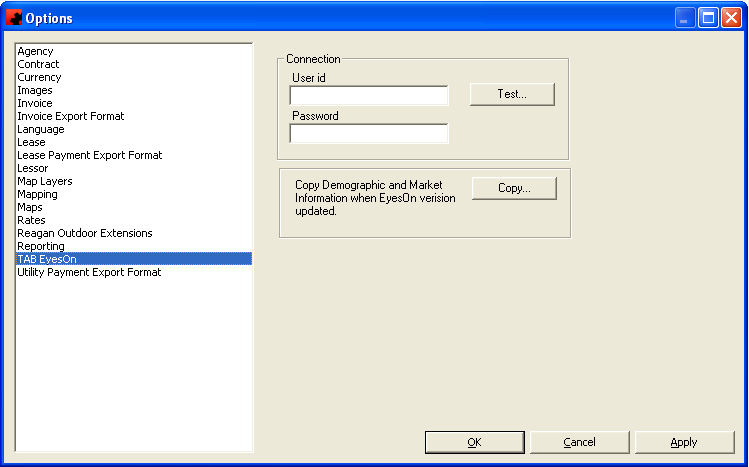Difference between revisions of "TAB OOH Ratings Module"
From Dot2DotCommunications
(→TAB Set up) |
Pat.wilkin (Talk | contribs) (→TAB Set up) |
||
| Line 1: | Line 1: | ||
=TAB Set up= | =TAB Set up= | ||
| − | |||
In order to use the TAB OOH Ratings module, it must first be installed on each machine that will be using it (please note that Ad Manager must also be installed on these machines). | In order to use the TAB OOH Ratings module, it must first be installed on each machine that will be using it (please note that Ad Manager must also be installed on these machines). | ||
| − | + | Next, on one of the PC's which has the module installed, log into Ad Manager, and go to Tools-Options- TAB EyesOn. On this screen, enter the company's TAB supplied userid and password, and click <Test>. Ad Manager will notify users if the connection test was successful. If not, check the TAB userid and password to ensure that it has been entered correctly. | |
| − | + | ||
| − | + | ||
[[File:TAB Options.PNG]] | [[File:TAB Options.PNG]] | ||
| − | Once | + | Once successfully connected to the TAB server, click <Copy> to retrieve the background databases from the TAB server. |
Click OK when done. | Click OK when done. | ||
Revision as of 10:19, 1 October 2014
Contents |
TAB Set up
In order to use the TAB OOH Ratings module, it must first be installed on each machine that will be using it (please note that Ad Manager must also be installed on these machines).
Next, on one of the PC's which has the module installed, log into Ad Manager, and go to Tools-Options- TAB EyesOn. On this screen, enter the company's TAB supplied userid and password, and click <Test>. Ad Manager will notify users if the connection test was successful. If not, check the TAB userid and password to ensure that it has been entered correctly.
Once successfully connected to the TAB server, click <Copy> to retrieve the background databases from the TAB server.
Click OK when done.