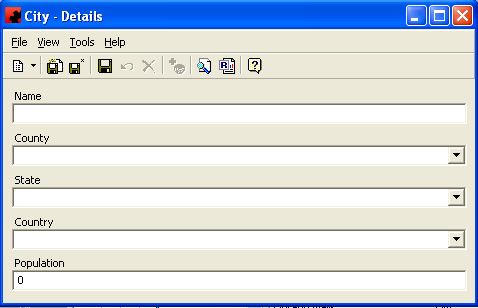Difference between revisions of "Cities"
(Created page with "Type topic text here.") |
|||
| Line 1: | Line 1: | ||
| − | + | ||
| + | == Cities == | ||
| + | The CITY option contains a listing of all valid cities/municipalities/towns for advertising structures to be located. This is used in the LOCATIONS database, as well as on posting cards and reports produced by Ad Manager. | ||
| + | |||
| + | |||
| + | |||
| + | === Adding a New City === | ||
| + | |||
| + | To add a new City, click on the arrow beside the New icon ([[File:New_new_button_without_arrow.JPG]]) for a list of items you can add. Select OTHER, and then select City. The City Details Window will appear, and a new City can be entered. You can also select the County, State and Country that this city is associated with. | ||
| + | |||
| + | [[File:New_New_City.JPG]] | ||
| + | |||
| + | |||
| + | |||
| + | === Modifying a City === | ||
| + | |||
| + | To modify a City, simply click the database from the OTHER folder, then double click the desired item and make the change(s) necessary. Once you have finished, click the Save ([[File:New_save_button.JPG]]) button. | ||
| + | |||
| + | |||
| + | |||
| + | === Deleting a City === | ||
| + | |||
| + | To delete a City, there must be no sites associated with it. Select the database from the OTHER folder, then double click the desired item. Select the Delete button ([[File:New_delete_button.JPG]]) for the record. Ad Manager will ask you for confirmation to delete the city. | ||
Revision as of 19:21, 4 August 2013
Contents |
Cities
The CITY option contains a listing of all valid cities/municipalities/towns for advertising structures to be located. This is used in the LOCATIONS database, as well as on posting cards and reports produced by Ad Manager.
Adding a New City
To add a new City, click on the arrow beside the New icon () for a list of items you can add. Select OTHER, and then select City. The City Details Window will appear, and a new City can be entered. You can also select the County, State and Country that this city is associated with.
Modifying a City
To modify a City, simply click the database from the OTHER folder, then double click the desired item and make the change(s) necessary. Once you have finished, click the Save () button.
Deleting a City
To delete a City, there must be no sites associated with it. Select the database from the OTHER folder, then double click the desired item. Select the Delete button () for the record. Ad Manager will ask you for confirmation to delete the city.