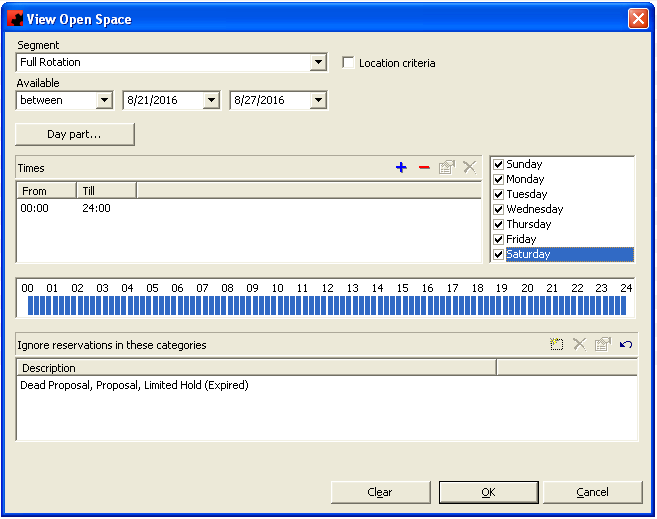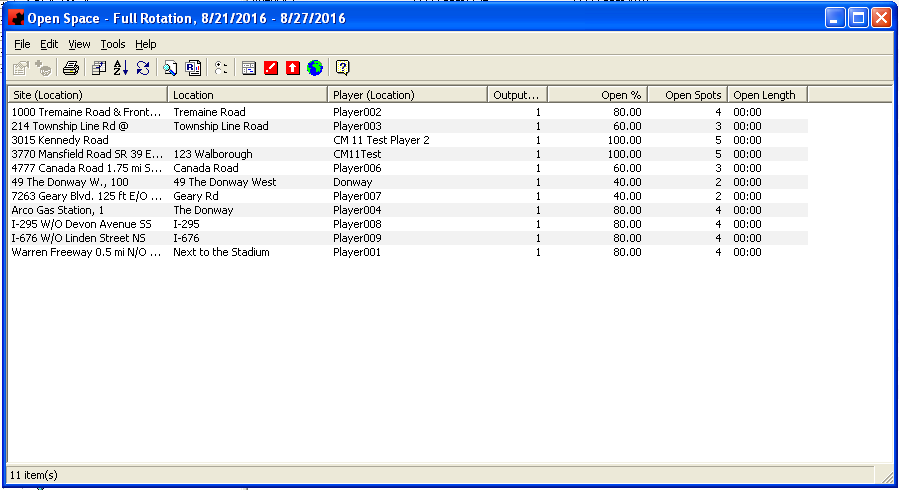Difference between revisions of "Digital Open Space"
(Created page with "The Digital Open Space utility (versions 5.7.5 and later) allows you to see the number of spots, or the number of seconds available for your each location. To run the utility...") |
|||
| Line 10: | Line 10: | ||
If you sell the segment based on spots, the number of open spots will be displayed. If you sell based on time, the number of seconds available will be displayed. You can also include additional columns by right clicking and selecting "Customize Current View" and you can highlight items from the list, right click and choose copy, then paste the displayed information into Excel. | If you sell the segment based on spots, the number of open spots will be displayed. If you sell based on time, the number of seconds available will be displayed. You can also include additional columns by right clicking and selecting "Customize Current View" and you can highlight items from the list, right click and choose copy, then paste the displayed information into Excel. | ||
| + | |||
| + | If you wish to see a list of reservations associated with a particular location during the specified time frame, right click on the location and select View reservations. If you want to see a listing of all playlists associated with a particular location during the specified time frame, right click on the location and select View playlists. | ||
Latest revision as of 12:10, 29 August 2016
The Digital Open Space utility (versions 5.7.5 and later) allows you to see the number of spots, or the number of seconds available for your each location. To run the utility, go to Tools-Digital Media-View Open Space.
In the View Open Space screen, you can set the criteria of the locations to include, and the time frame you want to see availability for. Once you have selected the desired criteria, you can click OK.
Ad Manager will then produce a report showing the Open Space for each location selected.
If you sell the segment based on spots, the number of open spots will be displayed. If you sell based on time, the number of seconds available will be displayed. You can also include additional columns by right clicking and selecting "Customize Current View" and you can highlight items from the list, right click and choose copy, then paste the displayed information into Excel.
If you wish to see a list of reservations associated with a particular location during the specified time frame, right click on the location and select View reservations. If you want to see a listing of all playlists associated with a particular location during the specified time frame, right click on the location and select View playlists.