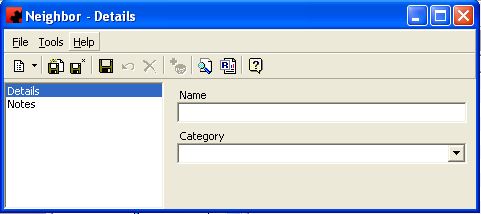Difference between revisions of "Neighbours"
(Created page with "Type topic text here.") |
|||
| Line 1: | Line 1: | ||
| − | + | == All Neighbours == | |
| + | This database allows you to maintain a listing of all stores that are currently referenced by Sites. This list can be accessed from any site, allowing you to specify which stores are near that particular site. | ||
| + | |||
| + | === Adding a New Neighbor === | ||
| + | |||
| + | To add a new Neighbor, click on the arrow beside the New icon ([[File:New_new_button_without_arrow.JPG]]) for a list of items you can add. Select OTHER, and then select Neighbor. The Neighbor Details Window will appear, and a new Neighbor can be entered. | ||
| + | |||
| + | [[File:New_New_Neighbour.JPG]] | ||
| + | |||
| + | |||
| + | |||
| + | === Modifying a Neighbor === | ||
| + | |||
| + | To modify a Neighbor, simply click the database from the OTHER folder, then double click the desired item and make the change(s) necessary. Once you have finished, click the Save ([[File:New_save_button.JPG]]) button. | ||
| + | |||
| + | |||
| + | |||
| + | === Deleting a Neighbor === | ||
| + | |||
| + | To delete a Neighbor, there must be no sites associated with it. Select the database from the OTHER folder, then double click the desired item. Select the Delete button ([[File:New_delete_button.JPG]]) for the record. Ad Manager will ask you for confirmation to delete the Neighbor. | ||
Latest revision as of 19:14, 4 August 2013
Contents |
All Neighbours
This database allows you to maintain a listing of all stores that are currently referenced by Sites. This list can be accessed from any site, allowing you to specify which stores are near that particular site.
Adding a New Neighbor
To add a new Neighbor, click on the arrow beside the New icon () for a list of items you can add. Select OTHER, and then select Neighbor. The Neighbor Details Window will appear, and a new Neighbor can be entered.
Modifying a Neighbor
To modify a Neighbor, simply click the database from the OTHER folder, then double click the desired item and make the change(s) necessary. Once you have finished, click the Save () button.
Deleting a Neighbor
To delete a Neighbor, there must be no sites associated with it. Select the database from the OTHER folder, then double click the desired item. Select the Delete button () for the record. Ad Manager will ask you for confirmation to delete the Neighbor.