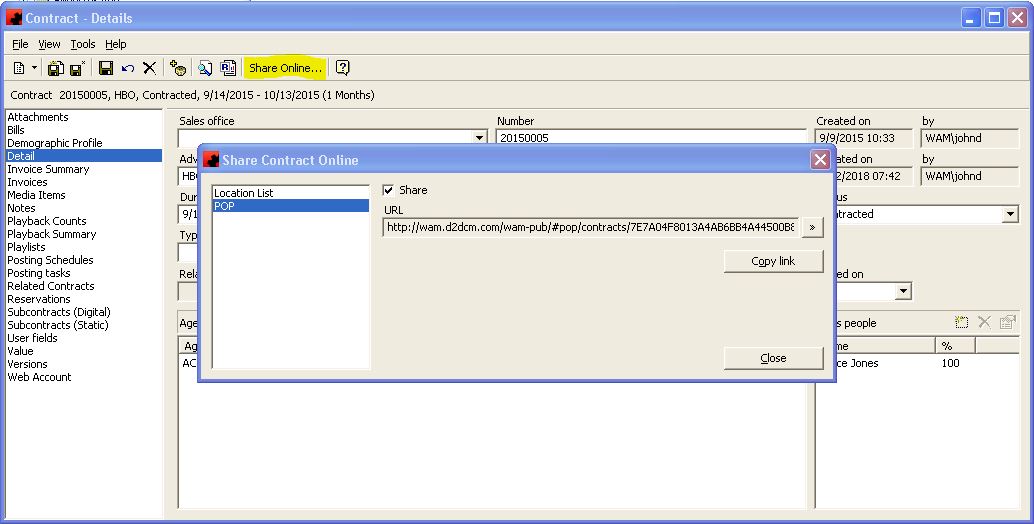Difference between revisions of "Sharing POP Online"
| (2 intermediate revisions by 2 users not shown) | |||
| Line 1: | Line 1: | ||
| − | If you wish to share POP using Ad Manager's online tools, please ensure you have the [ | + | If you wish to share POP using Ad Manager's online tools, please ensure you have the [[How_to_Configure_a_Web_Ad_Manager_Server| Web Ad Manager server set up]] and the appropriate Ad Manager license. Once you do, go to the Contract or Subcontract you wish to share. |
| − | From here, click on the '''Share Online''' button. Select the POP tab and click Share. This will provide you with a link. | + | From here, click on the '''Share Online''' button. |
| + | |||
| + | [[File:ShareonlinePOP.JPG]] | ||
| + | |||
| + | Select the POP tab and click Share. This will provide you with a link. | ||
If you wish to test this link, click on the ">>" button to the right of the link. This will allow you to see what will be provided to the client. | If you wish to test this link, click on the ">>" button to the right of the link. This will allow you to see what will be provided to the client. | ||
| Line 13: | Line 17: | ||
==Issues== | ==Issues== | ||
| − | If you are having issues seeing the information, but know the link is working for another person, please [ | + | If you are having issues seeing the information, but know the link is working for another person, please [[Clear_Browser_Cache|clear the browser cache]]. |
Latest revision as of 06:21, 12 March 2018
If you wish to share POP using Ad Manager's online tools, please ensure you have the Web Ad Manager server set up and the appropriate Ad Manager license. Once you do, go to the Contract or Subcontract you wish to share.
From here, click on the Share Online button.
Select the POP tab and click Share. This will provide you with a link.
If you wish to test this link, click on the ">>" button to the right of the link. This will allow you to see what will be provided to the client.
You can copy this link using the Copy Link button and paste it into an email for sending to the client.
Unsharing a link
If you wish to stop allowing people with this link to see the information about this Subcontract or Contract, go to the Share Online button for the Contract/Subcontract as un-check Share Link. Ad Manager will confirm that you no longer wish to share access to this POP. Click "Yes" to stop sharing.
Issues
If you are having issues seeing the information, but know the link is working for another person, please clear the browser cache.