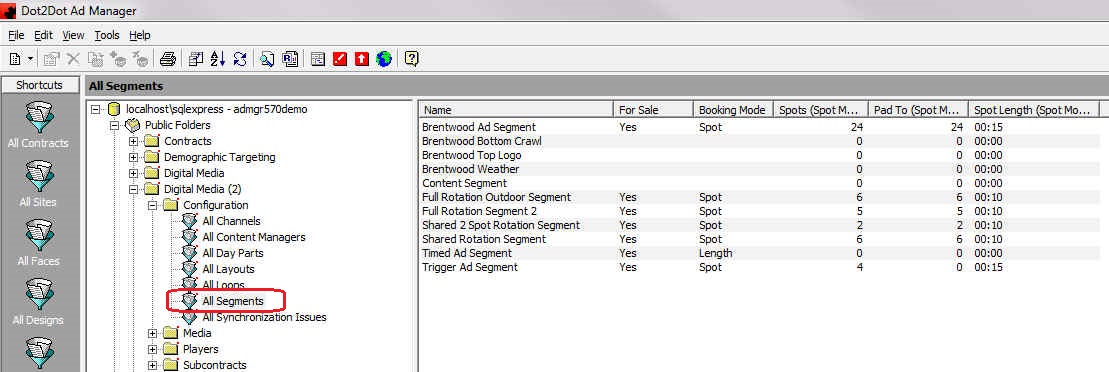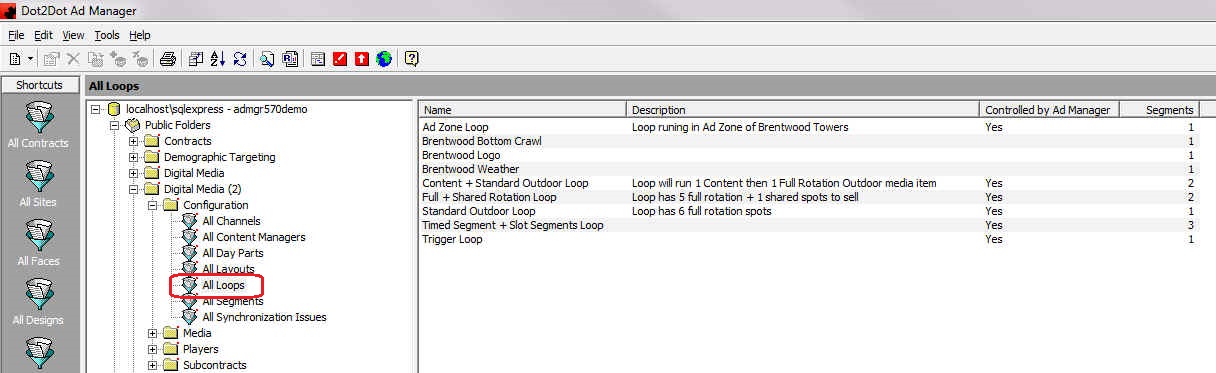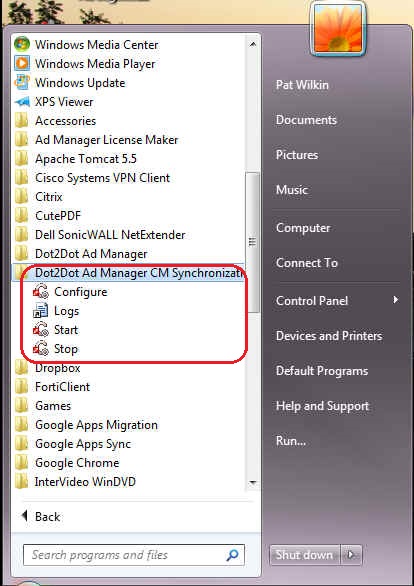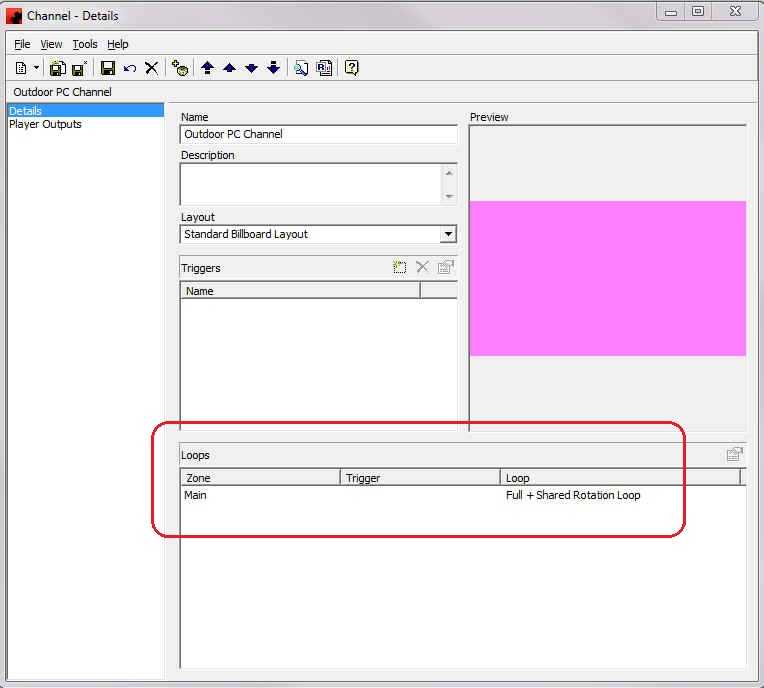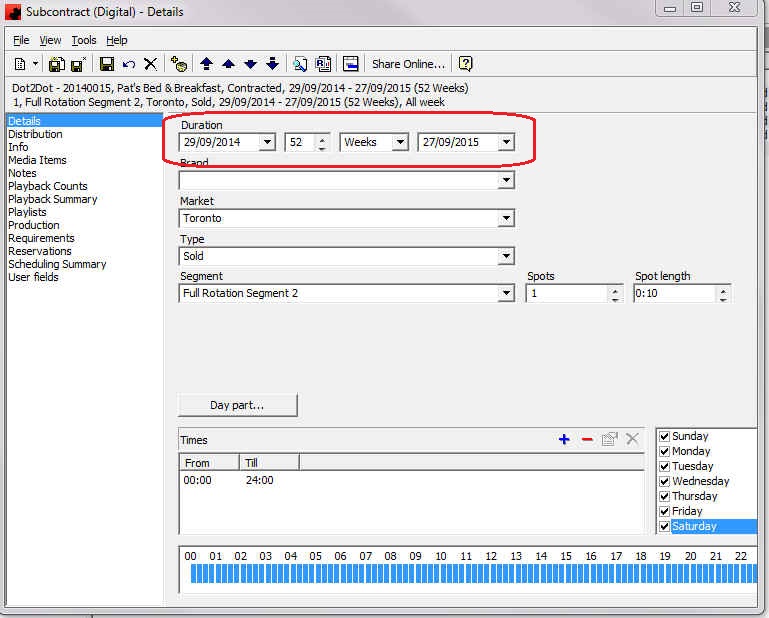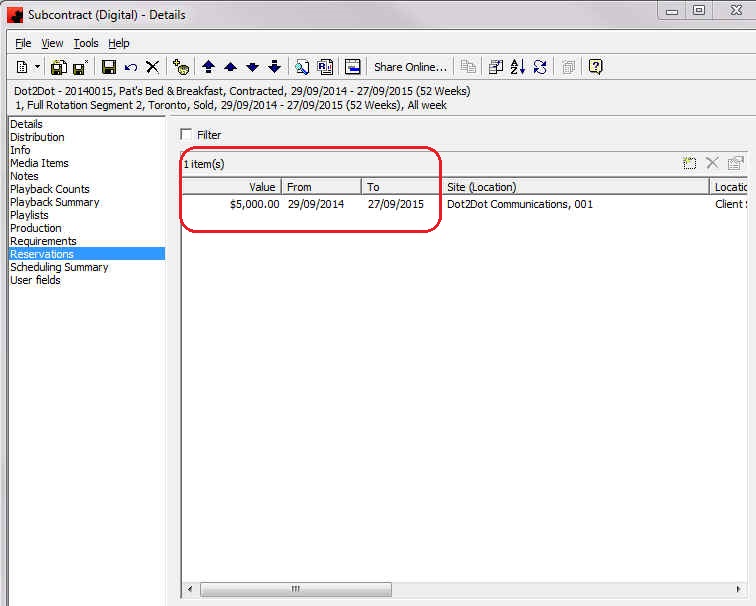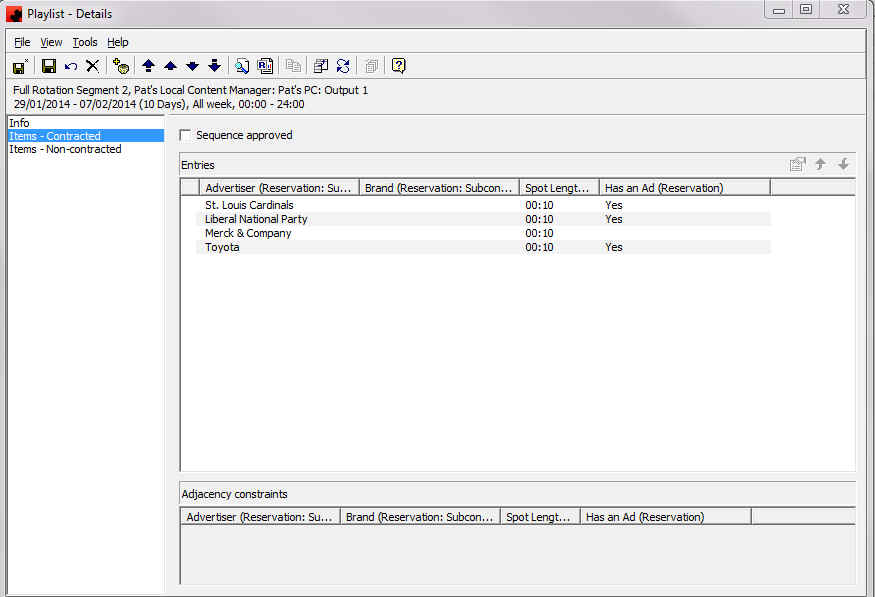Difference between revisions of "Changing Ad Segments"
Pat.wilkin (Talk | contribs) |
Pat.wilkin (Talk | contribs) |
||
| (3 intermediate revisions by one user not shown) | |||
| Line 6: | Line 6: | ||
2. Create a new Loop using the newly created Ad Segments in ALL Loops. | 2. Create a new Loop using the newly created Ad Segments in ALL Loops. | ||
| + | |||
| + | [[File:All Loops.jpg]] | ||
| + | |||
3. Determine which day(s) the Digital Media (2) will not be available and notify all concerned users '''in advance of this date.''' | 3. Determine which day(s) the Digital Media (2) will not be available and notify all concerned users '''in advance of this date.''' | ||
| Line 14: | Line 17: | ||
5. Go to the affected Channel(s) in ALL Channels and add the newly created Loops to each. | 5. Go to the affected Channel(s) in ALL Channels and add the newly created Loops to each. | ||
| + | |||
| + | [[File:Channel with Loop.jpg]] | ||
6. Using the Finder tool, find all Contracts with Subcontracts (Digital) ending after the change over date that are using the affected Segments and Channels. | 6. Using the Finder tool, find all Contracts with Subcontracts (Digital) ending after the change over date that are using the affected Segments and Channels. | ||
7. Open each Contract and modify the end dates of all affected Subcontracts (Digital) to the day before the change over date. | 7. Open each Contract and modify the end dates of all affected Subcontracts (Digital) to the day before the change over date. | ||
| + | |||
| + | [[File:Subcontract (Ditial).jpg]] | ||
8. Go to all affected Reservations and modify their end dates to the day before the change over date. | 8. Go to all affected Reservations and modify their end dates to the day before the change over date. | ||
9. DO NOT FORGET TO ADJUST ANY AFFECTED VALUE AMOUNTS. These should reflect the new end dates. | 9. DO NOT FORGET TO ADJUST ANY AFFECTED VALUE AMOUNTS. These should reflect the new end dates. | ||
| + | |||
| + | [[File:Reservations.jpg]] | ||
10. Create new Subcontracts (Digital), as required, using the newly created Ad Segments. | 10. Create new Subcontracts (Digital), as required, using the newly created Ad Segments. | ||
| Line 30: | Line 39: | ||
13. Check Playlists for adjacency issues. | 13. Check Playlists for adjacency issues. | ||
| + | |||
| + | [[File:Playlist.jpg]] | ||
14. START THE AD MANAGER TO CONTENT MANAGER AUTO PUBLISHING SERVICE. | 14. START THE AD MANAGER TO CONTENT MANAGER AUTO PUBLISHING SERVICE. | ||
| + | |||
| + | [[File:CM AutoPublishing.jpg]] | ||
Latest revision as of 07:40, 3 July 2015
After the original Ad Segments and Loops have been created and referenced by other data, there may come a time when users decide that they want to change they way they are selling their Digital Media. When this occurs, it may be necessary to create new Ad Segments and Loops and modify any existing Subcontracts (Digital). To ensure that these changes do not affect any Advertisers currently playing on the Players, it is recommended to follow these steps:-
1. Create new Ad Segments in ALL Segments.
2. Create a new Loop using the newly created Ad Segments in ALL Loops.
3. Determine which day(s) the Digital Media (2) will not be available and notify all concerned users in advance of this date.
4. STOP THE AD MANAGER TO CONTENT MANAGER AUTO PUBLISHING SERVICE.
5. Go to the affected Channel(s) in ALL Channels and add the newly created Loops to each.
6. Using the Finder tool, find all Contracts with Subcontracts (Digital) ending after the change over date that are using the affected Segments and Channels.
7. Open each Contract and modify the end dates of all affected Subcontracts (Digital) to the day before the change over date.
8. Go to all affected Reservations and modify their end dates to the day before the change over date.
9. DO NOT FORGET TO ADJUST ANY AFFECTED VALUE AMOUNTS. These should reflect the new end dates.
10. Create new Subcontracts (Digital), as required, using the newly created Ad Segments.
11. Schedule the same Reservations to the newly created Subcontracts (Digital) and enter any Value amounts, if required.
12. Schedule the same Media to the Reservations (if necessary).
13. Check Playlists for adjacency issues.
14. START THE AD MANAGER TO CONTENT MANAGER AUTO PUBLISHING SERVICE.