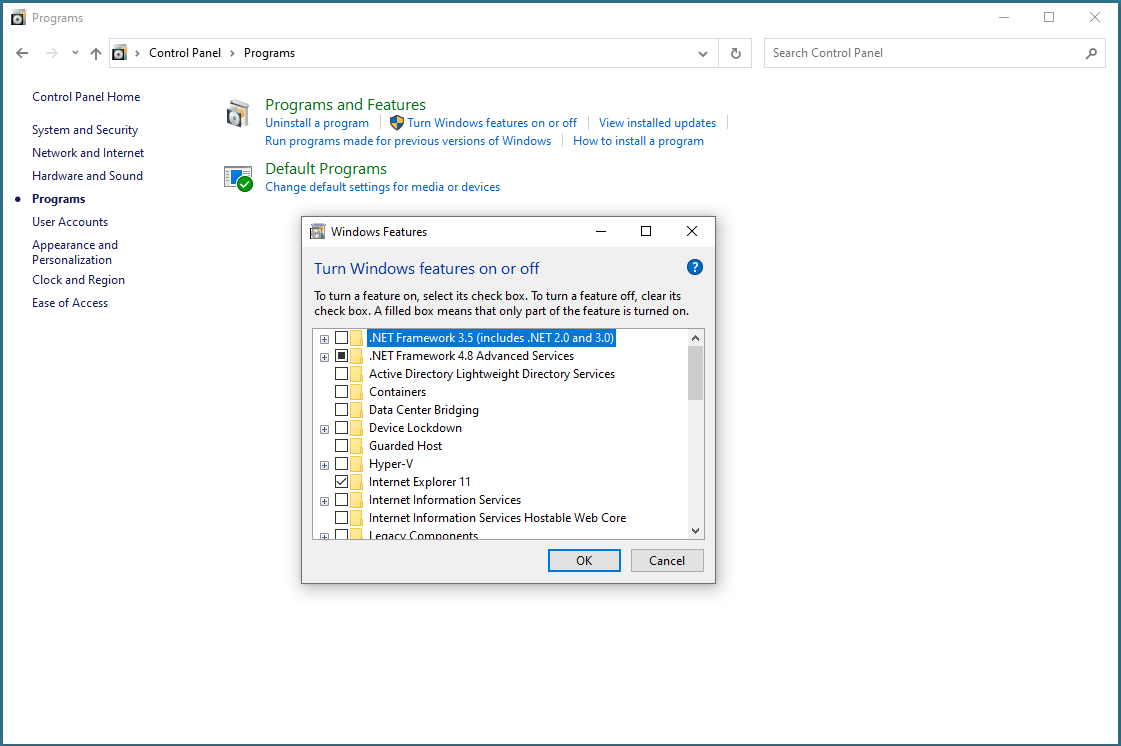Difference between revisions of "Installing Ad Manager"
m (→=Set up Remaining Machines) |
(→Possible .NET Framework Issue) |
||
| (8 intermediate revisions by one user not shown) | |||
| Line 3: | Line 3: | ||
===Installation and set up for SQL=== | ===Installation and set up for SQL=== | ||
| − | First, you will need to have a Microsoft SQL Server environment available. As of March | + | First, you will need to have a Microsoft SQL Server environment available. As of March 2016, Ad Manager is certified up to all versions of SQL to 2014. You may use SQL Express if you wish (please note that if using SQL Express there is a database size limit of 10GB for 2008 and 2012, 4GB for 2005 and 2GB for earlier versions. This is per database and is a limit imposed by Microsoft). SQL needs to be configured for TCP/IP and named Pipes. Please ensure backups are set up once the databases are in place. For instructions on the steps to follow, go to [[How to set up SQL for Ad Manager]]. |
| + | |||
| + | If you have been provided with an Ad Manager database (converted data or transferred file), add both the main database and the images database (suffixed by _bin) to SQL. Assign user rights as appropriate. | ||
===Install Ad Manager=== | ===Install Ad Manager=== | ||
| Line 11: | Line 13: | ||
Place this Ad Manager installer in a location where you can access it on the machine(s) you wish to install it on. Ad Manager can be implemented in a terminal services environment if desired. | Place this Ad Manager installer in a location where you can access it on the machine(s) you wish to install it on. Ad Manager can be implemented in a terminal services environment if desired. | ||
| − | Install the new version of Ad Manager on each local machine by following the prompts. | + | Install the new version of Ad Manager on each local machine by following the prompts. If you do not have Scala Content Manager, leave the default as 10.x |
Once you have finished installing Ad Manager on each machine, you can use one of these machines to create your Ad Manager database in SQL. | Once you have finished installing Ad Manager on each machine, you can use one of these machines to create your Ad Manager database in SQL. | ||
| − | Double click the Ad Manager icon. You may be asked to supply your serial number and license files. If this is the case, please select the dongle (serial number) and license files provided as appropriate. Once you have a valid serial number | + | Double click the Ad Manager icon. You may be asked to supply your serial number and license files. If this is the case, please select the dongle (serial number) and license files provided as appropriate. Once you have a valid serial number (dongle) and license on this machine, you will be asked to log in. |
| − | Enter the appropriate user information. To create the database the user logging into Ad Manager must have sysadmin rights under the server roles of that users security rights. If you set SQL up to accept Windows authentication and added the user you are logged in as, you may simply check the "Use Windows Authentication" check box. If you are using SQL authentication, enter the username and password for a user you have set up in SQL. | + | ====<u>Possible .NET Framework Issue</u>==== |
| + | |||
| + | There may be an issue where you receive an error message when trying to install the .NET 2.0 Framework. | ||
| + | |||
| + | If this occurs, go to the Control Panel - Programs - Turn Windows features on or off. Check ".NET Framework 3.5 (Includes .NET 2.0 and3.0). | ||
| + | |||
| + | [[File:thumbnail_net35.png]] | ||
| + | |||
| + | After doing this, try installing Ad Manager again. | ||
| + | |||
| + | ===Create/Select Database=== | ||
| + | |||
| + | Enter the appropriate user information. If you have an Ad Manager database installed on your SQL Server, enter its name. | ||
| + | |||
| + | To create the database the user logging into Ad Manager must have sysadmin rights under the server roles of that users security rights. If you set SQL up to accept Windows authentication and added the user you are logged in as, you may simply check the "Use Windows Authentication" check box. If you are using SQL authentication, enter the username and password for a user you have set up in SQL. | ||
Enter the Server name selected and enter a database name. The Database name you enter will be what you want the system to create as your new database in SQL. Ad Manager will notify you that you are creating a new database and will ask you some additional questions to help set up the database. | Enter the Server name selected and enter a database name. The Database name you enter will be what you want the system to create as your new database in SQL. Ad Manager will notify you that you are creating a new database and will ask you some additional questions to help set up the database. | ||
| − | Once the database is set up, Ad Manager will notify you. | + | Once the database is set up, Ad Manager will notify you. |
===Set up Remaining Machines=== | ===Set up Remaining Machines=== | ||
| Line 28: | Line 44: | ||
Once the database has been created all user accounts will have to be added to the database, Windows Authentication is considered the most secure security model. The users will not be able to access Ad Manager until their accounts have been created and a user mapping added to the Ad Manager database and _bin database. | Once the database has been created all user accounts will have to be added to the database, Windows Authentication is considered the most secure security model. The users will not be able to access Ad Manager until their accounts have been created and a user mapping added to the Ad Manager database and _bin database. | ||
If you have any questions or difficulties, please contact a Dot2Dot support representative. | If you have any questions or difficulties, please contact a Dot2Dot support representative. | ||
| + | |||
| + | ===Security=== | ||
| + | |||
| + | If a new user needs to be added to access Ad Manager, this can be done by [[Security_roles|adding the user in SQL]] | ||
Latest revision as of 07:15, 19 April 2023
If you are installing Ad Manager for the first time, you may follow this set of steps.
Contents |
Installation and set up for SQL
First, you will need to have a Microsoft SQL Server environment available. As of March 2016, Ad Manager is certified up to all versions of SQL to 2014. You may use SQL Express if you wish (please note that if using SQL Express there is a database size limit of 10GB for 2008 and 2012, 4GB for 2005 and 2GB for earlier versions. This is per database and is a limit imposed by Microsoft). SQL needs to be configured for TCP/IP and named Pipes. Please ensure backups are set up once the databases are in place. For instructions on the steps to follow, go to How to set up SQL for Ad Manager.
If you have been provided with an Ad Manager database (converted data or transferred file), add both the main database and the images database (suffixed by _bin) to SQL. Assign user rights as appropriate.
Install Ad Manager
Download the newest version of the Ad Manager Client installer (AdMgr.msi) by contacting a Dot2Dot representative.
Place this Ad Manager installer in a location where you can access it on the machine(s) you wish to install it on. Ad Manager can be implemented in a terminal services environment if desired.
Install the new version of Ad Manager on each local machine by following the prompts. If you do not have Scala Content Manager, leave the default as 10.x
Once you have finished installing Ad Manager on each machine, you can use one of these machines to create your Ad Manager database in SQL.
Double click the Ad Manager icon. You may be asked to supply your serial number and license files. If this is the case, please select the dongle (serial number) and license files provided as appropriate. Once you have a valid serial number (dongle) and license on this machine, you will be asked to log in.
Possible .NET Framework Issue
There may be an issue where you receive an error message when trying to install the .NET 2.0 Framework.
If this occurs, go to the Control Panel - Programs - Turn Windows features on or off. Check ".NET Framework 3.5 (Includes .NET 2.0 and3.0).
After doing this, try installing Ad Manager again.
Create/Select Database
Enter the appropriate user information. If you have an Ad Manager database installed on your SQL Server, enter its name.
To create the database the user logging into Ad Manager must have sysadmin rights under the server roles of that users security rights. If you set SQL up to accept Windows authentication and added the user you are logged in as, you may simply check the "Use Windows Authentication" check box. If you are using SQL authentication, enter the username and password for a user you have set up in SQL.
Enter the Server name selected and enter a database name. The Database name you enter will be what you want the system to create as your new database in SQL. Ad Manager will notify you that you are creating a new database and will ask you some additional questions to help set up the database.
Once the database is set up, Ad Manager will notify you.
Set up Remaining Machines
At this point, you will be able to access Ad Manager from any machine. Each user will need to supply the serial and license files.
Once the database has been created all user accounts will have to be added to the database, Windows Authentication is considered the most secure security model. The users will not be able to access Ad Manager until their accounts have been created and a user mapping added to the Ad Manager database and _bin database. If you have any questions or difficulties, please contact a Dot2Dot support representative.
Security
If a new user needs to be added to access Ad Manager, this can be done by adding the user in SQL