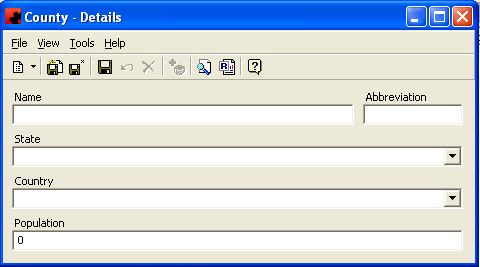Difference between revisions of "Counties"
Pat.wilkin (Talk | contribs) |
|||
| (2 intermediate revisions by one user not shown) | |||
| Line 1: | Line 1: | ||
== Counties == | == Counties == | ||
| − | The COUNTY/REGION database is | + | The COUNTY/REGION database is used in the SITES database to further identify where it is located. This information can be used throughout the reporting and posting cards/instructions to further assist in describing the Site. |
| Line 7: | Line 7: | ||
=== Adding a New County/Region === | === Adding a New County/Region === | ||
| − | To add a new County, click on the arrow beside the New icon ([[File:New_new_button_without_arrow.JPG]]) for a list of items | + | To add a new County, click on the arrow beside the New icon ([[File:New_new_button_without_arrow.JPG]]) for a list of items that can be added. Select OTHER, and then select County. The County Details Window will appear, and a new County can be entered. Select the associated State and Country, if desired. If the State is already associated with a Country, this field will autopopulate. Enter a Population, if desired. |
[[File:New_New_County.JPG]] | [[File:New_New_County.JPG]] | ||
| Line 15: | Line 15: | ||
=== Modifying a County/Region === | === Modifying a County/Region === | ||
| − | To modify a County/Region, | + | To modify a County/Region, click the database from the OTHER folder, then double click the desired item and make the necessary change(s). To save the record, click the Save ([[File:New_save_button.JPG]]) button. |
| Line 21: | Line 21: | ||
=== Deleting a County/Region === | === Deleting a County/Region === | ||
| − | To delete a County/Region, there must be no | + | To delete a County/Region, there must be no Sites nor Cities associated with it. Select the database from the OTHER folder, then double click the desired item. Select the Delete button ([[File:New_delete_button.JPG]]) for the record. Ad Manager will ask for confirmation to delete the County/Region. |
Latest revision as of 09:43, 13 August 2013
Contents |
Counties
The COUNTY/REGION database is used in the SITES database to further identify where it is located. This information can be used throughout the reporting and posting cards/instructions to further assist in describing the Site.
Adding a New County/Region
To add a new County, click on the arrow beside the New icon () for a list of items that can be added. Select OTHER, and then select County. The County Details Window will appear, and a new County can be entered. Select the associated State and Country, if desired. If the State is already associated with a Country, this field will autopopulate. Enter a Population, if desired.
Modifying a County/Region
To modify a County/Region, click the database from the OTHER folder, then double click the desired item and make the necessary change(s). To save the record, click the Save () button.
Deleting a County/Region
To delete a County/Region, there must be no Sites nor Cities associated with it. Select the database from the OTHER folder, then double click the desired item. Select the Delete button () for the record. Ad Manager will ask for confirmation to delete the County/Region.