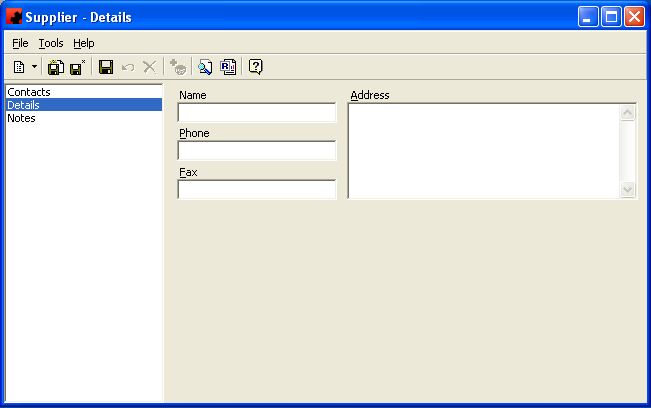Difference between revisions of "Suppliers"
(Created page with "Type topic text here.") |
Pat.wilkin (Talk | contribs) |
||
| (2 intermediate revisions by 2 users not shown) | |||
| Line 1: | Line 1: | ||
| − | + | ||
| + | == Design Suppliers == | ||
| + | The SUPPLIERS database contains a listing of all suppliers that send designs to your plant. This allows users who track design arrivals to identify which supplier sent each design. As well, users can identify suppliers on the Subcontract Design Production:Artwork page. | ||
| + | |||
| + | |||
| + | |||
| + | === Adding a Supplier === | ||
| + | |||
| + | To add a new Supplier, click on the arrow beside the New icon ([[File:New_new_button_without_arrow.JPG]]) for a list of items you can add. Select OTHER, and then select Supplier. The Supplier Details Window will appear, and a new Supplier can be entered. | ||
| + | |||
| + | [[File:New_New_Supplier.JPG]] | ||
| + | |||
| + | Contact information for the supplier can be added from the Contacts page. | ||
| + | |||
| + | Notes about the supplier can be added from the Notes page. | ||
| + | |||
| + | |||
| + | |||
| + | === Modifying a Supplier === | ||
| + | |||
| + | To modify a Supplier, click the database from the OTHER folder, then double click the desired item and make the change(s) necessary. Once you have finished, click the Save ([[File:New_save_button.JPG]]) button. | ||
| + | |||
| + | |||
| + | |||
| + | === Deleting a Supplier === | ||
| + | |||
| + | To delete a Supplier, there must be no designs associated with it nor any references on the Subcontract Design Production:Artwork page. Select the database from the OTHER folder, then double click the desired item. Select the Delete button ([[File:New_delete_button.JPG]]) for the record. Ad Manager will ask you for confirmation to delete the supplier. | ||
Latest revision as of 07:42, 9 August 2013
Contents |
Design Suppliers
The SUPPLIERS database contains a listing of all suppliers that send designs to your plant. This allows users who track design arrivals to identify which supplier sent each design. As well, users can identify suppliers on the Subcontract Design Production:Artwork page.
Adding a Supplier
To add a new Supplier, click on the arrow beside the New icon () for a list of items you can add. Select OTHER, and then select Supplier. The Supplier Details Window will appear, and a new Supplier can be entered.
Contact information for the supplier can be added from the Contacts page.
Notes about the supplier can be added from the Notes page.
Modifying a Supplier
To modify a Supplier, click the database from the OTHER folder, then double click the desired item and make the change(s) necessary. Once you have finished, click the Save () button.
Deleting a Supplier
To delete a Supplier, there must be no designs associated with it nor any references on the Subcontract Design Production:Artwork page. Select the database from the OTHER folder, then double click the desired item. Select the Delete button () for the record. Ad Manager will ask you for confirmation to delete the supplier.