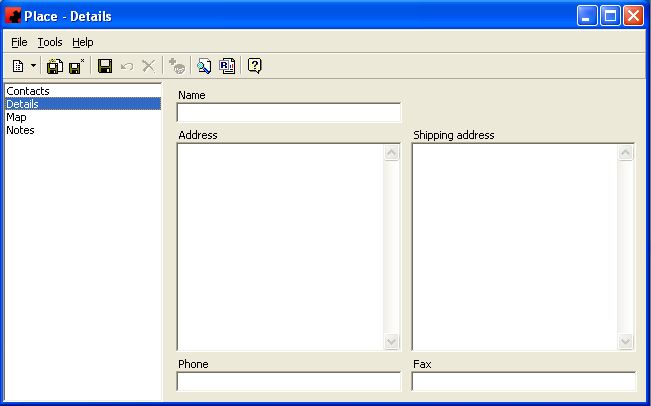Difference between revisions of "Places"
(Created page with "Type topic text here.") |
(→Sales Office) |
||
| (2 intermediate revisions by one user not shown) | |||
| Line 1: | Line 1: | ||
| − | + | ||
| + | The PLACE database contains the names of all shopping malls, airports or "people places" in which your plant has located advertising panels, and which you have input into the database. The place description information input here is used as the location description in the LOCATIONS database. All pedestrian facilities, such as sports stadia, movie theatres or hotel lobbies can also be input into this database. | ||
| + | |||
| + | |||
| + | |||
| + | === Adding a New Place === | ||
| + | |||
| + | To add a new Place, click on the arrow beside the New icon ([[File:New_new_button_without_arrow.JPG]]) for a list of items you can add. Select OTHER, and then select Place. The Place Details Window will appear, and a new Place can be entered, along with the appropriate information. | ||
| + | |||
| + | [[File:New_New_Place.JPG]] | ||
| + | |||
| + | If you wish to add a Contact for the Place, go to the Contacts page and click the New ([[File:New_add_button.JPG]]) button. Select the contact from the list, or click on <New...> to add a new contact. | ||
| + | |||
| + | |||
| + | |||
| + | === Modifying a Place === | ||
| + | |||
| + | To modify a Place, simply click the database from the OTHER folder, then double click the desired item and make the change(s) necessary. Once you have finished, click the Save ([[File:New_save_button.JPG]]) button. | ||
| + | |||
| + | |||
| + | |||
| + | === Deleting a Place === | ||
| + | |||
| + | To delete a Place, there must be no Sites associated with it. Select the database from the OTHER folder, then double click the desired item. Select the Delete button ([[File:New_delete_button.JPG]]) for the record. Ad Manager will ask you for confirmation to delete the place. | ||
Latest revision as of 19:28, 9 August 2013
The PLACE database contains the names of all shopping malls, airports or "people places" in which your plant has located advertising panels, and which you have input into the database. The place description information input here is used as the location description in the LOCATIONS database. All pedestrian facilities, such as sports stadia, movie theatres or hotel lobbies can also be input into this database.
Adding a New Place
To add a new Place, click on the arrow beside the New icon () for a list of items you can add. Select OTHER, and then select Place. The Place Details Window will appear, and a new Place can be entered, along with the appropriate information.
If you wish to add a Contact for the Place, go to the Contacts page and click the New () button. Select the contact from the list, or click on <New...> to add a new contact.
Modifying a Place
To modify a Place, simply click the database from the OTHER folder, then double click the desired item and make the change(s) necessary. Once you have finished, click the Save () button.
Deleting a Place
To delete a Place, there must be no Sites associated with it. Select the database from the OTHER folder, then double click the desired item. Select the Delete button () for the record. Ad Manager will ask you for confirmation to delete the place.