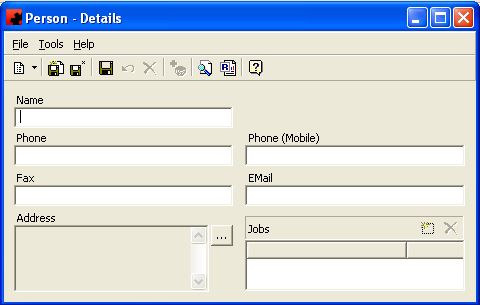Difference between revisions of "People"
(Created page with "Type topic text here.") |
(→Person) |
||
| (One intermediate revision by one user not shown) | |||
| Line 1: | Line 1: | ||
| − | + | The People database contains a listing of all people in your organization. | |
| + | |||
| + | === Adding a New Person === | ||
| + | |||
| + | To add a new Person, click on the arrow beside the New icon ([[File:New_new_button_without_arrow.JPG]]) for a list of items you can add. Select OTHER, and then select Person. The Person Details Window will appear, and a new Person can be entered. Click on the New ([[File:New_add_button.JPG]]) button in the Jobs window, and select or add the desired Job. Click the Save([[File:New_save_button.JPG]]) button when you have finished. | ||
| + | |||
| + | [[File:New_New_Person.JPG]] | ||
| + | |||
| + | |||
| + | |||
| + | === Modifying a Person === | ||
| + | |||
| + | To modify a Person, simply click the database from the OTHER folder, then double click the desired item and make the change(s) necessary. Once you have finished, click the Save ([[File:New_save_button.JPG]]) button. | ||
| + | |||
| + | |||
| + | |||
| + | === Deleting a Person === | ||
| + | |||
| + | To delete a Person, they must not be used elsewhere in Ad Manager. Select the database from the OTHER folder, then double click the desired item. Select the Delete button ([[File:New_delete_button.JPG]]) for the record. Ad Manager will ask you for confirmation to delete the person. | ||
Latest revision as of 19:32, 4 August 2013
The People database contains a listing of all people in your organization.
Adding a New Person
To add a new Person, click on the arrow beside the New icon () for a list of items you can add. Select OTHER, and then select Person. The Person Details Window will appear, and a new Person can be entered. Click on the New (
) button in the Jobs window, and select or add the desired Job. Click the Save(
) button when you have finished.
Modifying a Person
To modify a Person, simply click the database from the OTHER folder, then double click the desired item and make the change(s) necessary. Once you have finished, click the Save () button.
Deleting a Person
To delete a Person, they must not be used elsewhere in Ad Manager. Select the database from the OTHER folder, then double click the desired item. Select the Delete button () for the record. Ad Manager will ask you for confirmation to delete the person.