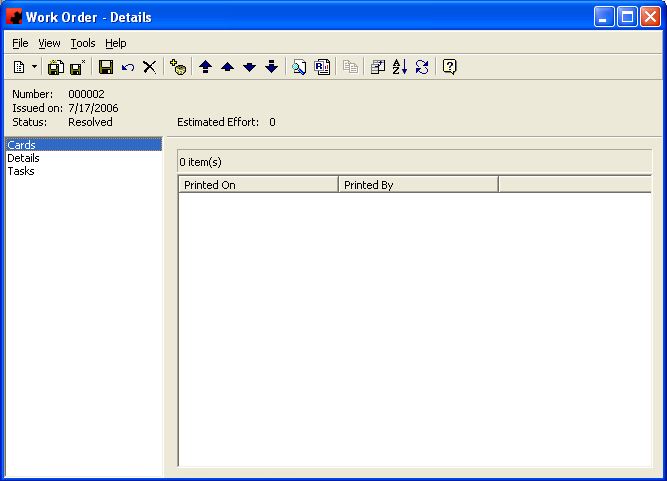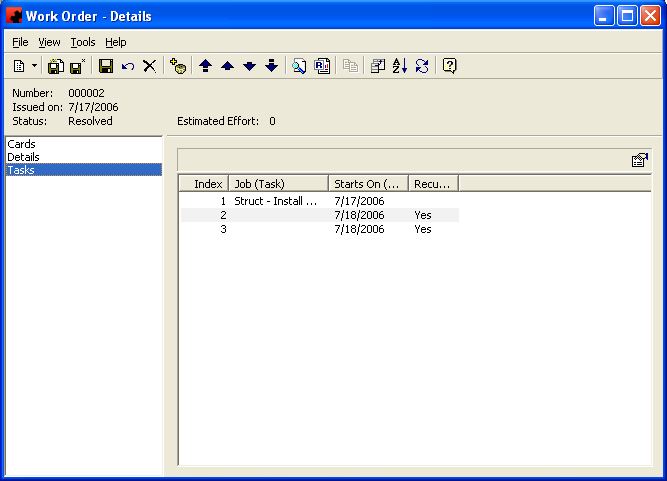Difference between revisions of "Work orders"
(→Details) |
(→Tasks) |
||
| Line 29: | Line 29: | ||
The Tasks Page will display all Tasks that have been assigned to this particular Work Order. You are required to have the Maintenance Module in order to use this page. | The Tasks Page will display all Tasks that have been assigned to this particular Work Order. You are required to have the Maintenance Module in order to use this page. | ||
| − | + | [[File:New_Work_Order_Tasks.JPG]] | |
Tool buttons specific to the Tasks Page: | Tool buttons specific to the Tasks Page: | ||
| − | - Customize Current View allows you to select the columns to display and the order to display them in. | + | [[File:New_customize_button.JPG]]- Customize Current View allows you to select the columns to display and the order to display them in. |
| − | - Order allows you to sort the list of Tasks for the Work Order in the desired order. | + | [[File:New_order_button.JPG]]- Order allows you to sort the list of Tasks for the Work Order in the desired order. |
The pane in the window shows a listing of all Tasks assigned to this Work Order. The functions available through the buttons immediately above the pane are: | The pane in the window shows a listing of all Tasks assigned to this Work Order. The functions available through the buttons immediately above the pane are: | ||
| − | - Edit the information for the highlighted Task(s). | + | [[File:New_properties_button.JPG]]- Edit the information for the highlighted Task(s). |
For information on the buttons that appear at the top of the window, click here. For information on the menu items that appear under the Tools menu, click here. | For information on the buttons that appear at the top of the window, click here. For information on the menu items that appear under the Tools menu, click here. | ||
Revision as of 08:48, 12 July 2013
Page for Work Orders.
Cards
The Cards Page will display a record of the Work Order being printed, when it was printed, and who printed it. You are required to have the Maintenance Module in order to use this page.
Tool buttons specific to the Cards Page:
- Customize Current View allows you to select the columns to display and the order to display them in.
- Order allows you to sort the list of Prints for the Work Order in the desired order.
- The Refresh button will reload the list of Prints, in the event changes to the number of Prints has occurred since you visited this page.
For information on the buttons that appear at the top of the window, click here. For information on the menu items that appear under the Tools menu, click here.
Details
The Details Page is used to enter Notes for this Work Order. These Notes can appear on the printed copy of the Work Order to inform the crew of any additional information. You are required to have the Maintenance Module in order to use this page.
For information on the buttons that appear at the top of the window, click here. For information on the menu items that appear under the Tools menu, click here.
At the bottom of the screen is a Print Work Order check box. It will default as checked, which allows the Work Order to be printed. If you do not want to print it, remove the check mark by clicking once on the Print Work Order box. When Work Orders are printed, Ad Manager will ask if they printed correctly (similar to when you print Posting Cards). If you answer "Yes" to this, Ad Manager will update the Work Orders to remove the check from this box. If you need to reprint any Work Order, you must reset its "Print Work Order" check box.
Tasks
The Tasks Page will display all Tasks that have been assigned to this particular Work Order. You are required to have the Maintenance Module in order to use this page.
Tool buttons specific to the Tasks Page:
- Customize Current View allows you to select the columns to display and the order to display them in.
- Order allows you to sort the list of Tasks for the Work Order in the desired order.
The pane in the window shows a listing of all Tasks assigned to this Work Order. The functions available through the buttons immediately above the pane are:
- Edit the information for the highlighted Task(s).
For information on the buttons that appear at the top of the window, click here. For information on the menu items that appear under the Tools menu, click here.