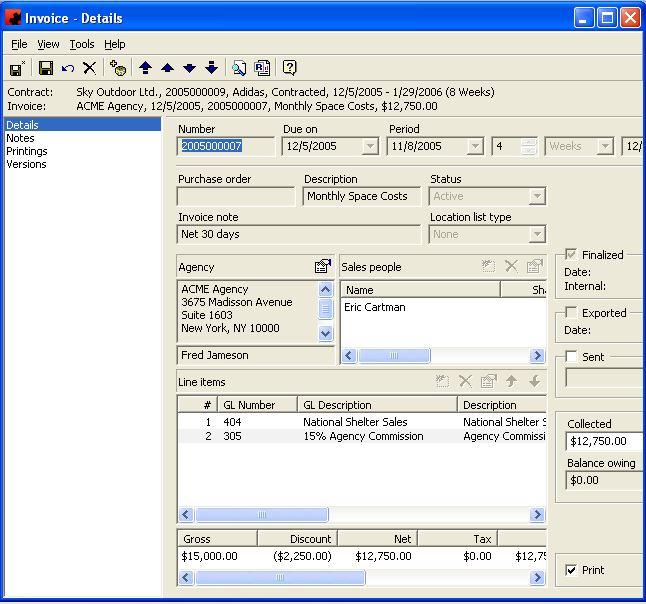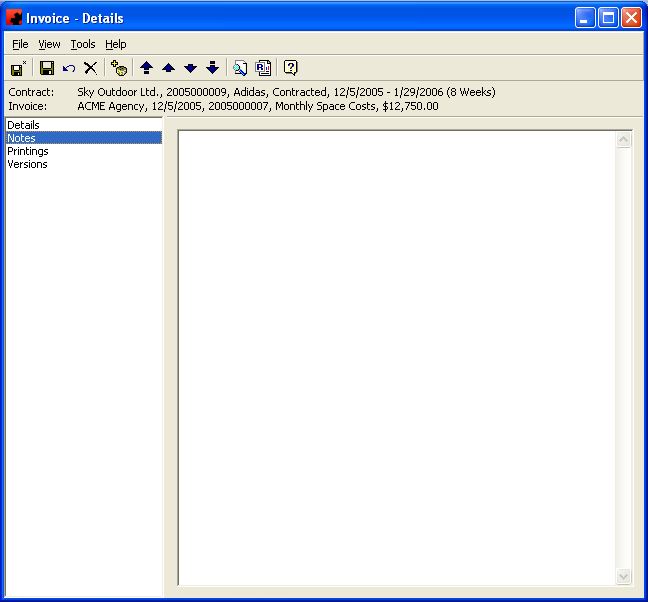Difference between revisions of "Invoice"
(→Details) |
(→Notes) |
||
| Line 64: | Line 64: | ||
The Notes Page allows you to store general notes about the Invoice. This page can be used to enter information concerning the Invoice that is not contained in the data already entered on the Details page. You are required to have the Financial Module in order to use this page. | The Notes Page allows you to store general notes about the Invoice. This page can be used to enter information concerning the Invoice that is not contained in the data already entered on the Details page. You are required to have the Financial Module in order to use this page. | ||
| − | + | [[File:New_Invoice_Notes.JPG]] | |
For information on the buttons that appear at the top of the window, click here. For information on the menu items that appear under the Tools menu, click here. | For information on the buttons that appear at the top of the window, click here. For information on the menu items that appear under the Tools menu, click here. | ||
| − | |||
== Printings == | == Printings == | ||
Revision as of 13:14, 11 July 2013
Page for Invoice.
Contents |
Details
The Details Page is where information about the Invoice is displayed. Information on the status of the Invoice, on who is being invoiced, and what the line items for this invoice are can be found on this page. You are required to have the Financial Module in order to use this page.
For information on the buttons that appear at the top of the window, click here. For information on the menu items that appear under the Tools menu, click here.
The Line items pane shows a listing of all Line Items that are assigned to this Invoice. The functions available through the buttons immediately above the pane are:
- Add a new Line Item to the Invoice. Click on this button and the Invoice Line Item screen will open where you enter in a description for the Line item, as well as the GL Code to which this Line item is assigned.
- Delete the highlighted Line item from the Invoice.
- Edit the information for the highlighted Line item.
- Move the highlighted Line item up in the list of Line items.
- Move the highlighted Line item down in the list of Line items.
Fields
Agency: This is the person(s) or company that will be invoiced for this Bill Definition. You can select the appropriate Agency contact from the list or add them in by typing the appropriate name in the field. Ad Manager will default to the Agency that has been input on the Details page of the Contract.
Balance Owing: This is a calculation of monies not collected for this Invoice. This field is automatically updated by Ad Manager when Collected dollars are recorded in the Collected field.
Collected: If you wish to track whether monies have been collected against the Invoice, you can do so by clicking the plus button beside Collected and entering the collected dollars in the field called Collected. The plus () button next to the Collected field is used to add additional dollars to the collected amount as they are received.
Description: This is a quick description of what this Invoice pertains to. This description is for internal use only.
Due On: This is the date the invoice is due.
Exported: Once the Invoice has been exported out of Ad Manager, this checkbox will contain a checkmark, and the date the Invoice was exported will be shown in the Date field below it.
Finalized: This checkbox can be clicked to finalize the Invoice for exporting. Finalizing the Invoice will prevent you from making additional changes to it. This can be done manually before the Export, by clicking on the Finalized checkbox, or automatically during the export. Once the Invoice has been finalized, the date it was finalized will show below the check box as well as a unique transaction id.
Invoice Note: This is what you would like to appear as a memo item on the Invoice.
Line Items: This is a listing of items that are included on this Invoice. These are carried over from the Bill Definition. However, if you wish to add a one time special item or charge, you can do that here on the individual Invoice.
Location List Type: If you wish to have a location list appear on your Invoice, choose the format of the list by selecting it from this dropdown list. This does not automatically happen, but will need to be programmed to appear in the required format.
Number: This is the Invoice Number assigned by Ad Manager and exported with your Invoice to your accounting package.
Period: This is the date range for which this Invoice applies. The period dates are automatically created when the Bill Definition was saved. The dates are dependent upon information you input on the Recurrence page of the Bill Definition and if you identified them as Paid in Advance or not. The period dates can be exported to your accounting package to appear on the Invoice for this payment. However, you can modify the period dates for an individual Invoice here.
Print: Once you have printed your Invoices, Ad Manager will ask whether the Invoices have printed successfully. If they have, select "Yes" and Ad Manager will mark these Invoices as printed by removing the check from the Print check box. Ad Manager will not print this Invoice again, even if you select the same criteria, unless you go to the Invoice and mark the Print checkbox with a checkmark.
Purchase Order: This field will populate from the Contract Details page, if you have entered a purchase order number there.
Sales people: This field will populate from the Contract Details page, if you have entered the sales person(s) there. Otherwise, you can click on the New button above the pane and select a name from the list.
Sent: If you wish to track whether an Invoice has been sent, you can do so by clicking the box beside Sent and entering the date.
Status: The status determines if this Invoice can be exported. Only "Active" and "Force" statuses can be part of an Invoice Export file.
At the bottom of the page, you can view a summary identifying all dollar amounts for this Invoice.
Notes
The Notes Page allows you to store general notes about the Invoice. This page can be used to enter information concerning the Invoice that is not contained in the data already entered on the Details page. You are required to have the Financial Module in order to use this page.
For information on the buttons that appear at the top of the window, click here. For information on the menu items that appear under the Tools menu, click here.
Printings
The Printings Page displays when the Invoice was printed and by whom. If the Invoice is printed more than once, a listing will appear on this page. Only Invoices printed from Ad Manager will display on this page.
For information on the buttons that appear at the top of the window, click here. For information on the menu items that appear under the Tools menu, click here.
Tool buttons found at the top of the Invoice - Details Screen when you are on the Printings Page:
- Customize Current View allows you to select the columns to display and the order to display them in.
- Order allows you to sort the Printings in the desired order.
- The Refresh button will reload the list of Printings, in the event changes to the Printings have occured since you visited this page.