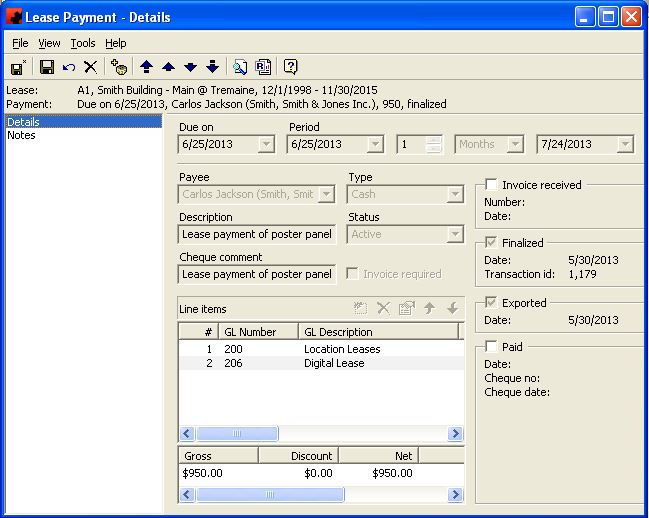Difference between revisions of "Lease payment"
(→Notes) |
|||
| Line 54: | Line 54: | ||
== Notes == | == Notes == | ||
| − | + | For more information on the Notes page, [[Notes|click here]]. | |
| − | + | ||
| − | + | ||
| − | + | ||
| − | + | ||
Revision as of 12:34, 12 August 2013
Page for Lease payment.
Details
The Details Page is where information about the Lease Payment is displayed. Information on the status of the Lease Payment, on who the Payee is, and what the line items for this payment are can be found on this page.
For information on the buttons that appear at the top of the window, click here. For information on the menu items that appear under the Tools menu, click here.
The Line items pane shows a listing of all Line Items that are assigned to this Payment. The functions available through the buttons immediately above the pane are:
- Add a new Line Item to the Payment. Click on this button and the Payment Line Item screen will open where you enter in a description for the Line item, as well as the GL Code to which this Line item is assigned.
- Delete the highlighted Line item from the Payment.
- Edit the information for the highlighted Line item.
- Move the highlighted Line item up in the list of Line items.
- Move the highlighted Line item down in the list of Line items.
Fields
Cheque Comment: This is what you would like to appear as a memo item on the cheque.
Description: This is a quick description of what this Lease Payment pertains to. This description is for internal use only.
Due On: This is the date the payment is due to be paid.
Exported: Once the payment has been exported out of Ad Manager, this checkbox will contain a checkmark, and the date the payment was exported will be shown in the Date field below it.
Finalized: This checkbox can be clicked to finalize the payment for exporting. Finalizing the payment will prevent you from making additional changes to it. This can be done manually before the Export, by clicking on the Finalized checkbox, or automatically during the export. Once the payment has been finalized, the date it was finalized will show below the check box as well as a unique transaction id.
Invoice Received: If you have a Lease that requires an invoice be received prior to payment, you can mark the invoice has been received here by clicking in the box beside Invoice Received. Ad Manager will then ask you for the invoice date and number. Once the information has been entered here, you can still modify it by clicking on the ellipsis () button next to the date.
Invoice Required: This check box allows you to identify whether a Lease Payment will only be issued when an invoice is received from the Payee. To identify that the Lease Payment requires an invoice, check the box next to Invoice Required. Any Payment with this box checked will not export until the Invoice Received Box has been checked and the details are entered on the Payment.
Line Items: This is a listing of items that are included on this Payment. These are carried over from the Payment Schedule. However, if you wish to add a one time special payment or charge, you can do that here on the individual payment.
Paid: If you wish to track whether a Lease Payment has been made, you can do so by clicking the box beside Paid. Ad Manager will ask you for the date paid, cheque number and status information for this payment. Once the information has been entered here, you can still modify it by clicking on the ellipsis () button next to the date.
Payee: This is the person(s) or company that will be paid for this Payment. You can select the appropriate Payee from the list or add them in by typing the appropriate name in the field.
Period: This is the Lease date range for which this payment applies. The period dates are automatically created when the Lease Payment Schedule was saved. The dates are dependent upon information you input on the Recurrence page of the Payment Schedule and if you identified them as Paid in Advance or not. The period dates can be exported to your accounting package to appear on the cheque for this payment. However, you can modify the period dates for an individual Payment here.
Status: This is a list allowing you to identify whether the Payment is Active, Cancelled, In Dispute, On Hold or Suspended. Only Lease Payments identified as Active can be exported from Ad Manager to your accounting package.
Type: This is a list allowing you to identify whether this Lease Payment is for Cash, Trade, or Other.
At the bottom of the page, you can view a summary identifying all dollar amounts for this Payment.
Notes
For more information on the Notes page, click here.