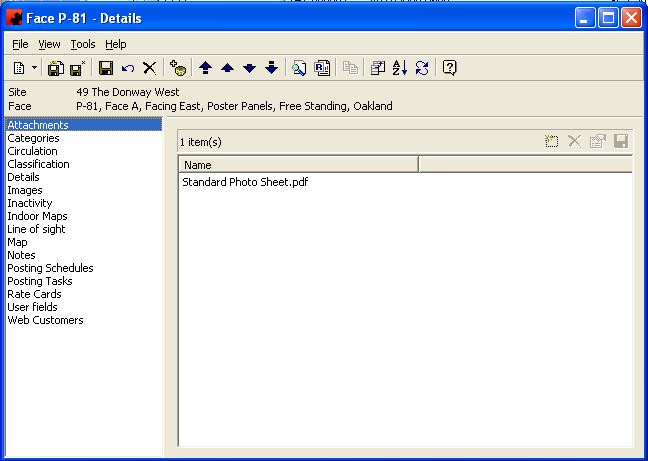Difference between revisions of "Attachments page"
Pat.wilkin (Talk | contribs) (Created page with "The Attachments Page is where documents can be stored pertaining to the Object. You can create a document library showing different files or documents, of any file type (TXT, ...") |
Pat.wilkin (Talk | contribs) |
||
| (5 intermediate revisions by 3 users not shown) | |||
| Line 1: | Line 1: | ||
| − | The Attachments Page is where documents can be stored pertaining to the Object. You can create a document library showing different files or documents, of | + | The Attachments Page is where documents can be stored pertaining to the Object. You can create a document library showing different files or documents, of multiple file types (TXT, DOC, XLS, PDF) |
| + | |||
| + | [[File:New_Face_Attachments.JPG]] | ||
| − | + | The functions available through the buttons immediately above the Attachments pane are: | |
| − | + | [[File:New_add_button.JPG]]- Add a new item for this Object. A window will appear where you can select the desired file. | |
| − | + | [[File:New_delete_button.JPG]]- Delete an item for this Object. Highlight the item, and click the Delete button. | |
| − | + | [[File:New_properties_button.JPG]]- Open the document or File item. Highlight the item and click the properties button. | |
| − | + | [[File:New_save_button.JPG]]- Save the item to your computer or network drives. Highlight the item, and click on the Save As button. | |
| − | For additional information on the buttons that appear at the top of the window, click here. For information on the menu items that appear under the Tools menu, click here. | + | For additional information on the buttons that appear at the top of the window, [[Buttons#Face|click here]]. For information on the menu items that appear under the Tools menu, [[FAQ and General Info#Face Tools Menu|click here]]. |
Latest revision as of 12:06, 12 August 2013
The Attachments Page is where documents can be stored pertaining to the Object. You can create a document library showing different files or documents, of multiple file types (TXT, DOC, XLS, PDF)
The functions available through the buttons immediately above the Attachments pane are:
- Add a new item for this Object. A window will appear where you can select the desired file.
- Delete an item for this Object. Highlight the item, and click the Delete button.
- Open the document or File item. Highlight the item and click the properties button.
- Save the item to your computer or network drives. Highlight the item, and click on the Save As button.
For additional information on the buttons that appear at the top of the window, click here. For information on the menu items that appear under the Tools menu, click here.