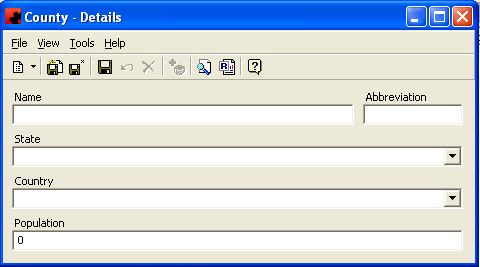Difference between revisions of "Counties"
(Created page with "Type topic text here.") |
|||
| Line 1: | Line 1: | ||
| − | + | ||
| + | == Counties == | ||
| + | The COUNTY/REGION database is also used in the LOCATIONS database to identify where a structure is located. This information is used throughout the reporting and posting cards to further assist in describing the location. | ||
| + | |||
| + | |||
| + | |||
| + | === Adding a New County/Region === | ||
| + | |||
| + | To add a new County, click on the arrow beside the New icon ([[File:New_new_button_without_arrow.JPG]]) for a list of items you can add. Select OTHER, and then select County. The County Details Window will appear, and a new County can be entered. A county can be associated with a state and/or country if desired. | ||
| + | |||
| + | [[File:New_New_County.JPG]] | ||
| + | |||
| + | |||
| + | |||
| + | === Modifying a County/Region === | ||
| + | |||
| + | To modify a County/Region, simply click the database from the OTHER folder, then double click the desired item and make the change(s) necessary. Once you have finished, click the Save ([[File:New_save_button.JPG]]) button. | ||
| + | |||
| + | |||
| + | |||
| + | === Deleting a County/Region === | ||
| + | |||
| + | To delete a County/Region, there must be no sites associated with it. Select the database from the OTHER folder, then double click the desired item. Select the Delete button ([[File:New_delete_button.JPG]]) for the record. Ad Manager will ask you for confirmation to delete the county/region. | ||
Revision as of 19:22, 4 August 2013
Contents |
Counties
The COUNTY/REGION database is also used in the LOCATIONS database to identify where a structure is located. This information is used throughout the reporting and posting cards to further assist in describing the location.
Adding a New County/Region
To add a new County, click on the arrow beside the New icon () for a list of items you can add. Select OTHER, and then select County. The County Details Window will appear, and a new County can be entered. A county can be associated with a state and/or country if desired.
Modifying a County/Region
To modify a County/Region, simply click the database from the OTHER folder, then double click the desired item and make the change(s) necessary. Once you have finished, click the Save () button.
Deleting a County/Region
To delete a County/Region, there must be no sites associated with it. Select the database from the OTHER folder, then double click the desired item. Select the Delete button () for the record. Ad Manager will ask you for confirmation to delete the county/region.